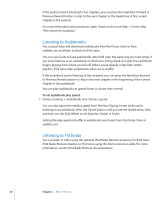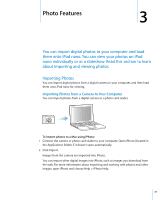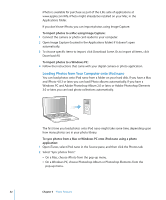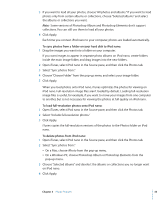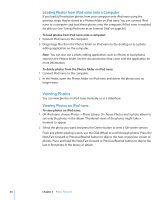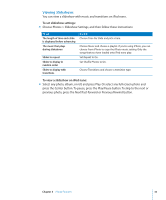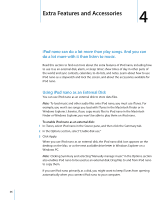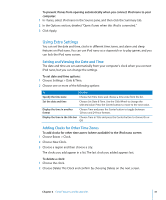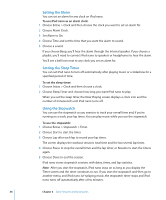Apple MA107LL Features Guide - Page 33
On a Windows PC, choose Photoshop Album or Photoshop Elements from
 |
UPC - 885909055180
View all Apple MA107LL manuals
Add to My Manuals
Save this manual to your list of manuals |
Page 33 highlights
3 If you want to load all your photos, choose "All photos and albums." If you want to load photos only from certain albums or collections, choose "Selected albums" and select the albums or collections you want. Note: Some versions of Photoshop Album and Photoshop Elements don't support collections. You can still use them to load all your photos. 4 Click Apply. Each time you connect iPod nano to your computer, photos are loaded automatically. To sync photos from a folder on your hard disk to iPod nano: 1 Drag the images you want into a folder on your computer. If you want images to appear in separate photo albums on iPod nano, create folders inside the main image folder, and drag images into the new folders. 2 Open iTunes, select iPod nano in the Source pane, and then click the Photos tab. 3 Select "Sync photos from:" 4 Choose "Choose Folder" from the pop-up menu and select your image folder. 5 Click Apply. When you load photos onto iPod nano, iTunes optimizes the photos for viewing on iPod nano. Full-resolution image files aren't loaded by default. Loading full-resolution image files is useful, for example, if you want to move your images from one computer to another, but is not necessary for viewing the photos at full quality on iPod nano. To load full-resolution photos onto iPod nano: 1 Open iTunes, select iPod nano in the Source pane, and then click the Photos tab. 2 Select "Include full-resolution photos." 3 Click Apply. iTunes copies the full-resolution versions of the photos to the Photos folder on iPod nano. To delete photos from iPod nano: 1 Open iTunes, select iPod nano in the Source pane, and then click the Photos tab. 2 Select "Sync photos from:" Â On a Mac, choose iPhoto from the pop-up menu. Â On a Windows PC, choose Photoshop Album or Photoshop Elements from the pop-up menu. 3 Choose "Selected albums" and deselect the albums or collections you no longer want on iPod nano. 4 Click Apply. Chapter 3 Photo Features 33