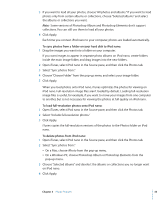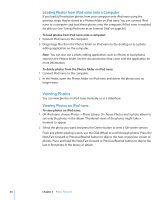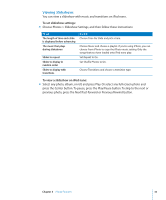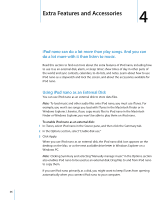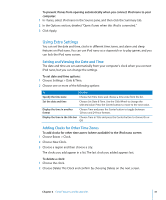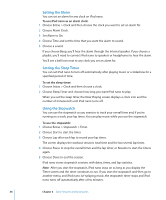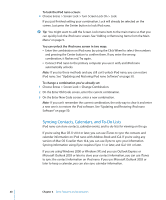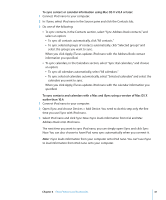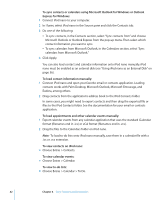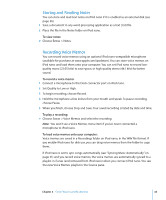Apple MA107LL Features Guide - Page 38
Setting the Alarm, Setting the Sleep Timer, Using the Stopwatch, To use iPod nano as an alarm clock
 |
UPC - 885909055180
View all Apple MA107LL manuals
Add to My Manuals
Save this manual to your list of manuals |
Page 38 highlights
Setting the Alarm You can set an alarm for any clock on iPod nano. To use iPod nano as an alarm clock: 1 Choose Extras > Clock and then choose the clock you want to set an alarm for. 2 Choose Alarm Clock. 3 Set Alarm to On. 4 Choose Time and set the time that you want the alarm to sound. 5 Choose a sound. If you choose Beep, you'll hear the alarm through the internal speaker. If you choose a playlist, you'll need to connect iPod nano to speakers or headphones to hear the alarm. You'll see a bell icon next to any clock you set an alarm for. Setting the Sleep Timer You can set iPod nano to turn off automatically after playing music or a slideshow for a specified period of time. To set the sleep timer: 1 Choose Extras > Clock and then choose a clock. 2 Choose Sleep Timer and choose how long you want iPod nano to play. When you set the sleep timer, the Now Playing screen displays a clock icon and the number of minutes left until iPod nano turns off. Using the Stopwatch You can use the stopwatch as you exercise to track your overall time and, if you're running on a track, your lap times. You can play music while you use the stopwatch. To use the stopwatch: 1 Choose Extras > Stopwatch > Timer. 2 Choose Start to start the timer. 3 Choose Lap after each lap to record your lap times. The screen displays the workout session's total time and the last several lap times. 4 Choose Pause to stop the overall timer and the lap timer, or Resume to start the timers again. 5 Choose Done to end the session. iPod nano stores stopwatch sessions with dates, times, and lap statistics. Note: After you start the stopwatch, iPod nano stays on as long as you display the Timer screen and the timer continues to run. If you start the stopwatch and then go to another menu, and iPod nano isn't playing music, the stopwatch timer stops and iPod nano turns off automatically after a few minutes. 38 Chapter 4 Extra Features and Accessories