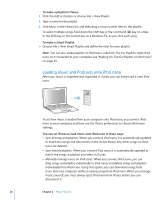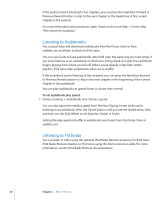Apple MA107LL Features Guide - Page 25
Setting iPod nano to Shuffle Songs, Making On-The-Go Playlists on iPod nano
 |
UPC - 885909055180
View all Apple MA107LL manuals
Add to My Manuals
Save this manual to your list of manuals |
Page 25 highlights
Setting iPod nano to Shuffle Songs You can set iPod nano to play songs, albums, or your entire library in random order. To set iPod nano to shuffle and play all your songs: m Choose Shuffle Songs from the iPod nano main menu. iPod nano begins playing songs from your entire library in random order, skipping audiobooks and podcasts. To set iPod nano to always shuffle songs or albums: 1 Choose Settings from the iPod nano main menu. 2 Set Shuffle to either Songs or Albums. When you set iPod nano to shuffle songs by choosing Settings > Shuffle, iPod nano shuffles songs within the list (for example, album or playlist) you choose to play. When you set iPod nano to shuffle albums, it plays all the songs on an album in order, and then randomly selects another album in the list and plays through it in order. Setting iPod nano to Repeat Songs You can set iPod nano to repeat a song over and over, or to repeat songs within the list you choose to play. To set iPod nano to repeat songs: m Choose Settings from the iPod nano main menu. Â To repeat all songs in the list, set Repeat to All. Â To repeat one song over and over, set Repeat to One. Making On-The-Go Playlists on iPod nano You can make playlists on iPod nano, called On-The-Go Playlists, when iPod nano isn't connected to your computer. To make an On-The-Go playlist: 1 Select a song, and then press and hold the Center button until the song title flashes. 2 Choose other songs you want to add. 3 Choose Music > Playlists > On-The-Go to view and play your list of songs. You can also add a list of songs. For example, to add an album, highlight the album title and press and hold the Center button until the album title flashes. To play songs in the On-The-Go playlist: m Choose Music > Playlists > On-The-Go and choose a song. Chapter 2 Music Features 25