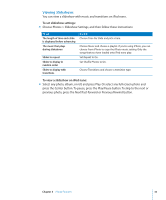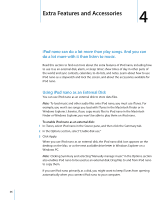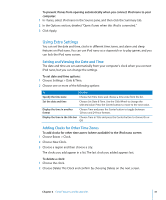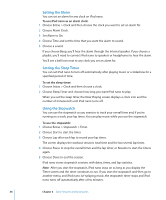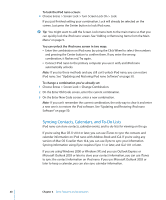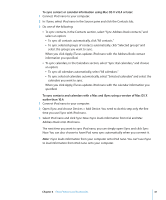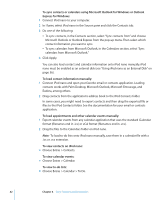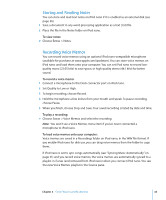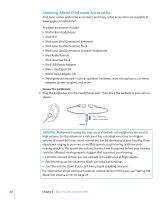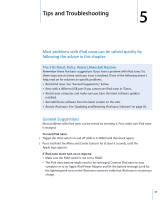Apple MA107LL Features Guide - Page 40
Syncing Contacts, Calendars, and To-Do Lists, To lock the iPod nano screen
 |
UPC - 885909055180
View all Apple MA107LL manuals
Add to My Manuals
Save this manual to your list of manuals |
Page 40 highlights
To lock the iPod nano screen: m Choose Extras > Screen Lock > Turn Screen Lock On > Lock. If you just finished setting your combination, Lock will already be selected on the screen. Just press the Center button to lock iPod nano. ∏ Tip: You might want to add the Screen Lock menu item to the main menu so that you can quickly lock the iPod nano screen. See "Adding or Removing Items from the Main Menu" on page 9. You can unlock the iPod nano screen in two ways: Â Enter the combination on iPod nano by using the Click Wheel to select the numbers and pressing the Center button to confirm them. If you enter the wrong combination, it flashes red. Try again. Â Connect iPod nano to the primary computer you use it with, and iPod nano automatically unlocks. Note: If you try these methods and you still can't unlock iPod nano, you can restore iPod nano. See "Updating and Restoring iPod nano Software" on page 50. To change a combination you've already set: 1 Choose Extras > Screen Lock > Change Combination. 2 On the Enter Old Code screen, enter the current combination. 3 On the Enter New Code screen, enter a new combination. Note: If you can't remember the current combination, the only way to clear it and enter a new one is to restore the iPod software. See "Updating and Restoring iPod nano Software" on page 50. Syncing Contacts, Calendars, and To-Do Lists iPod nano can store contacts, calendar events, and to-do lists for viewing on the go. If you're using Mac OS X v10.4 or later, you can use iTunes to sync the contacts and calendar information on iPod nano with Address Book and iCal. If you're using any version of Mac OS X earlier than 10.4, you can use iSync to sync your information. Syncing information using iSync requires iSync 1.1 or later, and iCal 1.0.1 or later. If you are using Windows 2000 or Windows XP, and you use Outlook Express or Microsoft Outlook 2003 or later to store your contact information, you can use iTunes to sync the contact information on iPod nano. If you use Microsoft Outlook 2003 or later to keep a calendar, you can also sync calendar information. 40 Chapter 4 Extra Features and Accessories