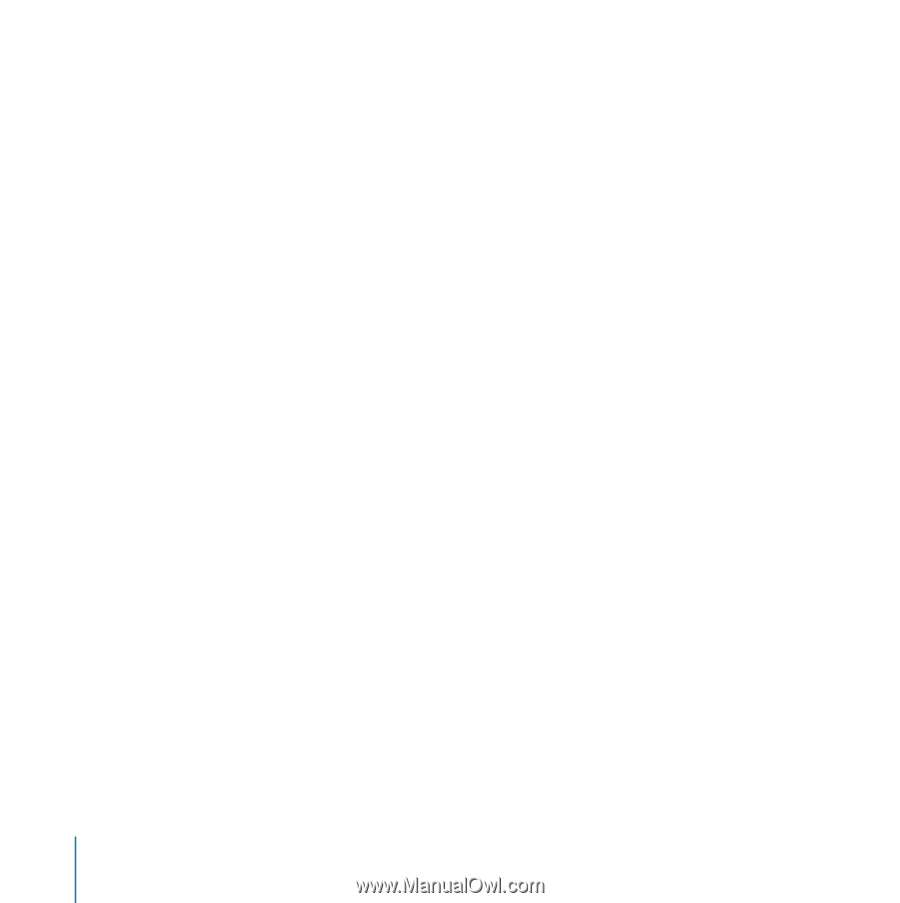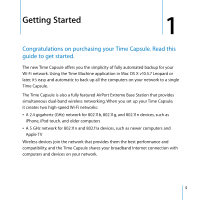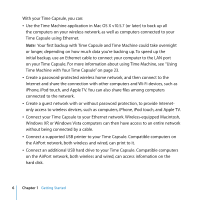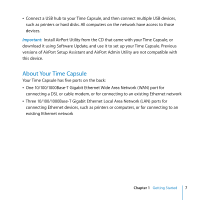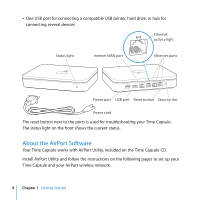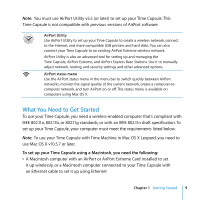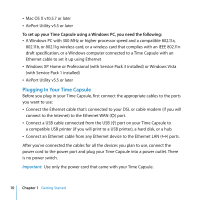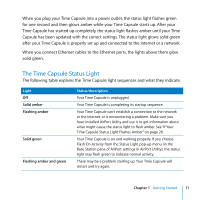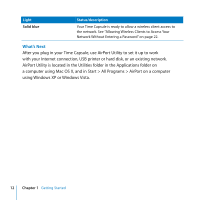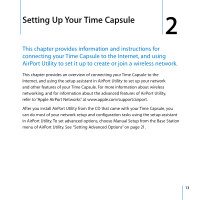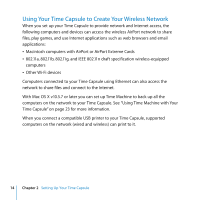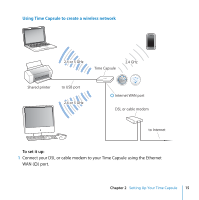Apple MC344LL Setup Guide - Page 10
Plugging In Your Time Capsule
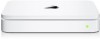 |
UPC - 885909350377
View all Apple MC344LL manuals
Add to My Manuals
Save this manual to your list of manuals |
Page 10 highlights
 Mac OS X v10.5.7 or later  AirPort Utility v5.5 or later To set up your Time Capsule using a Windows PC, you need the following:  A Windows PC with 300 MHz or higher processor speed and a compatible 802.11a, 802.11b, or 802.11g wireless card, or a wireless card that complies with an IEEE 802.11n draft specification, or a Windows computer connected to a Time Capsule with an Ethernet cable to set it up using Ethernet  Windows XP Home or Professional (with Service Pack 3 installed) or Windows Vista (with Service Pack 1 installed)  AirPort Utility v5.5 or later Plugging In Your Time Capsule Before you plug in your Time Capsule, first connect the appropriate cables to the ports you want to use:  Connect the Ethernet cable that's connected to your DSL or cable modem (if you will connect to the Internet) to the Ethernet WAN (