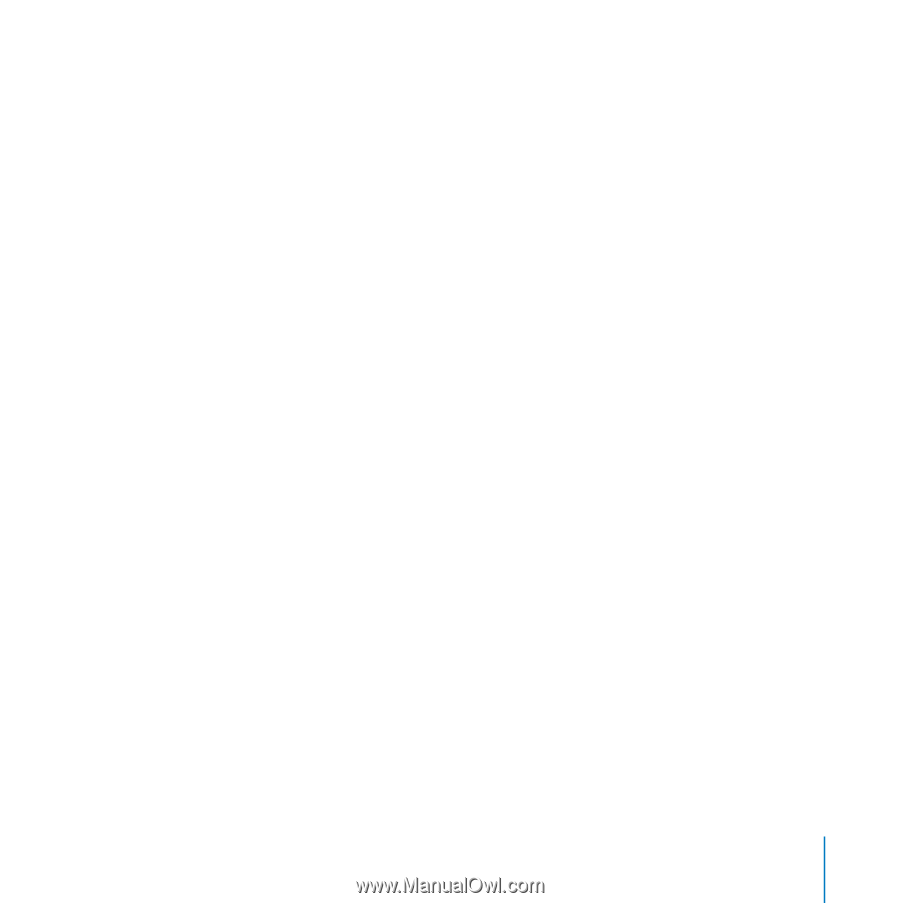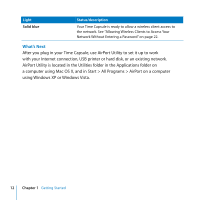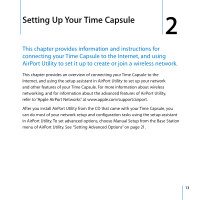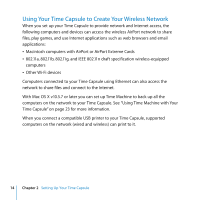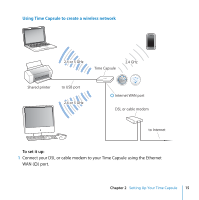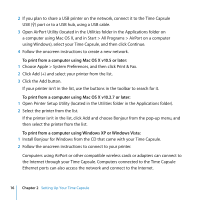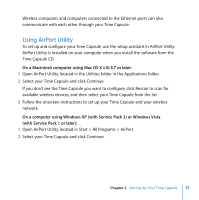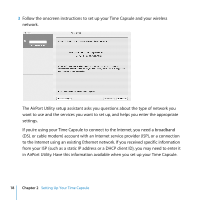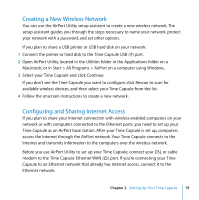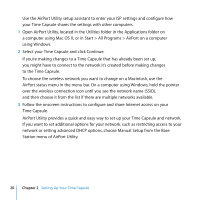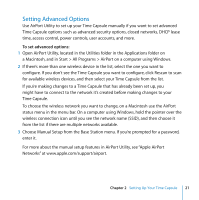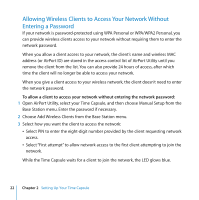Apple MC344LL Setup Guide - Page 17
Using AirPort Utility, located in Start > All Programs > AirPort.
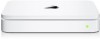 |
UPC - 885909350377
View all Apple MC344LL manuals
Add to My Manuals
Save this manual to your list of manuals |
Page 17 highlights
Wireless computers and computers connected to the Ethernet ports can also communicate with each other through your Time Capsule. Using AirPort Utility To set up and configure your Time Capsule, use the setup assistant in AirPort Utility. AirPort Utility is installed on your computer when you install the software from the Time Capsule CD. On a Macintosh computer using Mac OS X v10.5.7 or later: 1 Open AirPort Utility, located in the Utilities folder in the Applications folder. 2 Select your Time Capsule and click Continue. If you don't see the Time Capsule you want to configure, click Rescan to scan for available wireless devices, and then select your Time Capsule from the list. 3 Follow the onscreen instructions to set up your Time Capsule and your wireless network. On a computer using Windows XP (with Service Pack 3) or Windows Vista (with Service Pack 1 or later): 1 Open AirPort Utility, located in Start > All Programs > AirPort. 2 Select your Time Capsule and click Continue. Chapter 2 Setting Up Your Time Capsule 17