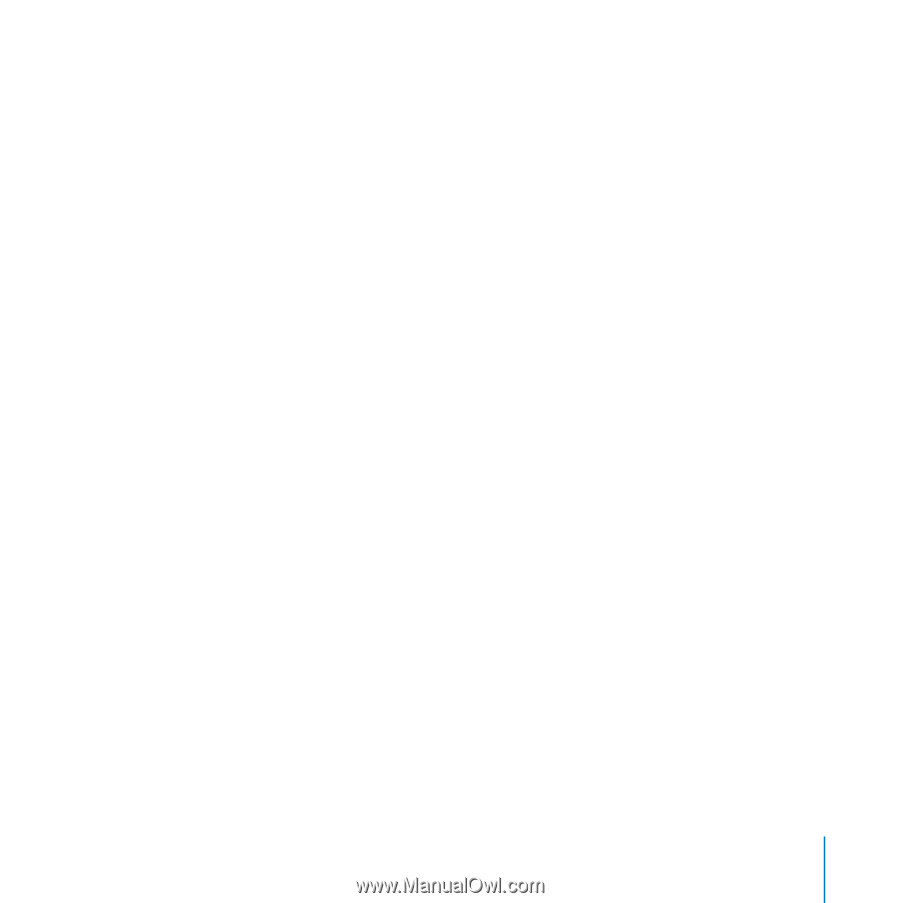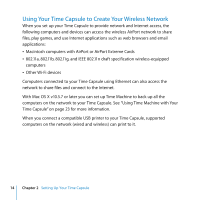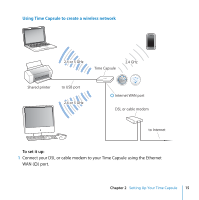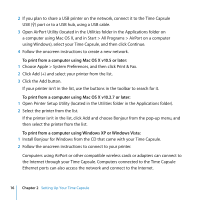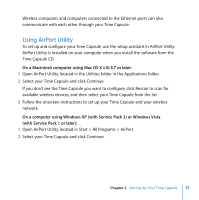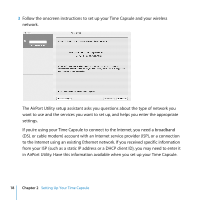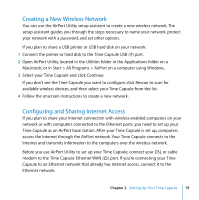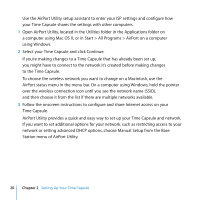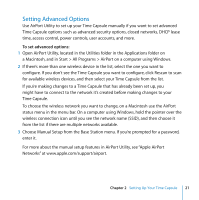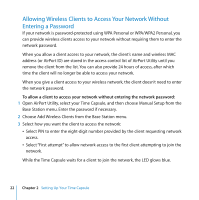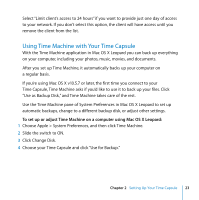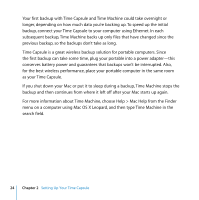Apple MC344LL Setup Guide - Page 19
Creating a New Wireless Network, Configuring and Sharing Internet Access
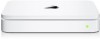 |
UPC - 885909350377
View all Apple MC344LL manuals
Add to My Manuals
Save this manual to your list of manuals |
Page 19 highlights
Creating a New Wireless Network You can use the AirPort Utility setup assistant to create a new wireless network. The setup assistant guides you through the steps necessary to name your network, protect your network with a password, and set other options. If you plan to share a USB printer or USB hard disk on your network: 1 Connect the printer or hard disk to the Time Capsule USB (d) port. 2 Open AirPort Utility, located in the Utilities folder in the Applications folder on a Macintosh, or in Start > All Programs > AirPort on a computer using Windows. 3 Select your Time Capsule and click Continue. If you don't see the Time Capsule you want to configure, click Rescan to scan for available wireless devices, and then select your Time Capsule from the list. 4 Follow the onscreen instructions to create a new network. Configuring and Sharing Internet Access If you plan to share your Internet connection with wireless-enabled computers on your network or with computers connected to the Ethernet ports, you need to set up your Time Capsule as an AirPort base station. After your Time Capsule is set up, computers access the Internet through the AirPort network. Your Time Capsule connects to the Internet and transmits information to the computers over the wireless network. Before you use AirPort Utility to set up your Time Capsule, connect your DSL or cable modem to the Time Capsule Ethernet WAN (