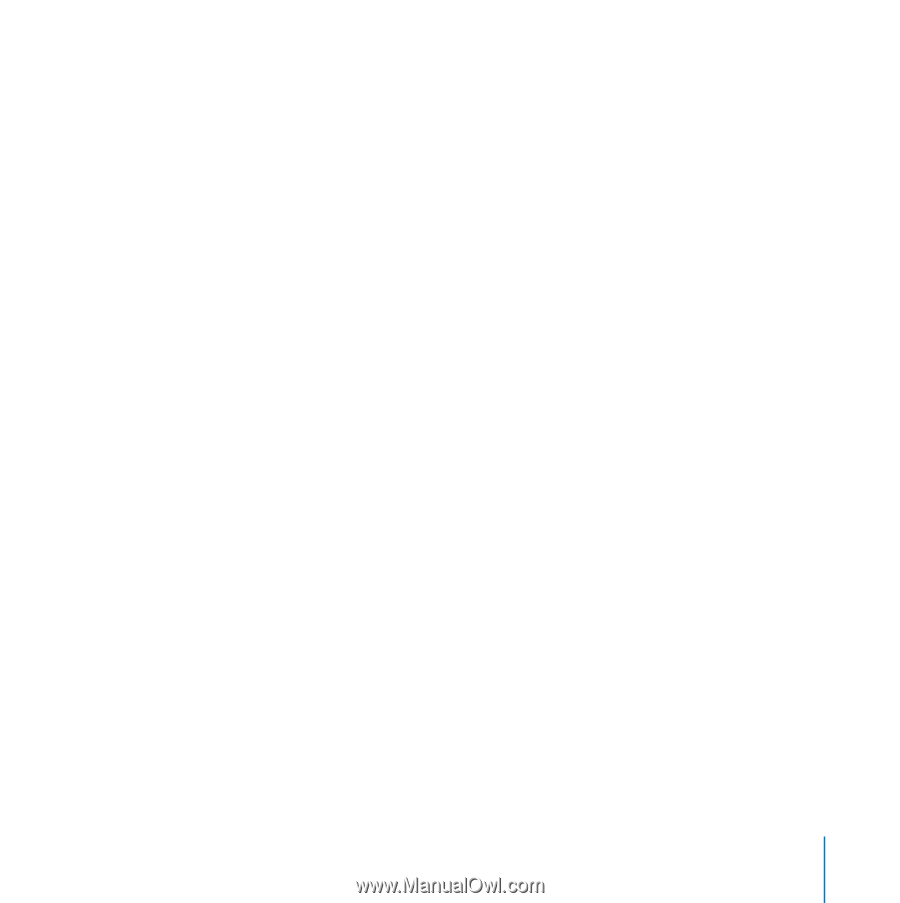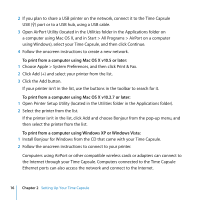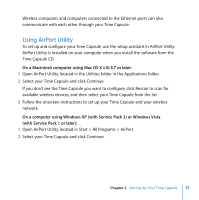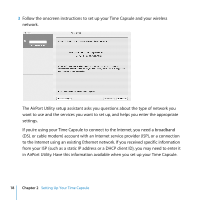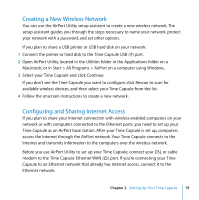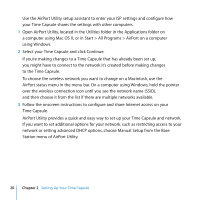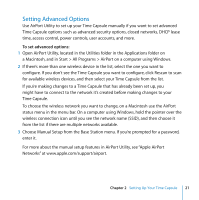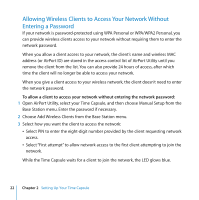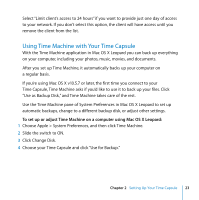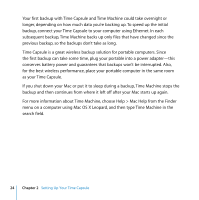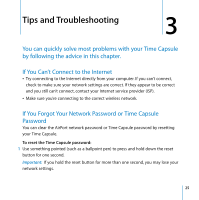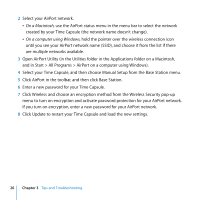Apple MC344LL Setup Guide - Page 21
Setting Advanced Options
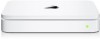 |
UPC - 885909350377
View all Apple MC344LL manuals
Add to My Manuals
Save this manual to your list of manuals |
Page 21 highlights
Setting Advanced Options Use AirPort Utility to set up your Time Capsule manually if you want to set advanced Time Capsule options such as advanced security options, closed networks, DHCP lease time, access control, power controls, user accounts, and more. To set advanced options: 1 Open AirPort Utility, located in the Utilities folder in the Applications folder on a Macintosh, and in Start > All Programs > AirPort on a computer using Windows. 2 If there's more than one wireless device in the list, select the one you want to configure. If you don't see the Time Capsule you want to configure, click Rescan to scan for available wireless devices, and then select your Time Capsule from the list. If you're making changes to a Time Capsule that has already been set up, you might have to connect to the network it's created before making changes to your Time Capsule. To choose the wireless network you want to change, on a Macintosh use the AirPort status menu in the menu bar. On a computer using Windows, hold the pointer over the wireless connection icon until you see the network name (SSID), and then choose it from the list if there are multiple networks available. 3 Choose Manual Setup from the Base Station menu. If you're prompted for a password, enter it. For more about the manual setup features in AirPort Utility, see "Apple AirPort Networks" at www.apple.com/support/airport. Chapter 2 Setting Up Your Time Capsule 21