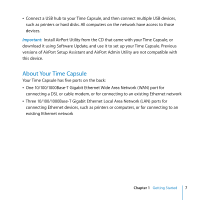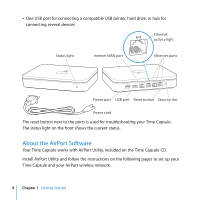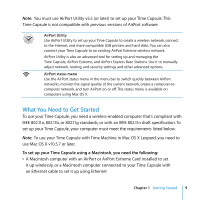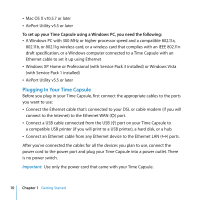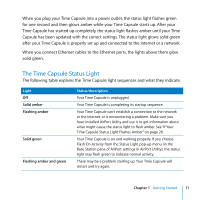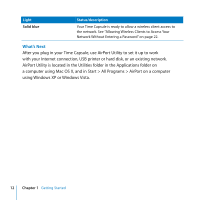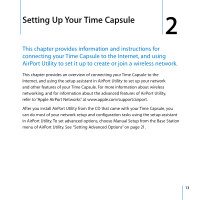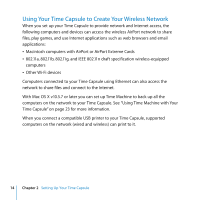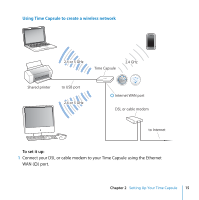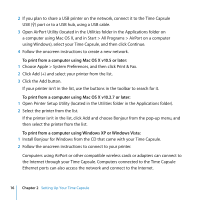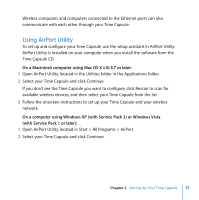Apple MC344LL Setup Guide - Page 12
What's Next, using Windows XP or Windows Vista.
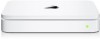 |
UPC - 885909350377
View all Apple MC344LL manuals
Add to My Manuals
Save this manual to your list of manuals |
Page 12 highlights
Light Solid blue Status/description Your Time Capsule is ready to allow a wireless client access to the network. See "Allowing Wireless Clients to Access Your Network Without Entering a Password" on page 22. What's Next After you plug in your Time Capsule, use AirPort Utility to set it up to work with your Internet connection, USB printer or hard disk, or an existing network. AirPort Utility is located in the Utilities folder in the Applications folder on a computer using Mac OS X, and in Start > All Programs > AirPort on a computer using Windows XP or Windows Vista. 12 Chapter 1 Getting Started
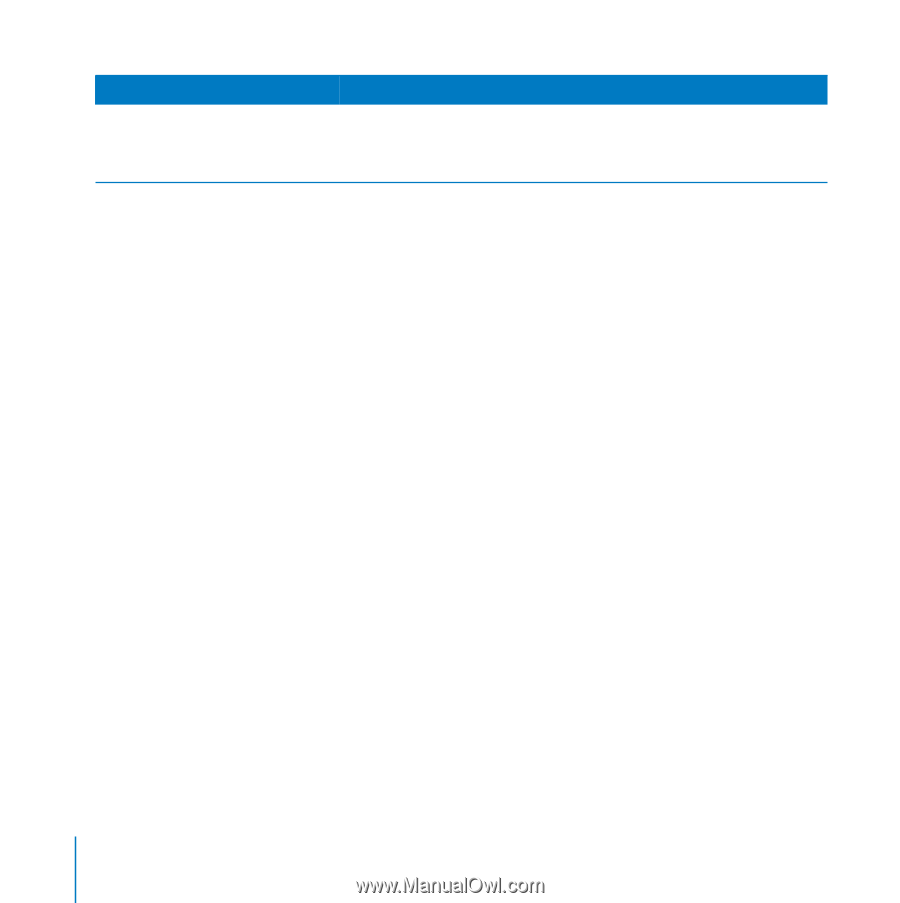
12
Chapter 1
Getting Started
What’s Next
After you plug in your Time Capsule, use AirPort Utility to set it up to work
with your Internet connection, USB printer or hard disk, or an existing network.
AirPort Utility is located in the Utilities folder in the Applications folder on
a computer using Mac OS X, and in Start > All Programs > AirPort on a computer
using Windows XP or Windows Vista.
Solid blue
Your Time Capsule is ready to allow a wireless client access to
the network. See “Allowing Wireless Clients to Access Your
Network Without Entering a Password” on page 22.
Light
Status/description