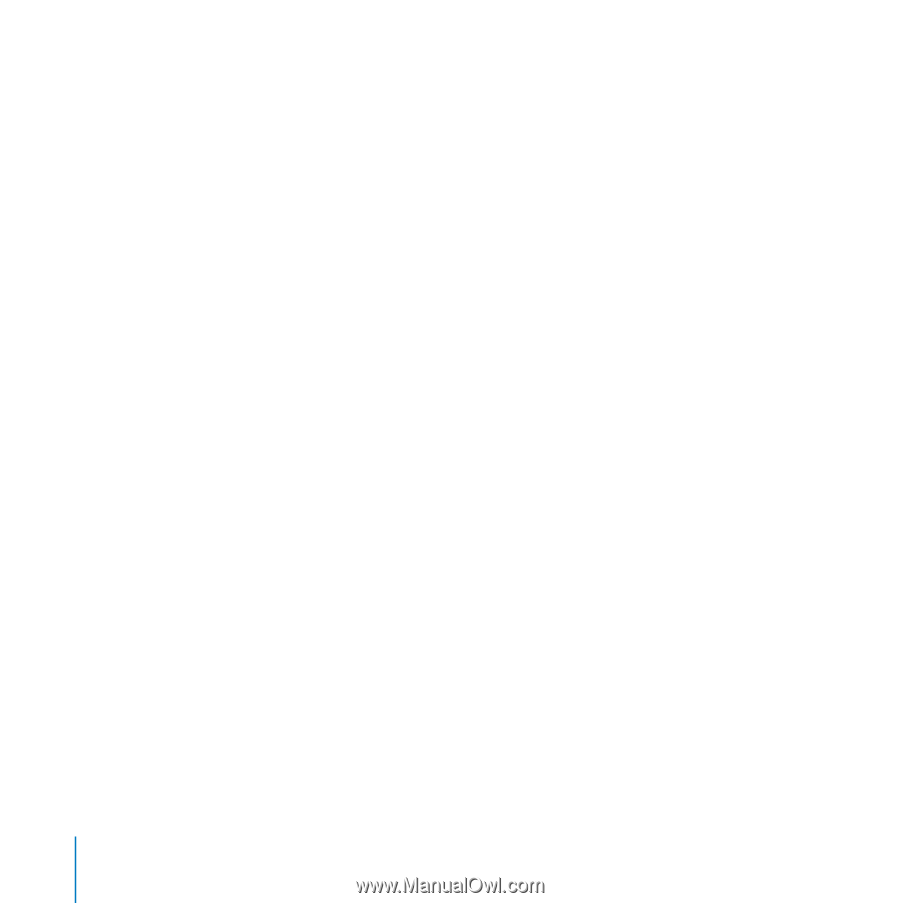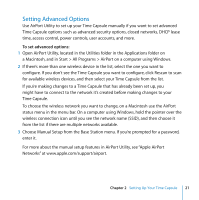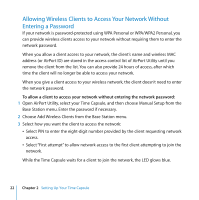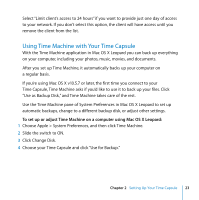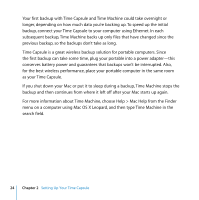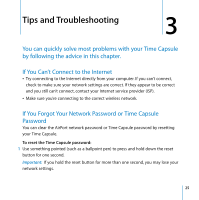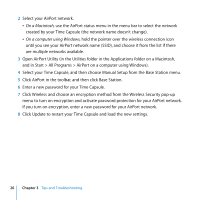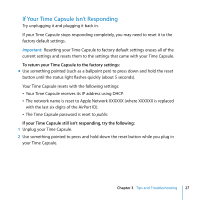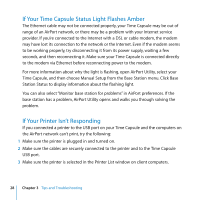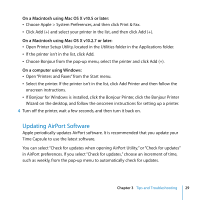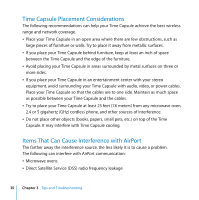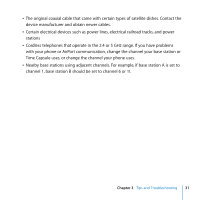Apple MC344LL Setup Guide - Page 26
Enter a new password for your Time Capsule., Click AirPort in the toolbar
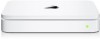 |
UPC - 885909350377
View all Apple MC344LL manuals
Add to My Manuals
Save this manual to your list of manuals |
Page 26 highlights
2 Select your AirPort network. Â On a Macintosh, use the AirPort status menu in the menu bar to select the network created by your Time Capsule (the network name doesn't change). Â On a computer using Windows, hold the pointer over the wireless connection icon until you see your AirPort network name (SSID), and choose it from the list if there are multiple networks available. 3 Open AirPort Utility (in the Utilities folder in the Applications folder on a Macintosh, and in Start > All Programs > AirPort on a computer using Windows). 4 Select your Time Capsule, and then choose Manual Setup from the Base Station menu. 5 Click AirPort in the toolbar, and then click Base Station. 6 Enter a new password for your Time Capsule. 7 Click Wireless and choose an encryption method from the Wireless Security pop-up menu to turn on encryption and activate password protection for your AirPort network. If you turn on encryption, enter a new password for your AirPort network. 8 Click Update to restart your Time Capsule and load the new settings. 26 Chapter 3 Tips and Troubleshooting