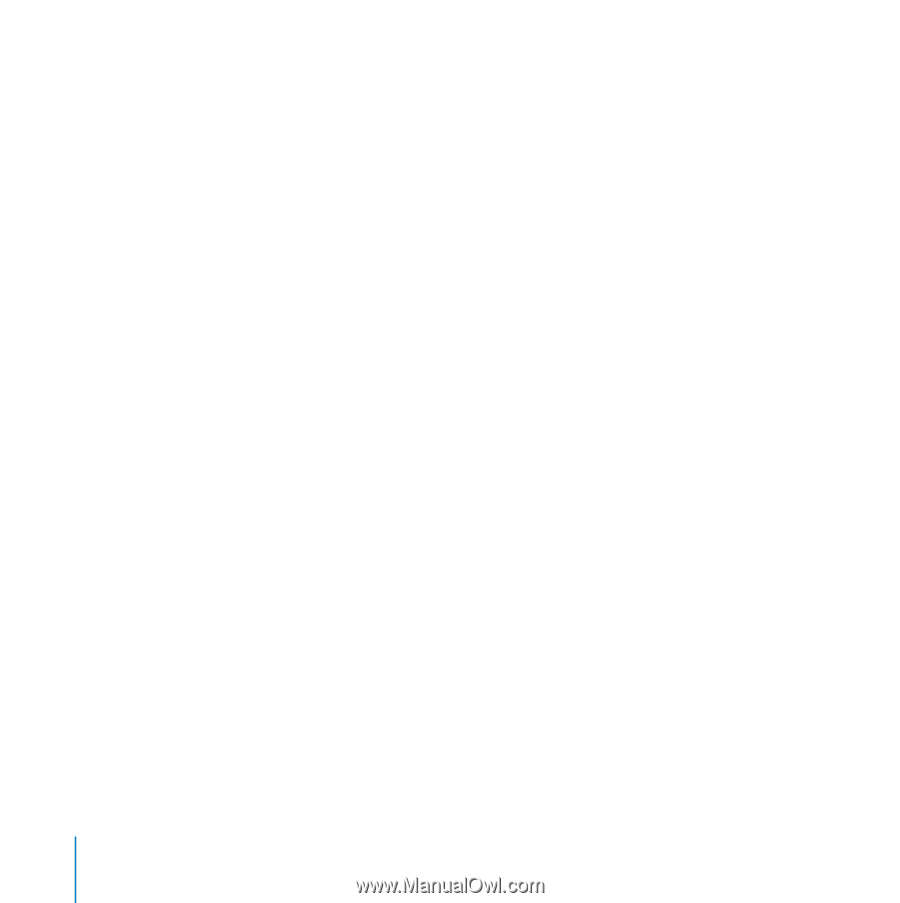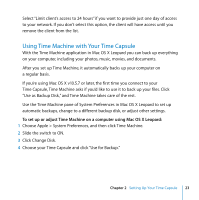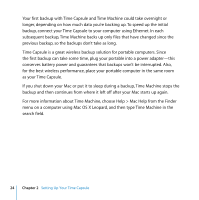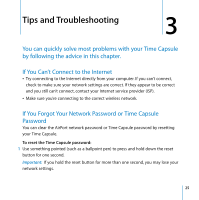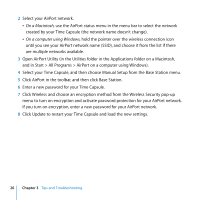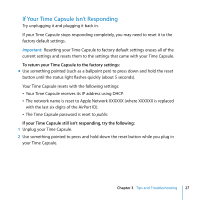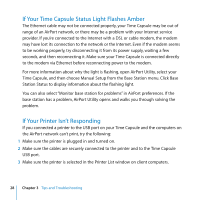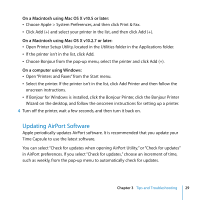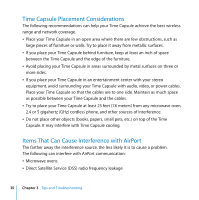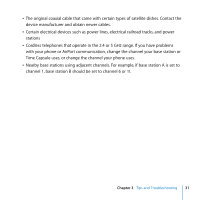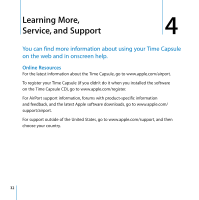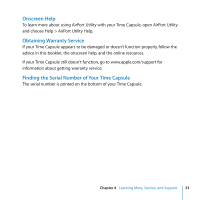Apple MC344LL Setup Guide - Page 28
If Your Time Capsule Status Light Flashes Amber, If Your Printer Isn’t Responding, Time Capsule
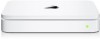 |
UPC - 885909350377
View all Apple MC344LL manuals
Add to My Manuals
Save this manual to your list of manuals |
Page 28 highlights
If Your Time Capsule Status Light Flashes Amber The Ethernet cable may not be connected properly, your Time Capsule may be out of range of an AirPort network, or there may be a problem with your Internet service provider. If you're connected to the Internet with a DSL or cable modem, the modem may have lost its connection to the network or the Internet. Even if the modem seems to be working properly, try disconnecting it from its power supply, waiting a few seconds, and then reconnecting it. Make sure your Time Capsule is connected directly to the modem via Ethernet before reconnecting power to the modem. For more information about why the light is flashing, open AirPort Utility, select your Time Capsule, and then choose Manual Setup from the Base Station menu. Click Base Station Status to display information about the flashing light. You can also select "Monitor base station for problems" in AirPort preferences. If the base station has a problem, AirPort Utility opens and walks you through solving the problem. If Your Printer Isn't Responding If you connected a printer to the USB port on your Time Capsule and the computers on the AirPort network can't print, try the following: 1 Make sure the printer is plugged in and turned on. 2 Make sure the cables are securely connected to the printer and to the Time Capsule USB port. 3 Make sure the printer is selected in the Printer List window on client computers. 28 Chapter 3 Tips and Troubleshooting