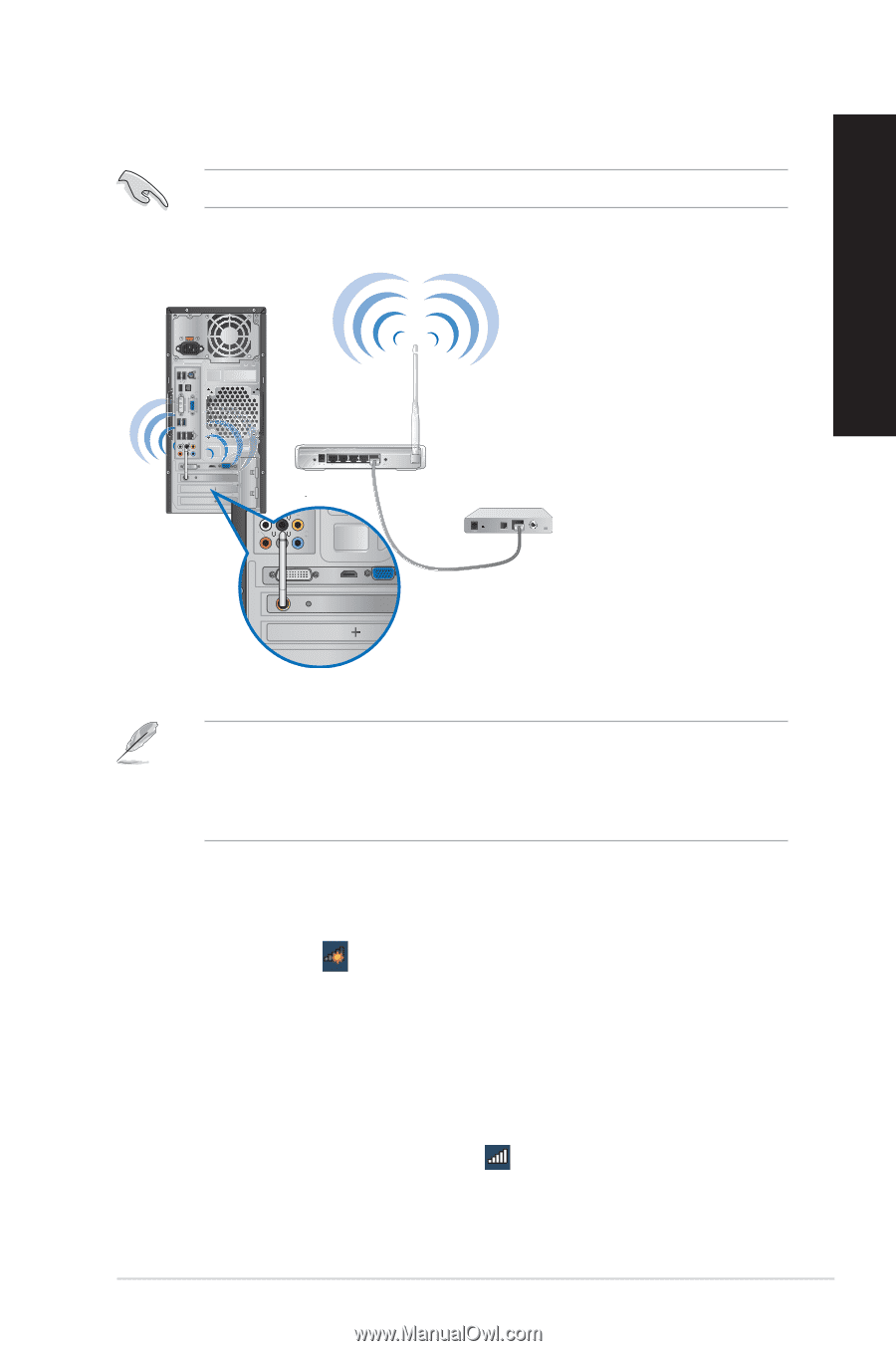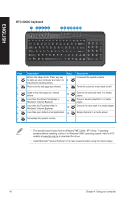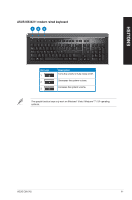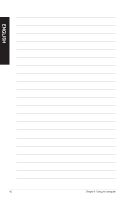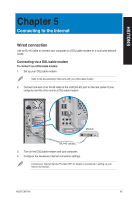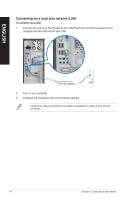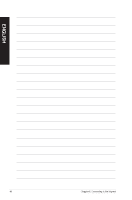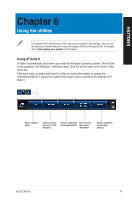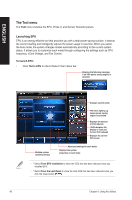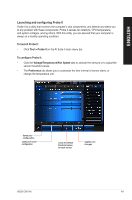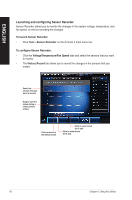Asus CM1745 CM1745 User's Manual - Page 45
Wireless connection (on selected models only)
 |
View all Asus CM1745 manuals
Add to My Manuals
Save this manual to your list of manuals |
Page 45 highlights
Wireless connection (on selected models only) Connect your computer to the Internet through a wireless connection. To establish a wireless connection, you need to connect to a wireless access point (AP). ENGLISH Wireless AP DVI HDMI Modem DVI HDMI • To increase the range and sensitivity of the wireless radio signal, connect the external antennas to the antenna connectors on the ASUS WLAN Card. • Place the antennas on the top of your computer for the best wireless performance. • The external antennas are optional items. To connect to a wireless network: 1. Click the network icon in the notification area to display the available wireless networks. 2. Select the wireless network that you want to connect to, then click Connect. 3. You may need to key in the network security key for a secured wireless network, then click OK. 4. Wait while your computer is connecting to the wireless network. 5. The wireless connection is established successfully. The connection status is displayed and the network icon displays the connected status. ASUS CM1745 45