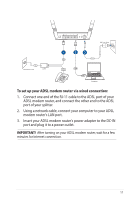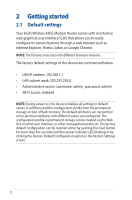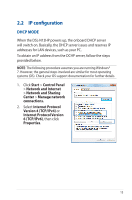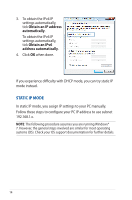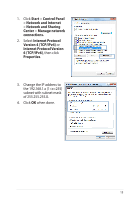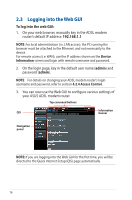Asus DSL-N12HP users manual in English - Page 16
Logging into the Web GUI
 |
View all Asus DSL-N12HP manuals
Add to My Manuals
Save this manual to your list of manuals |
Page 16 highlights
2.3 Logging into the Web GUI To log into the web GUI: 1. On your web browser, manually key in the ADSL modem router's default IP address: 192.168.1.1 NOTE: For local administration (i.e. LAN access), the PC running the browser must be attached to the Ethernet, and not necessarily to the device. For remote access (i.e. WAN), use the IP address shown on the Device Information screen and login with remote username and password. 2. On the login page, key in the default user name (admin) and password (admin). NOTE: For details on changing your ADSL modem router's login username and password, refer to section 4.2.4 Access Control. 3. You can now use the Web GUI to configure various settings of your ASUS ADSL modem router. Top command buttons QIS Information banner Navigation panel NOTE: If you are logging into the Web GUI for the first time, you will be directed to the Quick Internet Setup (QIS) page automatically. 16