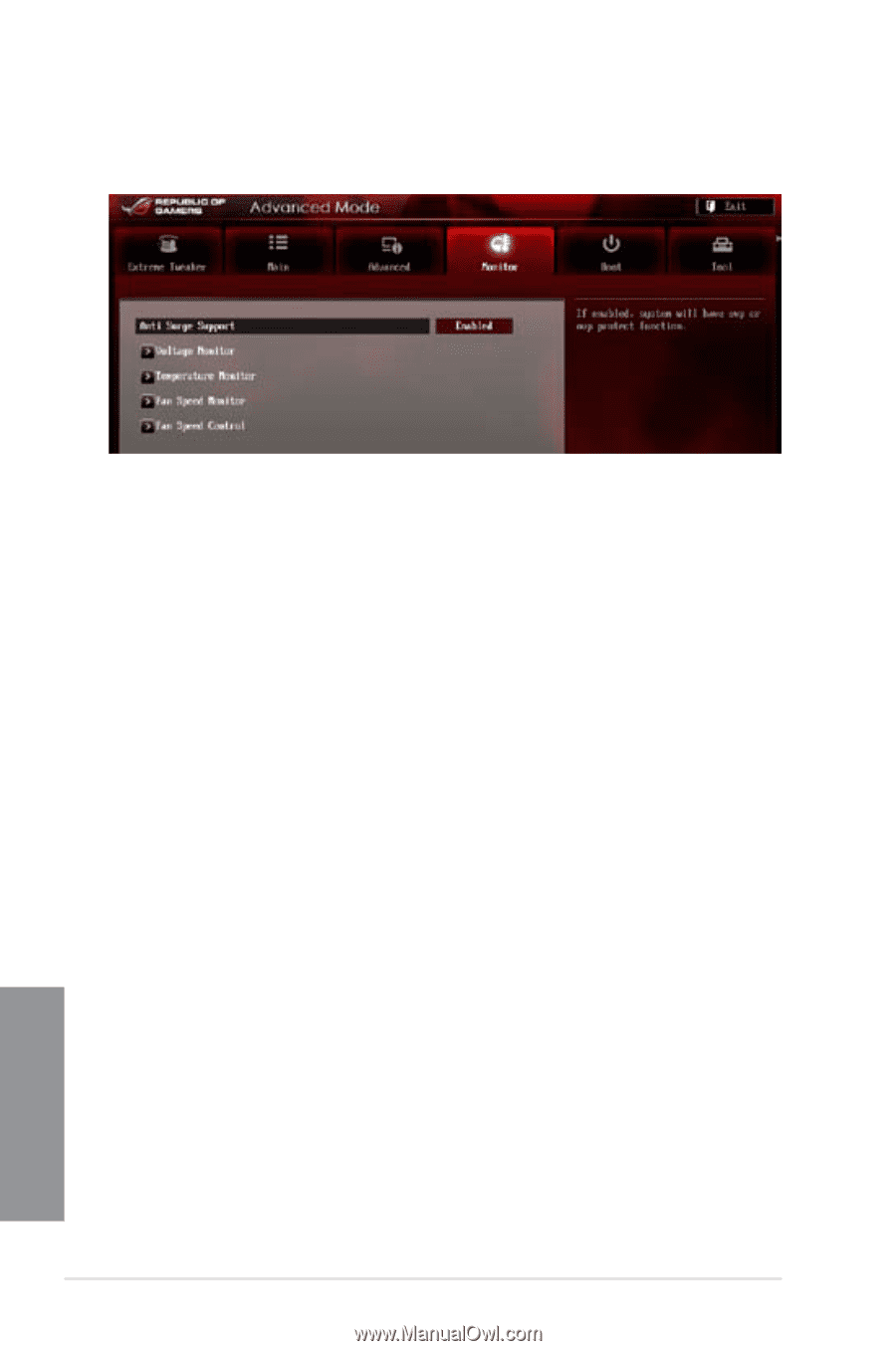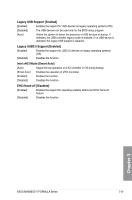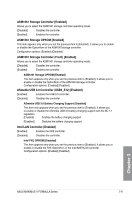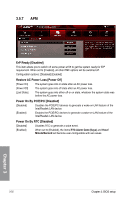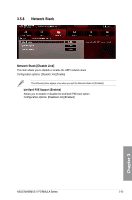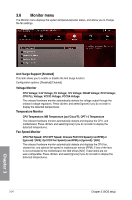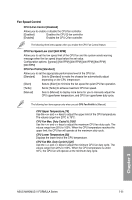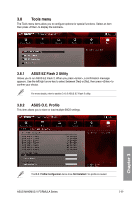Asus MAXIMUS V FORMULA ASSASSINS C3 MAXIMUS V FORMULA User's Manual - Page 126
Monitor menu, Anti Surge Support [Enabled], Voltage Monitor, Temperature Monitor
 |
View all Asus MAXIMUS V FORMULA ASSASSINS C3 manuals
Add to My Manuals
Save this manual to your list of manuals |
Page 126 highlights
3.6 Monitor menu The Monitor menu displays the system temperature/power status, and allows you to change the fan settings. Anti Surge Support [Enabled] This item allows you to enable or disable the Anti Surge function. Configuration options: [Disabled] [Enabled] Voltage Monitor CPU Voltage; 3.3V Voltage; 5V Voltage; 12V Voltage; DRAM Voltage; PCH Voltage; CPU PLL Voltage; VCCIO Voltage; VCCSA Voltage The onboard hardware monitor automatically detects the voltage output through the onboard voltage regulators. Press and select [Ignore] if you do not wish to display the detected temperatures. Temperature Monitor CPU Temperature; MB Temperature [xxxºC/xxxºF]; OPT1-3 Temperature The onboard hardware monitor automatically detects and displays the CPU, and motherboard. Press and select [Ignore] if you do not wish to display the detected temperatures. Fan Speed Monitor CPU FAN Speed; CPU OPT Speed; Chassis FAN1/2/3 Speed [xxxxRPM] or [Ignored] / [N/A]; Opt1/2/3 Fan Speed [xxxxRPM] or [Ignored] / [N/A] The onboard hardware monitor automatically detects and displays the CPU fan, chassis fan, and optional fan speed in rotations per minute (RPM). If any of the fans is not connected to the motherboard, the field shows [N/A]. These items are not user‑configurable. Press and select [Ignore] if you do not wish to display the detected temperatures. 3-34 Chapter 3: BIOS setup Chapter 3