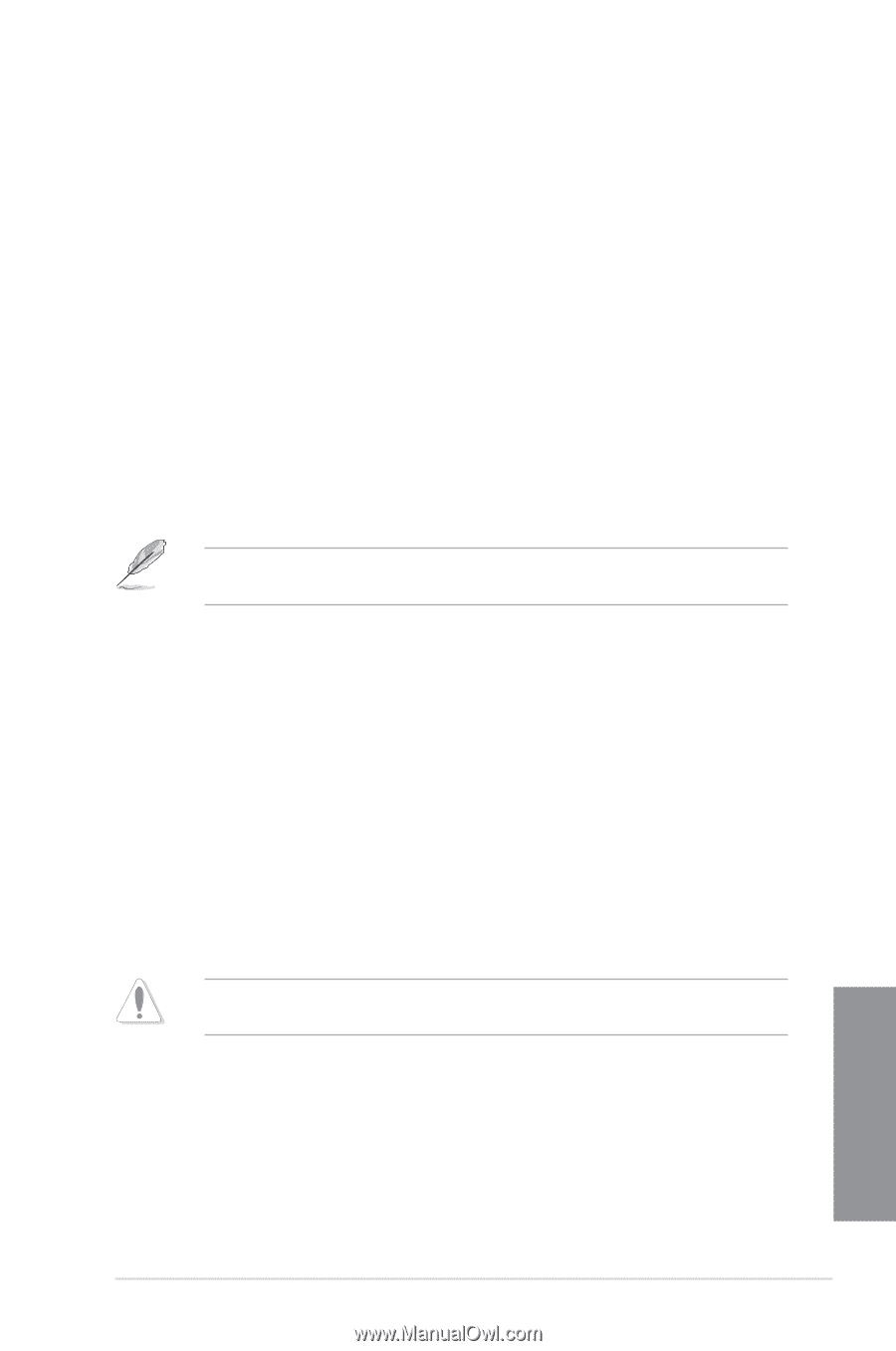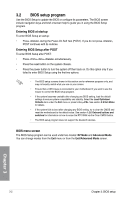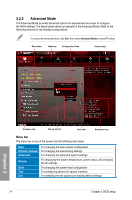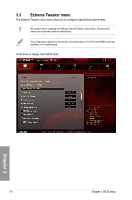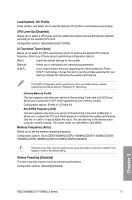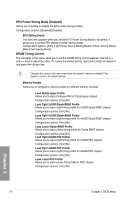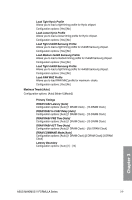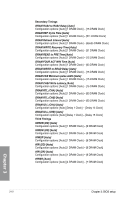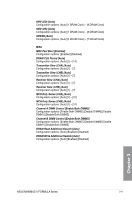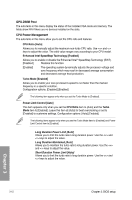Asus MAXIMUS V FORMULA ASSASSINS C3 MAXIMUS V FORMULA User's Manual - Page 99
CPU Level Up [Disabled], Ai Overclock Tuner [Auto], Memory Frequency [Auto]
 |
View all Asus MAXIMUS V FORMULA ASSASSINS C3 manuals
Add to My Manuals
Save this manual to your list of manuals |
Page 99 highlights
Load Gamers' OC Profile Press and select Yes to load the Gamers' OC profile to suit extreme overclocking. CPU Level Up [Disabled] Allows you to select a CPU level, and the related parameters will be automatically adjusted according to the selected CPU level. Configuration options: [Disabled] [Auto] [X.XXXG] Ai Overclock Tuner [Auto] Allows you to select the CPU overclocking options to achieve the desired CPU internal frequency. Select any of these preset overclocking configuration options: [Auto] Loads the optimal settings for the system. [Manual] Allows you to individually set overclocking parameters. [X.M.P.] If you install memory modules supporting the eXtreme Memory Profile (X.M.P.) Technology, choose this item to set the profiles supported by your memory modules for optimizing the system performance. The [X.M.P.] configuration option appears only when you install memory modules supporting the eXtreme Memory Profile(X.M.P.) Technology. eXtreme Memory Profile This item appears only when you set the Ai Overclocking Tuner item to [X.M.P.] and allows you to select the X.M.P. mode supported by your memory module. Configuration options: [Profile #1] [ Profile #2] BCLK/PEG Frequency [XXX] This item appears only when you set the Ai Overclocking Tuner item to [Manual]. It allows you to adjust the CPU and VGA frequency to enhance the system performance. Use the and keys to adjust the value. You can also key in the desired value using the numeric keypad. The values range from 80.0MHz to 300.0MHz. Memory Frequency [Auto] Allows you to set the memory operating frequency. Configuration options: [Auto] [DDR3-800MHz] [DDR3-1066MHz] [DDR3-1333MHz] [DDR31600MHz] [DDR3-1866MHz] [DDR3-2133MHz] [DDR3-2400MHz] Selecting a very high memory frequency may cause the system to become unstable! If this happens, revert to the default setting. Xtreme Tweaking [Disabled] This item may help improve some benchmarks performance. Configuration options: [Disabled] [Enabled] Chapter 3 ASUS MAXIMUS V FORMULA Series 3-7