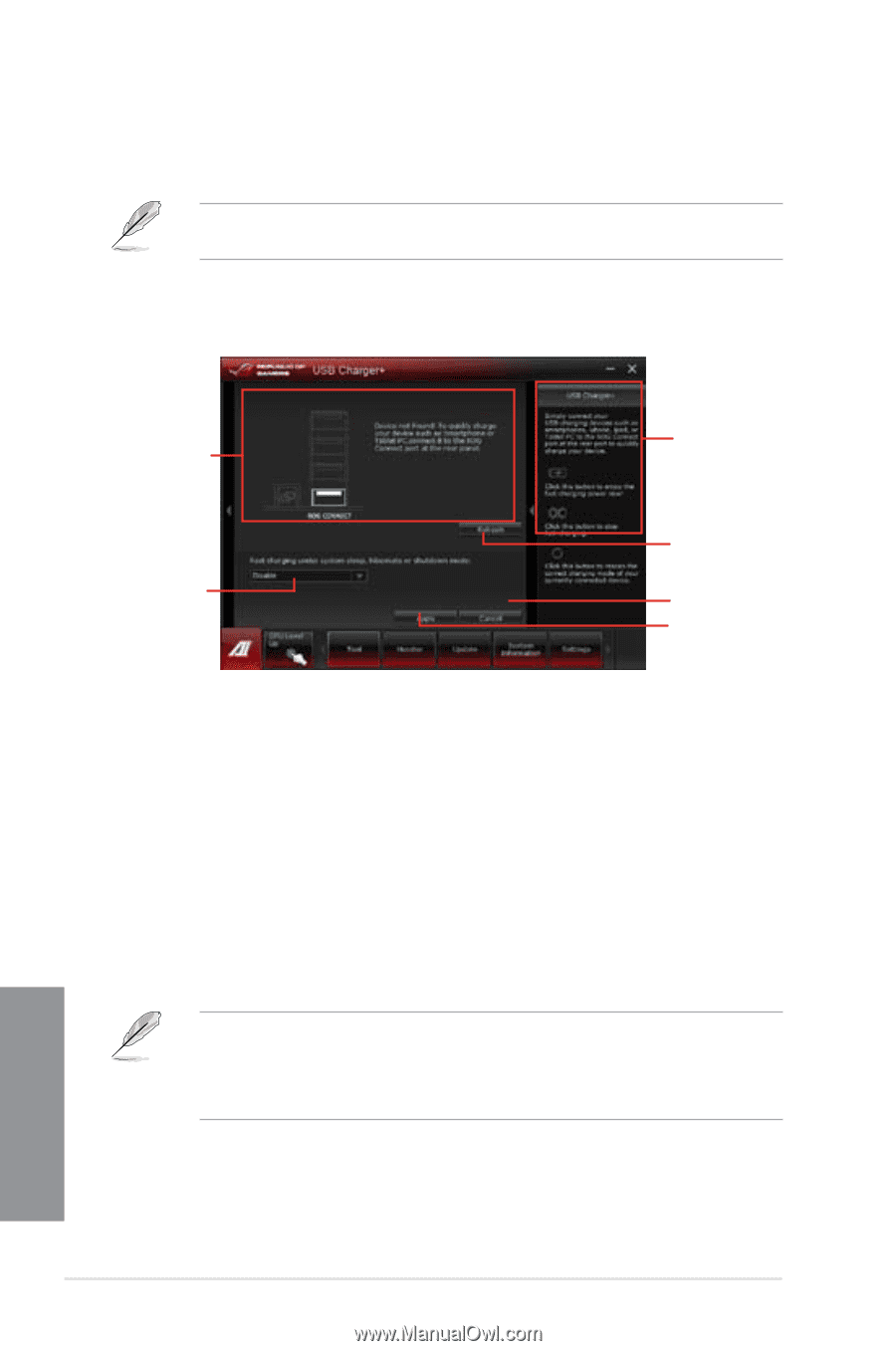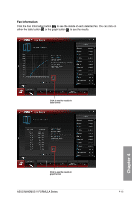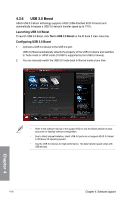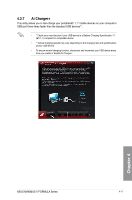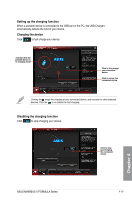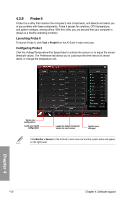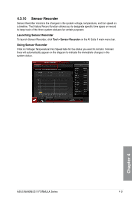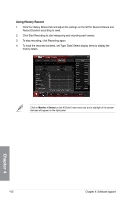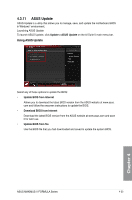Asus MAXIMUS V FORMULA ASSASSINS C3 MAXIMUS V FORMULA User's Manual - Page 160
USB Charger+, Launching the USB Charger, USB fast-charging mode settings
 |
View all Asus MAXIMUS V FORMULA ASSASSINS C3 manuals
Add to My Manuals
Save this manual to your list of manuals |
Page 160 highlights
4.3.8 USB Charger+ This utility allows you to fast-charge your portable USB devices even if your PC is off, in Sleep Mode, or Hibernate Mode. When you enable the ErP-ready option in the BIOS, the USB Charger+ will not operate under Sleep Mode, Hibernate Mode and Off mode. Launching the USB Charger+ To launch this utility, open the AI Suite II, then click Tool > USB Charger+. Displays the status of the connected device* Application help Click to choose the USB fast-charging mode settings Click to detect the currently connected device Undoes all the changes Applies all the changes immediately * The illustration above shows that no device connected to your PC for fast-charging. USB fast-charging mode settings Click the dropdown box, and select a proper charge mode when your PC is off, in Sleep Mode, or Hibernate Mode. • Disable: disables the USB fast-charging function. • ASUS: fast-charges your connected ASUS devices. • Apple: fast-charges your connected Apple devices. • Kindle: fast-charges your Kindle devices. • Others: charges other portable USB devices. • The utility cannot detect the devices connected to your computer if the charging mode is enabled. • Some USB devices may not support fast-charging with USB Charger+ to protect the voltage settings. Chapter 4 4-18 Chapter 4: Software support