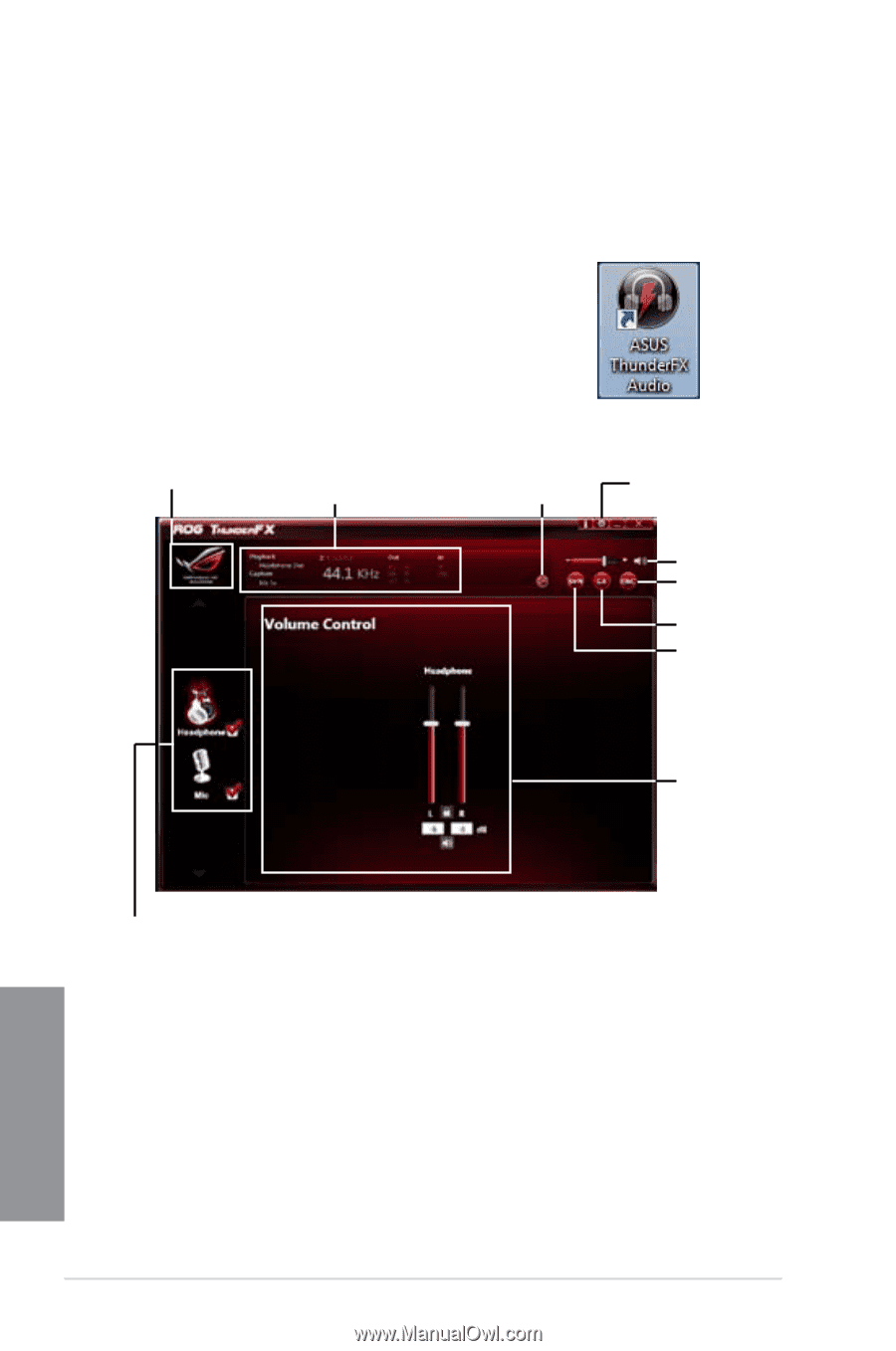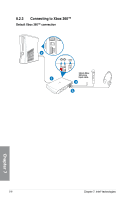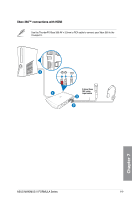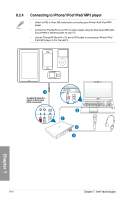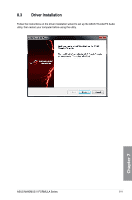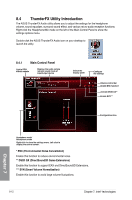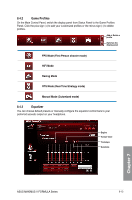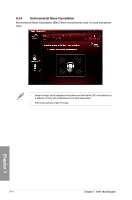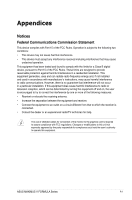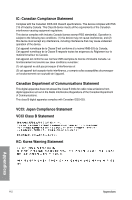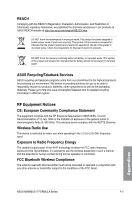Asus MAXIMUS V FORMULA ASSASSINS C3 MAXIMUS V FORMULA User's Manual - Page 226
ThunderFX Utility Introduction, Main Control Panel
 |
View all Asus MAXIMUS V FORMULA ASSASSINS C3 manuals
Add to My Manuals
Save this manual to your list of manuals |
Page 226 highlights
8.4 ThunderFX Utility Introduction The ASUS ThunderFX Audio utility allows you to adjust the settings for the headphone volume, sound equalizer, surround sound effect, and various micro-audio reception functions. Right-click the Headphone/Mic mode on the left of the Main Control Panel to show the settings options menu. Double-click the ASUS ThunderFX Audio icon on your desktop to launch the utility. 8.4.1 Main Control Panel Link to ROG official website Displays the audio sample rate and sound mode of input/output device Switch the display panel Configure the settings Volume control bar Enable ENC function* Activate DS3D GX** Enable SVN*** Configuration Area Chapter 7 Headphone mode/ Microphone mode Right-click to show the settings menu. Left-click to display the control screen. * ENC (Environmental Noise Cancellation) Enable this function to reduce environmental noise. ** DS3D GX (DirectSound3D Game Extensions) Enable this function to support EAX and DirectSound3D Extensions. *** SVN (Smart Volume Normalization) Enable this function to avoid large volume fluctuations. 8-12 Chapter 7: Intel® technologies