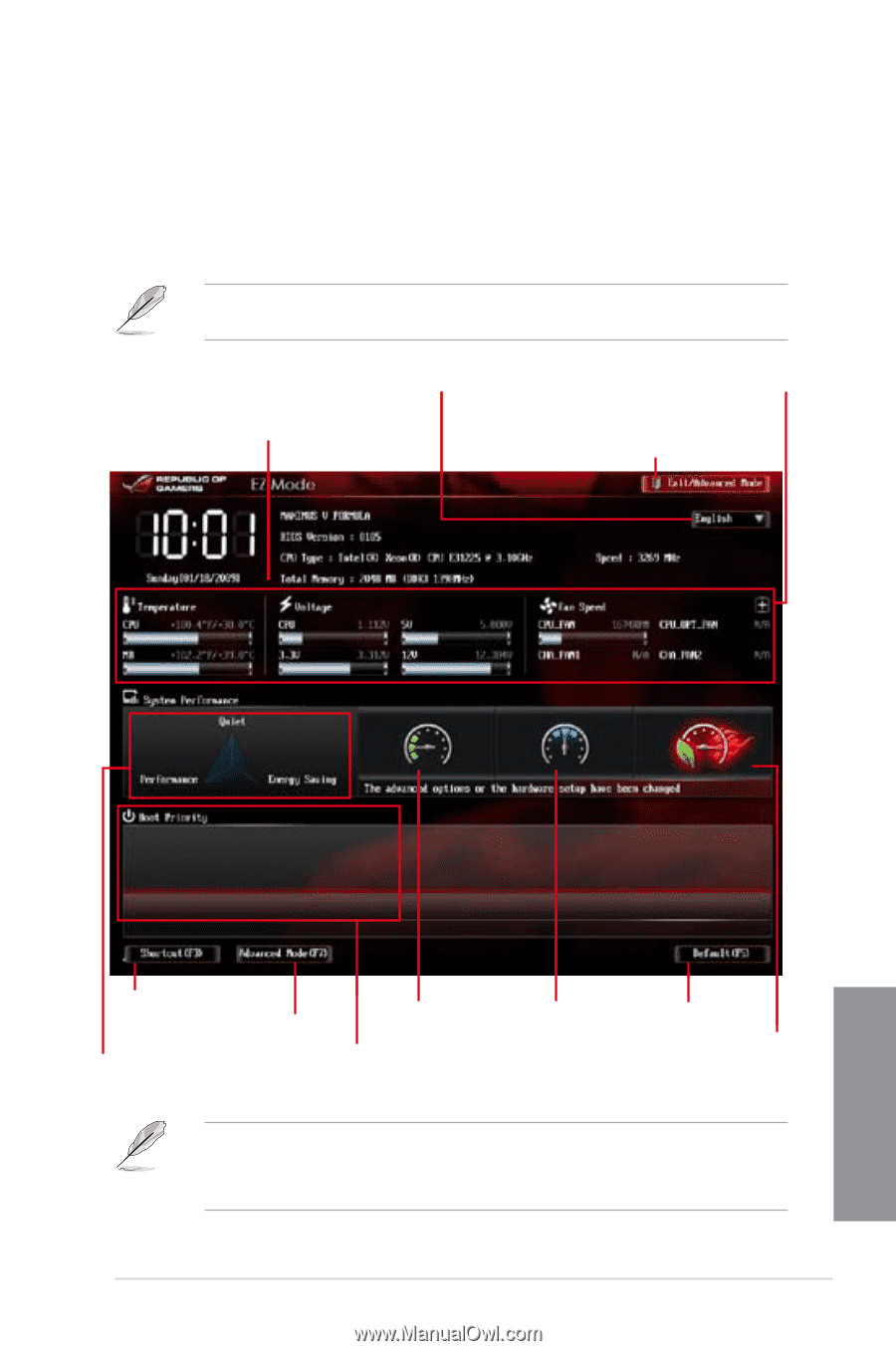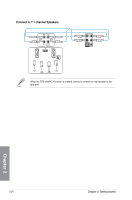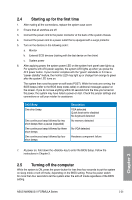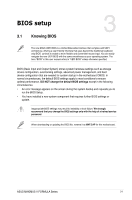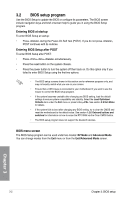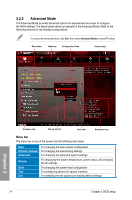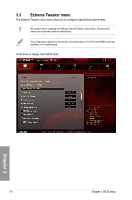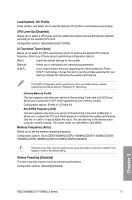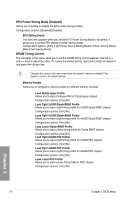Asus MAXIMUS V FORMULA ASSASSINS C3 MAXIMUS V FORMULA User's Manual - Page 95
EZ Mode, Exit/Advanced Mode
 |
View all Asus MAXIMUS V FORMULA ASSASSINS C3 manuals
Add to My Manuals
Save this manual to your list of manuals |
Page 95 highlights
3.2.1 EZ Mode By default, the EZ Mode screen appears when you enter the BIOS setup program. The EZ Mode provides you an overview of the basic system information, and allows you to select the display language, system performance mode and boot device priority. To access the Advanced Mode, click Exit/Advanced Mode, then select Advanced Mode or press hot key for the advanced BIOS settings. The default screen for entering the BIOS setup program can be changed. Refer to the Setup Mode item in section 3.7 Boot menu for details. Selects the display language of the BIOS setup program Click to display all fan speeds if available Displays the CPU/motherboard temperature, CPU/5V/3.3V/12V voltage output, CPU/chassis/ power fan speed Exits the BIOS setup program without saving the changes, saves the changes and resets the system, or enters the Advanced Mode Chapter 3 Selects the Advanced Mode functions Power Saving mode Normal mode Displays the Advanced mode menus Displays the system properties of the Selects the boot device priority selected mode on the right hand side Loads optimized default settings ASUS Optimal mode • The boot device options vary depending on the devices you installed to the system. • The Boot Menu(F8) button is available only when the boot device is installed to the system. ASUS MAXIMUS V FORMULA Series 3-3