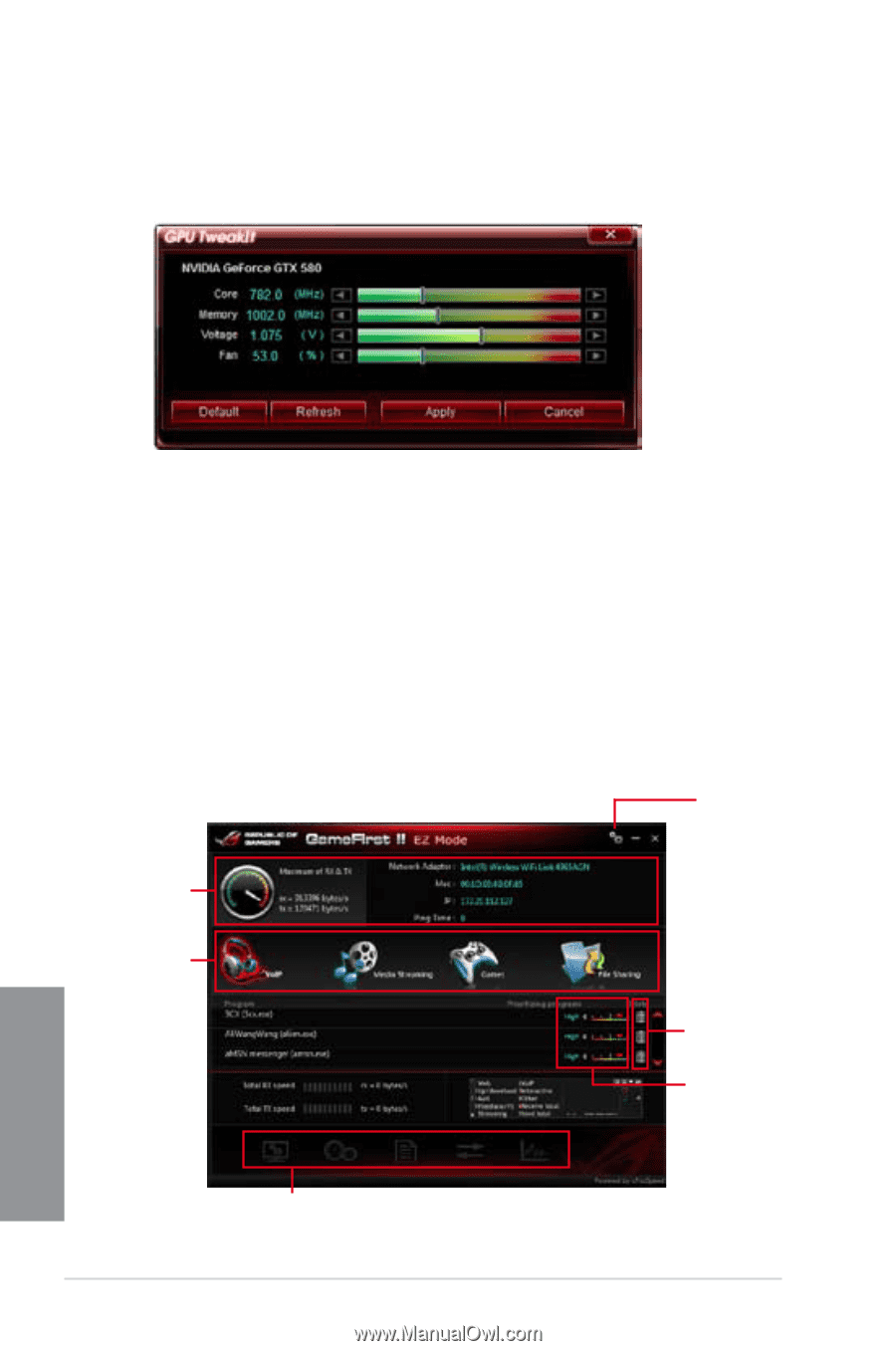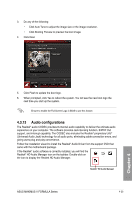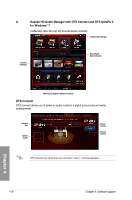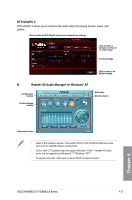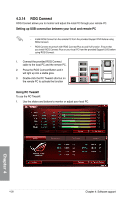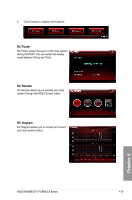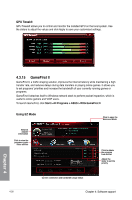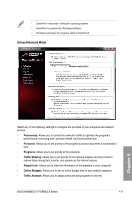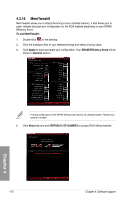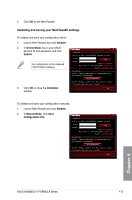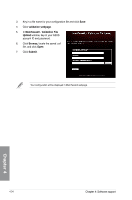Asus MAXIMUS V FORMULA ASSASSINS C3 MAXIMUS V FORMULA User's Manual - Page 172
GameFirst II, GPU TweakIt, Using EZ Mode
 |
View all Asus MAXIMUS V FORMULA ASSASSINS C3 manuals
Add to My Manuals
Save this manual to your list of manuals |
Page 172 highlights
GPU TweakIt GPU TweakIt allows you to control and monitor the installed GPU on the local system. Use the sliders to adjust the values and click Apply to save your customized settings. 4.3.15 GameFirst II GameFirst II, a traffic shaping solution, improves the Internet latency while maintaining a high transfer rate, and reduces delays during data transfers or playing online games. It allows you to set programs' priorities and increase the bandwidth of your currently running games or programs. GameFirst II attaches itself to Windows network stack to perform packet inspection, which is useful to online gamers and VOIP users. To launch GameFirst, click Start > All Programs > ASUS > ROG GameFirst II. Using EZ Mode Click to open the Advanced Mode Network adapter information Click to view the programs under these utilities Click to delete the program from the list Adjust the slider to set the priority Current connection and bandwidth usage status 4-30 Chapter 4: Software support Chapter 4