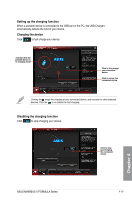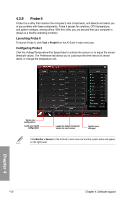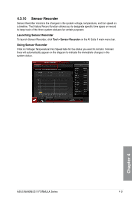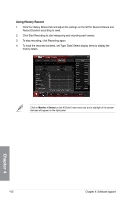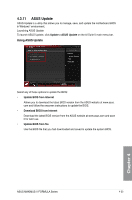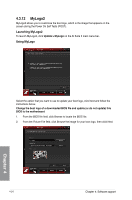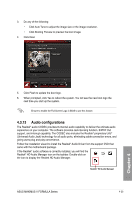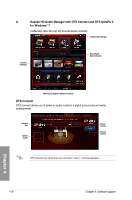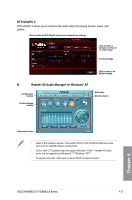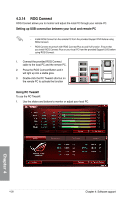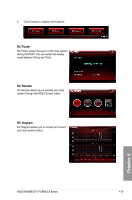Asus MAXIMUS V FORMULA ASSASSINS C3 MAXIMUS V FORMULA User's Manual - Page 166
MyLogo2, Launching MyLogo2, Using MyLogo
 |
View all Asus MAXIMUS V FORMULA ASSASSINS C3 manuals
Add to My Manuals
Save this manual to your list of manuals |
Page 166 highlights
4.3.12 MyLogo2 MyLogo2 allows you to customize the boot logo, which is the image that appears on the screen during the Power On Self Tests (POST). Launching MyLogo2 To launch MyLogo2, click Update > MyLogo on the AI Suite II main menu bar. Using MyLogo Select the option that you want to use to update your boot logo, click Next and follow the instructions below. Change the boot logo of a downloaded BIOS file and update (or do not update) this BIOS to the motherboard 1. From the BIOS file field, click Browse to locate the BIOS file. 2. From the Picture File field, click Browse the image for your boot logo, then click Next. Chapter 4 4-24 Chapter 4: Software support
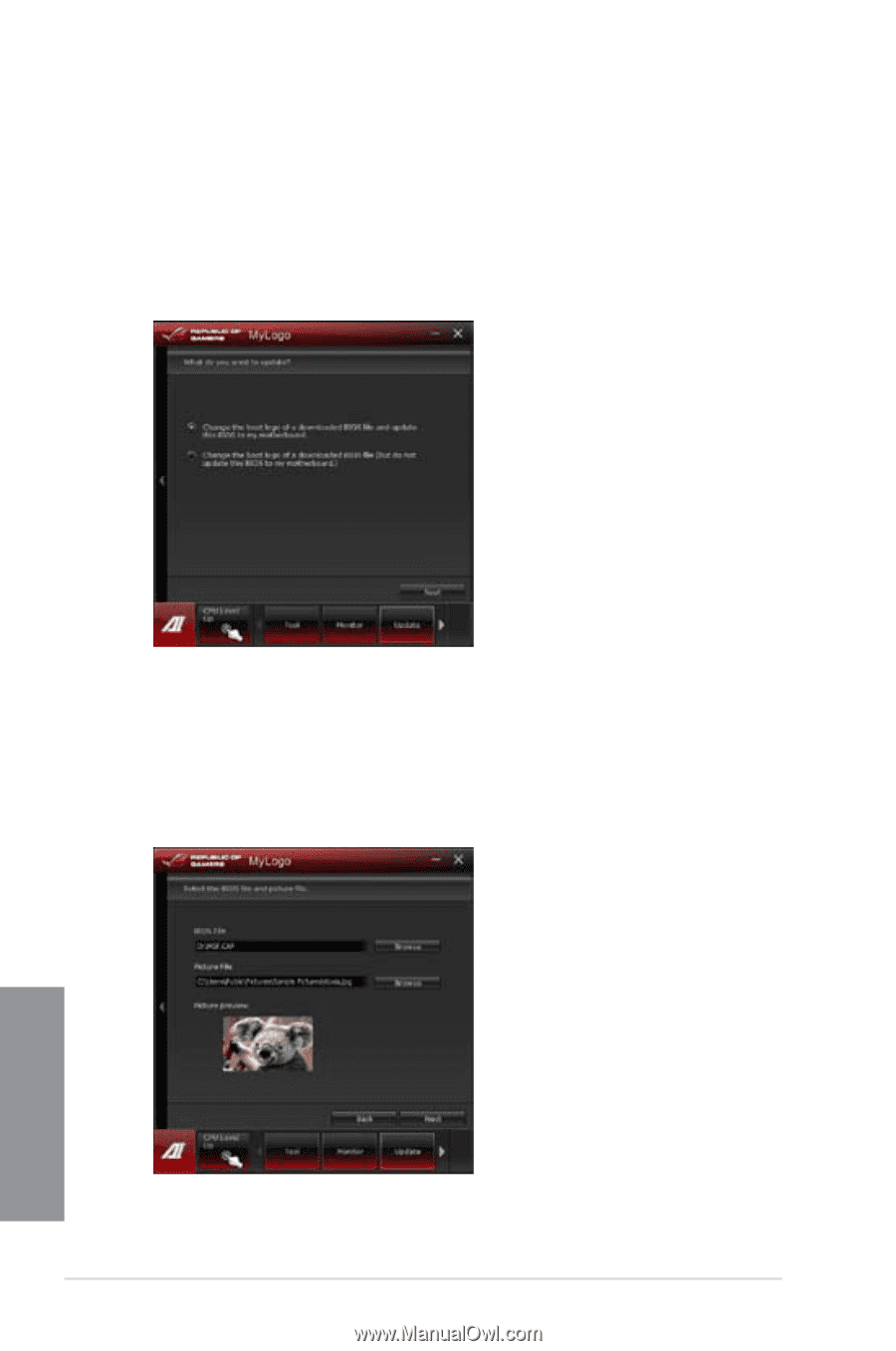
4-24
Chapter 4: Software support
Chapter 4
4.3.12
MyLogo2
MyLogo2 allows you to customize the boot logo, which is the image that appears on the
screen during the Power On Self Tests (POST).
Launching MyLogo2
To launch MyLogo2, click
Update > MyLogo
on the AI Suite II main menu bar.
Using MyLogo
Select the option that you want to use to update your boot logo, click Next and follow the
instructions below.
Change the boot logo of a downloaded BIOS file and update (or do not update) this
BIOS to the motherboard
1.
From the BIOS file field, click Browse to locate the BIOS file.
2.
From the Picture File field, click Browse the image for your boot logo, then click Next.