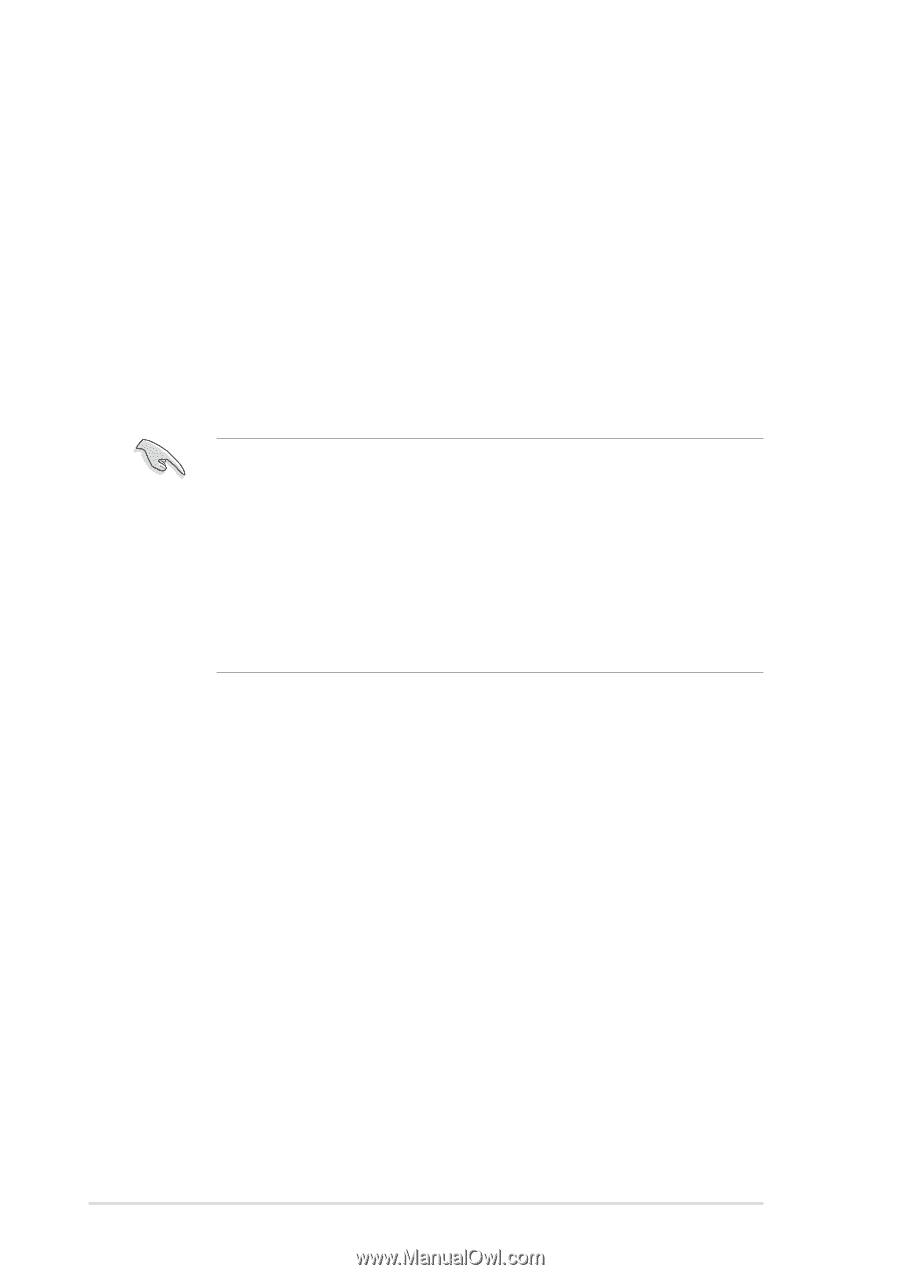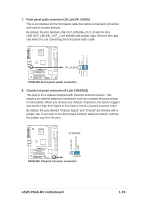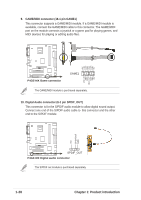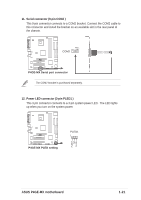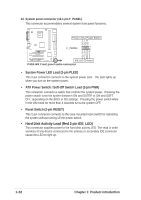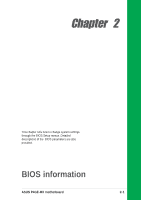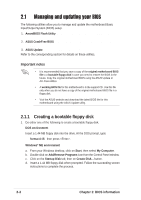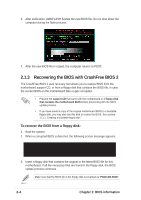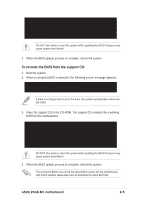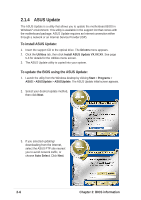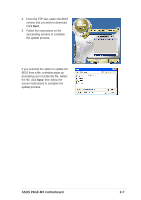Asus P4GE-MX P4GE-MX User Manual E1722 English Edition - Page 34
Managing and updating your BIOS - motherboard download
 |
View all Asus P4GE-MX manuals
Add to My Manuals
Save this manual to your list of manuals |
Page 34 highlights
2.1 Managing and updating your BIOS The following utilities allow you to manage and update the motherboard Basic Input/Output System (BIOS) setup. 1. AwardBIOS Flash Utility (EZ Flash feature that updates the BIOS using a floppy disk during POST.) 2. ASUS CrashFree BIOS (Updates the BIOS using a bootable floppy disk when the BIOS gets corrupted.) 3. ASUS Update (Updates the BIOS in Windows® environment.) Refer to the corresponding section for details on these utilities. Important notes • It is recommended that you save a copy of the original motherboard BIOS file to a bootable floppy disk in case you need to restore the BIOS in the future. Copy the original motherboard BIOS using the ASUS Update or AFLASH utilities. • A working BIOS file for this motherboard is in the support CD. Use this file only when you do not have a copy of the original motherboard BIOS file in a floppy disk. • Visit the ASUS website and download the latest BIOS file for this motherboard using the ASUS Update utility. 2.1.1 Creating a bootable floppy disk 1. Do either one of the following to create a bootable floppy disk. DOS environment Insert a 1.44 MB floppy disk into the drive. At the DOS prompt, type: format A:/S then press . Windows® ME environment a. From your Windows desktop, click on Start, then select My Computer. b. Double-click on Add/Remove Programs icon from the Control Panel window. c. Click on the Startup Disk tab, then on Create Disk... button. d. Insert a 1.44 MB floppy disk when prompted. Follow the succeeding screen instructions to complete the process. 2-2 Chapter 2: BIOS information