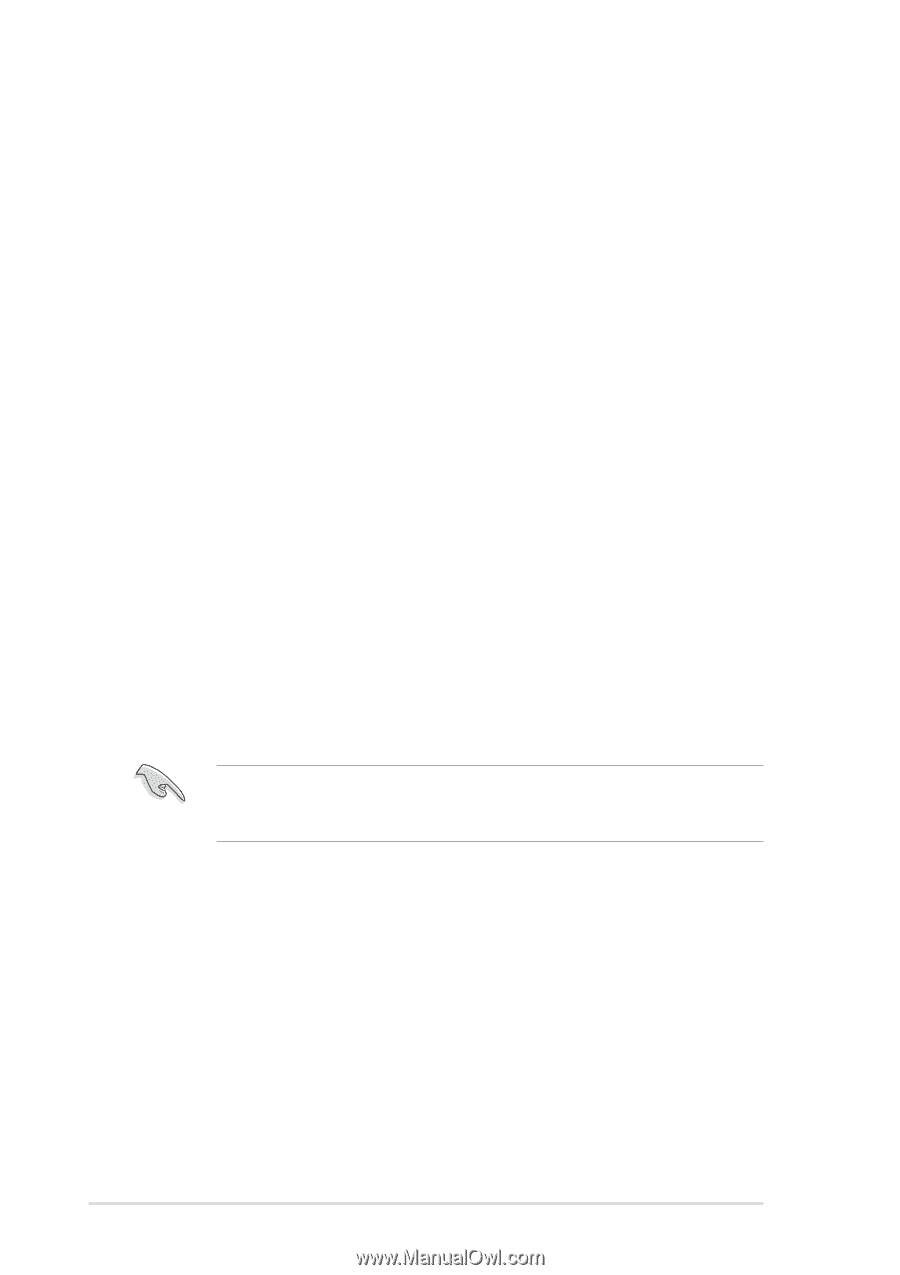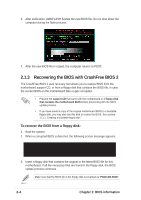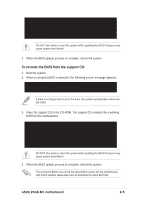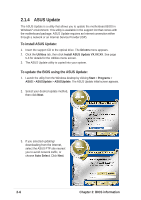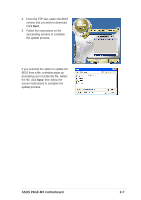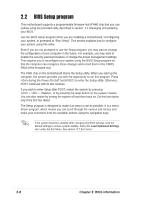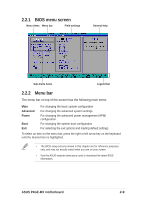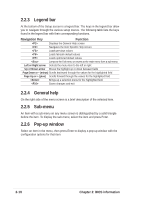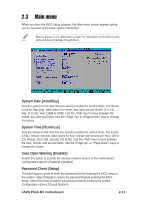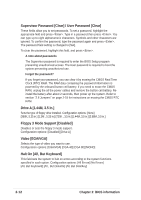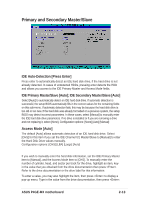Asus P4GE-MX P4GE-MX User Manual E1722 English Edition - Page 40
BIOS Setup program - ram support
 |
View all Asus P4GE-MX manuals
Add to My Manuals
Save this manual to your list of manuals |
Page 40 highlights
2.2 BIOS Setup program This motherboard supports a programmable firmware hub (FHW) chip that you can update using the provided utility described in section "2.1 Managing and updating your BIOS." Use the BIOS Setup program when you are installing a motherboard, reconfiguring your system, or prompted to "Run Setup". This section explains how to configure your system using this utility. Even if you are not prompted to use the Setup program, you may want to change the configuration of your computer in the future. For example, you may want to enable the security password feature or change the power management settings. This requires you to reconfigure your system using the BIOS Setup program so that the computer can recognize these changes and record them in the CMOS RAM of the firmware hub. The FWH chip on the motherboard stores the Setup utility. When you start up the computer, the system provides you with the opportunity to run this program. Press during the Power-On Self Test (POST) to enter the Setup utility. Otherwise, POST continues with its test routines. If you wish to enter Setup after POST, restart the system by pressing + + , or by pressing the reset button on the system chassis. You can also restart by turning the system off and then back on. Do this last option only if the first two failed. The Setup program is designed to make it as easy to use as possible. It is a menudriven program, which means you can scroll through the various sub-menus and make your selections from the available options using the navigation keys. If the system becomes unstable after changing any BIOS settings, load the default settings to ensure system stability. Select the Load Optimized Settings item under the Exit Menu. See section "2.7 Exit menu." 2-8 Chapter 2: BIOS information