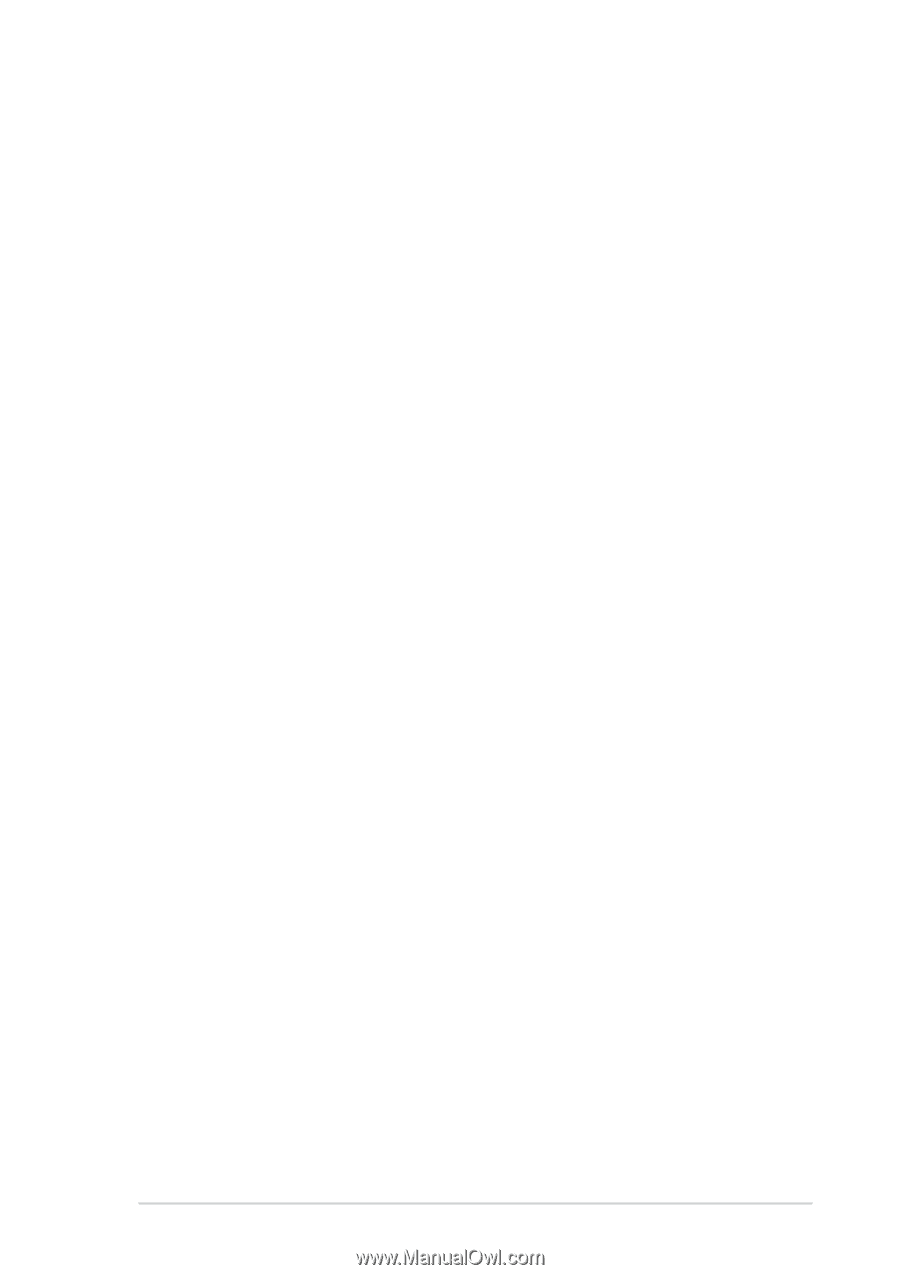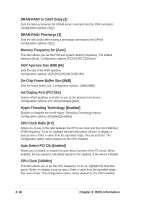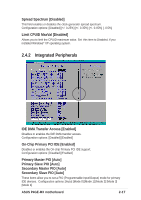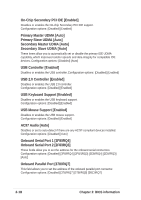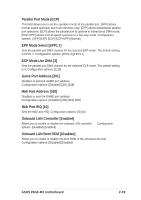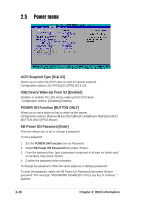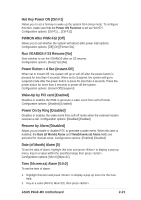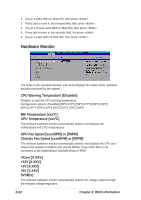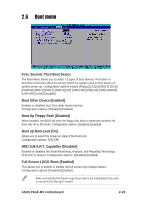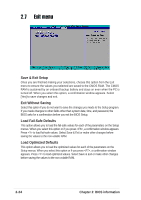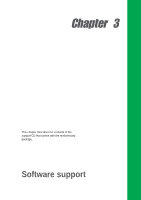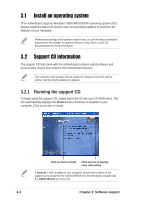Asus P4GE-MX P4GE-MX User Manual E1722 English Edition - Page 53
Run VGABIOS if S3 Resume [No]
 |
View all Asus P4GE-MX manuals
Add to My Manuals
Save this manual to your list of manuals |
Page 53 highlights
Hot Key Power ON [Ctrl-F1] Allows you to set a hot-key to wake up the system from sleep mode. To configure this item, make sure that the Power ON Function is set as Hot KEY. Configuration options: [Ctrl-F1] ... [Ctrl-F12] PWRON After PWR-Fail [Off] Allows you to set whether the system will reboot after power interruptions. Configuration options: [Off] [On] [Former-Sts] Run VGABIOS if S3 Resume [No] Sets whether to run the VGABIOS after an S3 resume. Configuration options: [Auto] [Yes] [No] Power Button < 4 Sec [Instant-Off] When set to Instant Off, the system will go to soft-off after the power button is pressed for less than 4 seconds. When set to Suspend, the system will go to suspend mode after the power button is press for less than 4 seconds. Press the power button for more than 4 seconds to power-off the system. Configuration options: [Instant-Off] [Suspend] Wake-Up by PCI card [Enabled] Disables or enables the PME to generate a wake event from soft-off mode. Configuration options: [Disabled] [Enabled] Power On by Ring [Disabled] Disables or enables the wake event from soft-off mode when the external modem receives a call. Configuration options: [Disabled] [Enabled] Resume by Alarm [Disabled] Allows you to enable or disable RTC to generate a wake event. When this item is enabled, the Date (of Month) Alarm and Time(hh:mm:ss) Alarm fields are activated for manual setup. Configuration options: [Enabled] [Disabled] Date (of Month) Alarm [0] To set the data of alarm, highlight this item and press to display a pop-up menu. Key-in a value within the specified range then press . Configuration options: [Min=0] [Max=31] Time (hh:mm:ss) Alarm [0:0:0] To set the time of alarm: 1. Highlight this item and press to display a pop-up menu for the hour field. 2. Key-in a value (Min=0, Max=23), then press . ASUS P4GE-MX motherboard 2-21