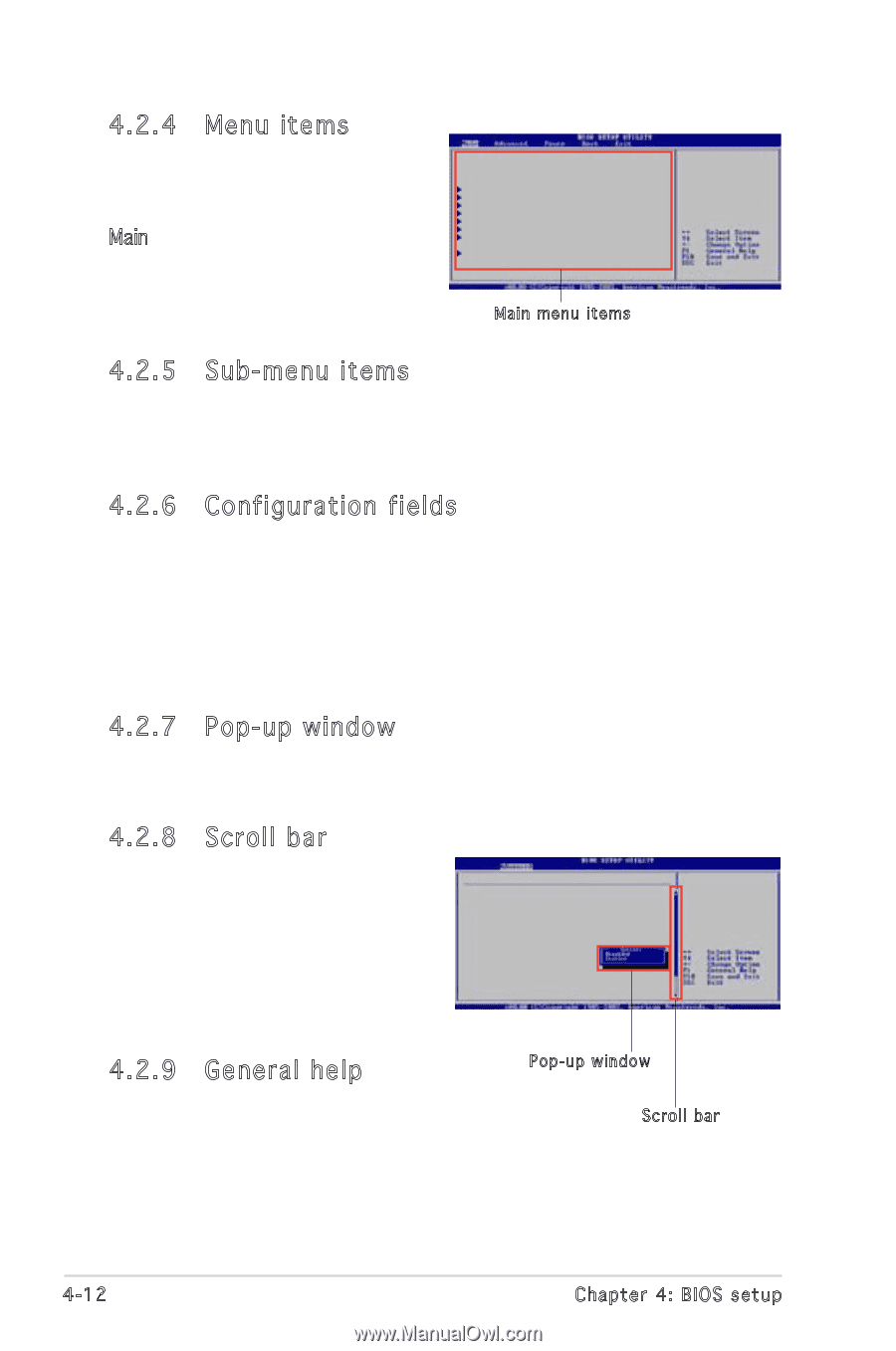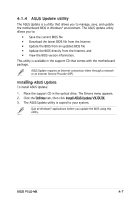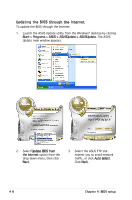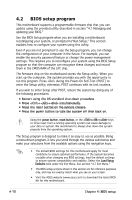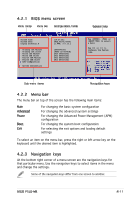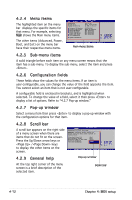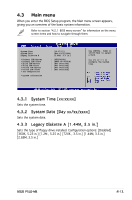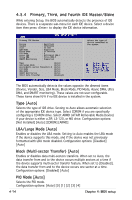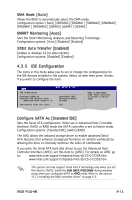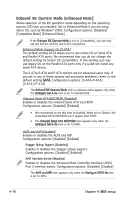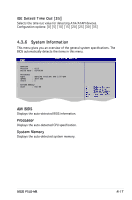Asus P5LD-MR User Manual - Page 72
Menu items, 2.5 Sub, menu items, 2.6 Configuration fields, 2.7 Pop-up window, 2.8 Scroll bar, 2.
 |
View all Asus P5LD-MR manuals
Add to My Manuals
Save this manual to your list of manuals |
Page 72 highlights
4.2.4 Menu items The highlighted item on the menu bar displays the specific items for that menu. For example, selecting Main shows the Main menu items. The other items (Advanced, Power, Boot, and Exit) on the menu bar have their respective menu items. System Time [16:37:21] System Date [Wed, 06/01/2005] Legacy Diskette A [1.44M, 3.5 in] Primary IDE Master Primary IDE Slave Third IDE Master Third IDE Slave Fourth IDE Master Fourth IDE Slave IDE Configuration :[ST320410A] :[ASUS CD-S520/A] :[Not Detected] :[Not Detected] :[Not Detected] :[Not Detected] System Information Main menu items 4.2.5 Sub-menu items A solid triangle before each item on any menu screen means that the item has a sub-menu. To display the sub-menu, select the item and press . 4.2.6 Configuration fields These fields show the values for the menu items. If an item is user-configurable, you can change the value of the field opposite the item. You cannot select an item that is not user-configurable. A configurable field is enclosed in brackets, and is highlighted when selected. To change the value of a field, select it then press to display a list of options. Refer to "4.2.7 Pop-up window." 4.2.7 Pop-up window Select a menu item then press to display a pop-up window with the configuration options for that item. 4.2.8 Scroll bar A scroll bar appears on the right side of a menu screen when there are items that do not fit on the screen. Press the Up/Down arrow keys or / keys to display the other items on the screen. Advanced PCI/PnP Settings WARNING: Setting wrong values in below sections may cause system to malfunction. Plug And Play O/S PCI Latency Timer Allocate IRQ to PCI VGA Palette Snooping PCI IDE BusMaster [No] [64] [Yes] [Disabled] [Enabled] 4.2.9 General help At the top right corner of the menu screen is a brief description of the selected item. Pop-up window Scroll bar 4-12 Chapter 4: BIOS setup