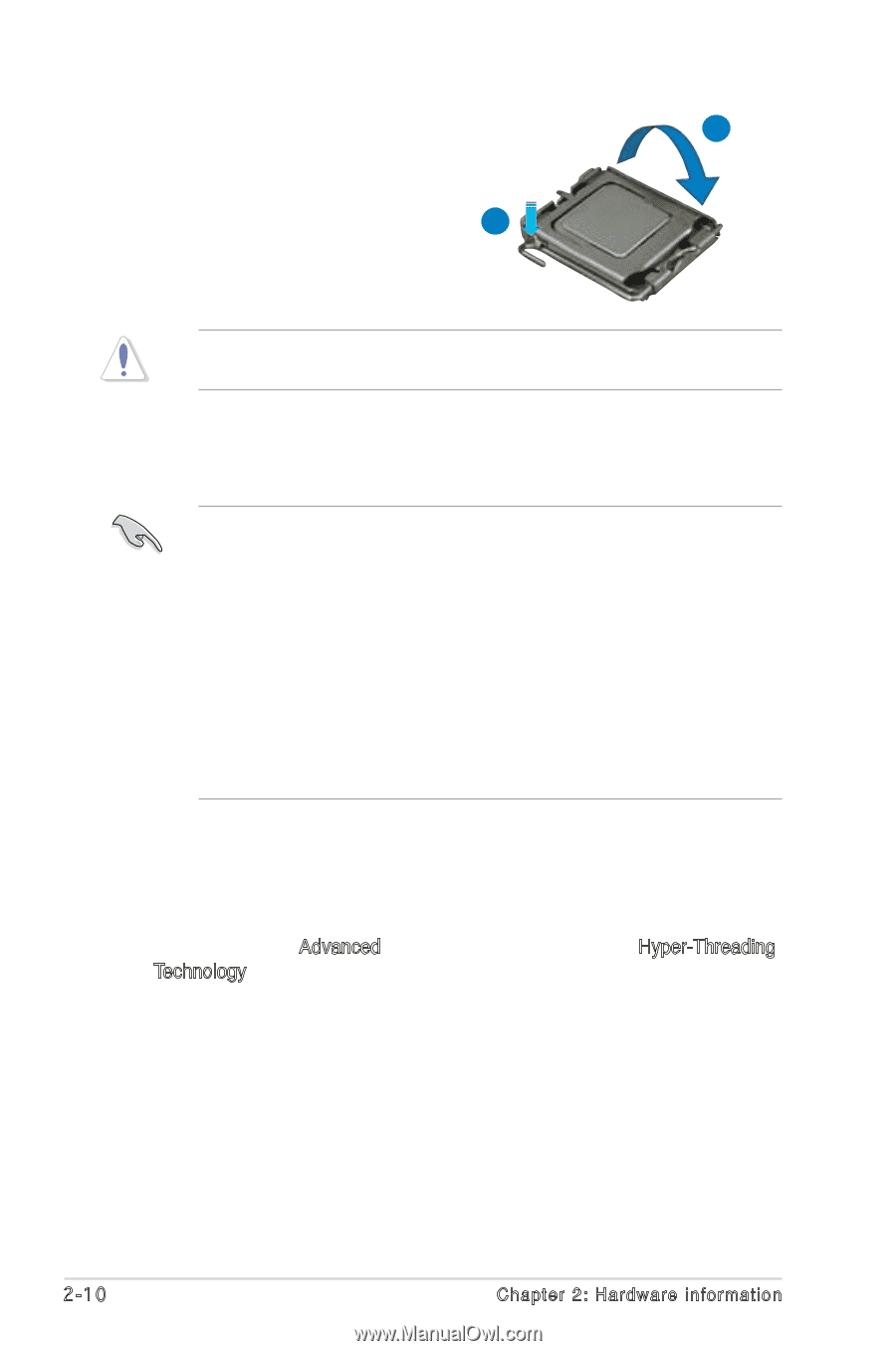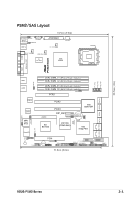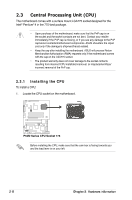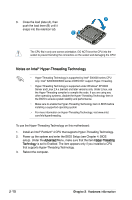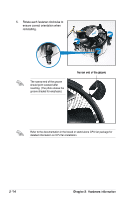Asus P5M2 User Manual - Page 32
Notes on Intel, Hyper-Threading Technology - m com
 |
View all Asus P5M2 manuals
Add to My Manuals
Save this manual to your list of manuals |
Page 32 highlights
A 6. Close the load plate (A), then push the load lever (B) until it snaps into the retention tab. B The CPU fits in only one correct orientation. DO NOT force the CPU into the socket to prevent bending the connectors on the socket and damaging the CPU! Notes on Intel® Hyper-Threading Technology • Hyper-Threading Technology is supported by Intel® 500/600 series CPU only. Intel® 3200/3000/6000 series DOES NOT support Hyper-Threading. • Hyper-Threading Technology is supported under Windows® XP/2003 Server and Linux 2.4.x (kernel) and later versions only. Under Linux, use the Hyper-Threading compiler to compile the code. If you are using any other operating systems, disable the Hyper-Threading Technology item in the BIOS to ensure system stability and performance. • Make sure to enable the Hyper-Threading Technology item in BIOS before installing a supported operating system .• For more information on Hyper-Threading Technology, visit www.intel. com/info/hyperthreading. To use the Hyper-Threading Technology on this motherboard: 1. Install an Intel® Pentium® 4 CPU that supports Hyper-Threading Technology. 2. Power up the system and enter the BIOS Setup (see Chapter 4: BIOS setup). Under the Advanced Menu, make sure that the item Hyper-Threading Technology is set to Enabled. The item appears only if you installed a CPU that supports Hyper-Threading Technology. 3. Reboot the computer. 2-10 Chapter 2: Hardware information