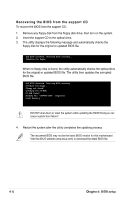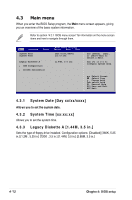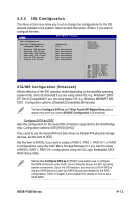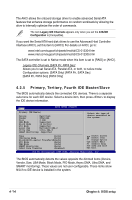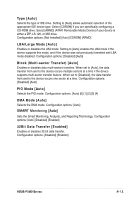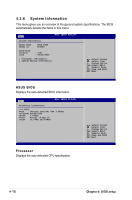Asus P5M2 User Manual - Page 78
Menu items, Sub-menu items, Configuration fields, Pop-up window, Scroll bar, General help
 |
View all Asus P5M2 manuals
Add to My Manuals
Save this manual to your list of manuals |
Page 78 highlights
4.2.4 Menu items The highlighted item on the menu bar displays the specific items for that menu. For example, selecting Main shows the Main menu items. The other items (Advanced, Power, Boot, and Exit) on the menu bar have their respective menu items. BIOS SETUP UTILITY Main Advanced Server Security Boot Exit System Date System Time Legacy Diskette A [Mon 05/30/2005] [11:10:19] [1.44M, 3.5 in] Use [ENTER], [TAB], or [SHIFT-TAB] to select a field. Use [+] or [-] to configure system time. IDE Configuration System Information Select Screen Select Item +- Change Option F1 General Help F10 Save and Exit ESC Exit Main menu items 4.2.5 Sub-menu items A solid triangle before each item on any menu screen means that the iteam has a sub-menu. To display the sub-menu, select the item and press . 4.2.6 Configuration fields These fields show the values for the menu items. If an item is user‑configurable, you can change the value of the field opposite the item. You cannot select an item that is not user-configurable. A configurable field is enclosed in brackets, and is highlighted when selected. To change the value of a field, select it then press to display a list of options. Refer to "4.2.7 Pop-up window." 4.2.7 Pop-up window Select a menu item then press to display a pop-up window with the configuration options for that item. 4.2.8 Scroll bar A scroll bar appears on the right side of a menu screen when there are items that do not fit on the screen. Press the Up/ Advanced APM Configuration Power Management/APM Video Power Down Mode Hard Disk Power Down Mode Suspend Time Out(Minute) Throttle Slow Clock Ratio Power Button Function Restore on AC Power Loss Power On by PS/2 Keyboard Power On by PS/2 Mouse Power On Ring Power On PME# Power On RTC Alarm BIOS SETUP UTILITY [Enabled] [Suspend] [Suspend] [Disabled] [50%] [On/Off] [Power Off] [Disabled] [Disabled] [Disabled] [Disabled] [Disabled] Use [ENTER], [TAB], or [SHIFT-TAB] to select a field. Use [+] or [-] to configure system time. Select Screen Select Item +- Change Option F1 General Help F10 Save and Exit ESC Exit Down arrow keys or / keys to display the other items on Pop-up window the screen. Scroll bar 4.2.9 General help At the top right corner of the menu screen is a brief description of the selected item. ASUS P5M2 Series 4-11