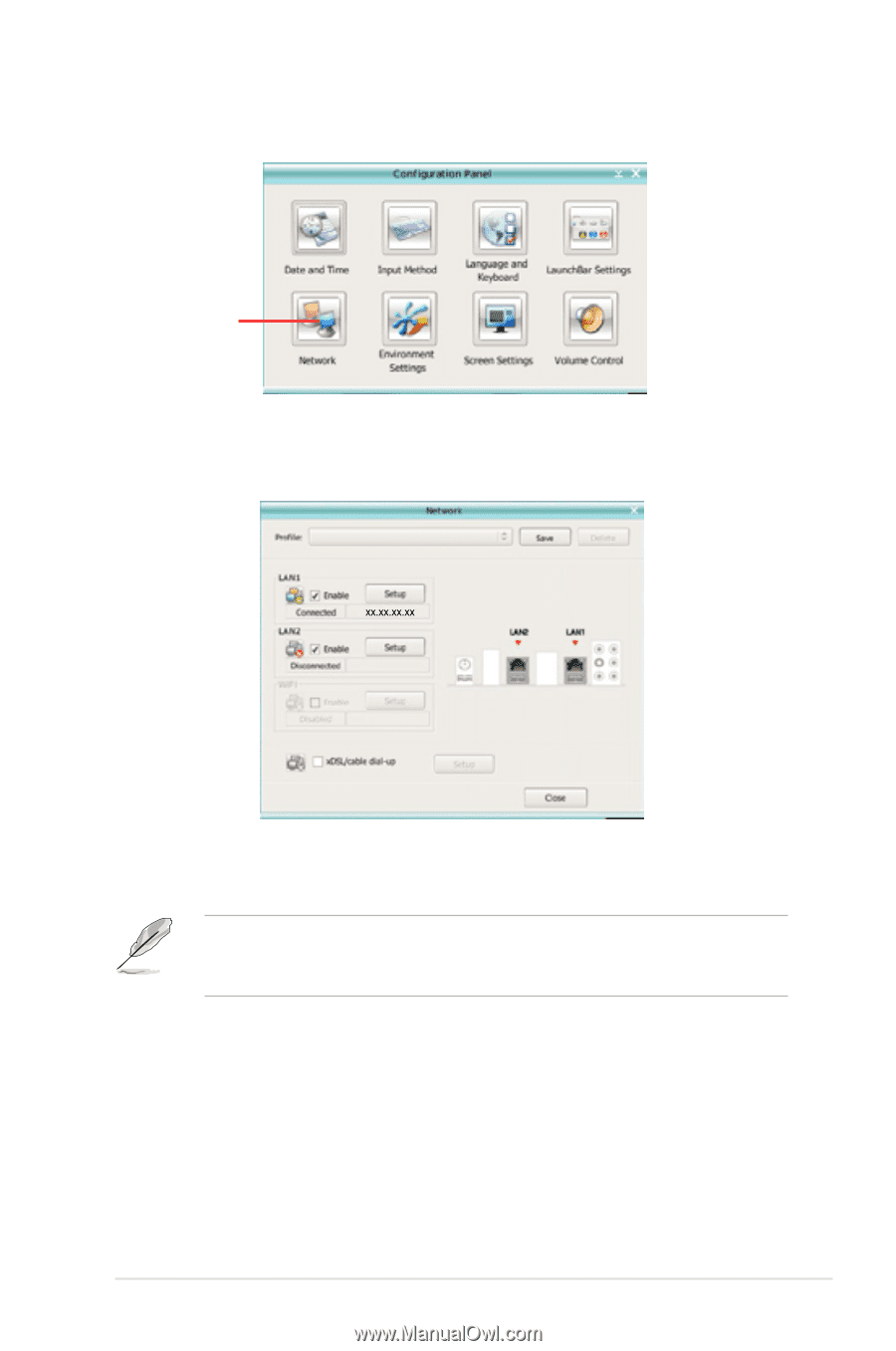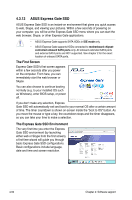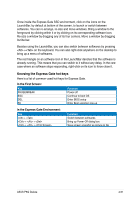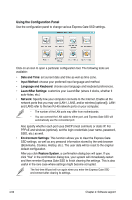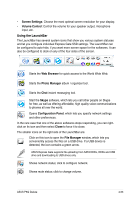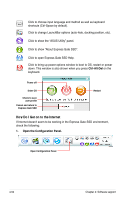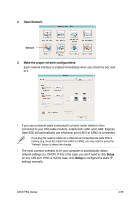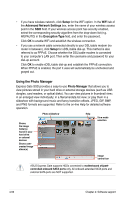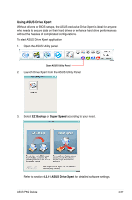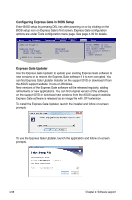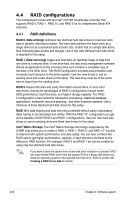Asus P5Q Deluxe User Manual - Page 171
Setup, Open Network.
 |
UPC - 610839162574
View all Asus P5Q Deluxe manuals
Add to My Manuals
Save this manual to your list of manuals |
Page 171 highlights
2. Open Network. Network 3. Make the proper network configurations. Each network interface is enabled immediately when you check the box next to it. • If you use a network cable connected to a home router (which is then connected to your DSL/cable modem), enable both LAN1 and LAN2. Express Gate SSD will automatically use whichever port (LAN1 or LAN2) is connected. If you plug the network cable into a different port while Express Gate SSD is running (e.g. move the cable from LAN1 to LAN2), you may need to press the "Refresh" button to detect the change. • The most common scenario is for your computer to automatically obtain network settings (i.e. DHCP). If this is the case, you don't need to click Setup for any LAN port. If this is not the case, click Setup to configure the static IP settings manually. ASUS P5Q Deluxe 4-55