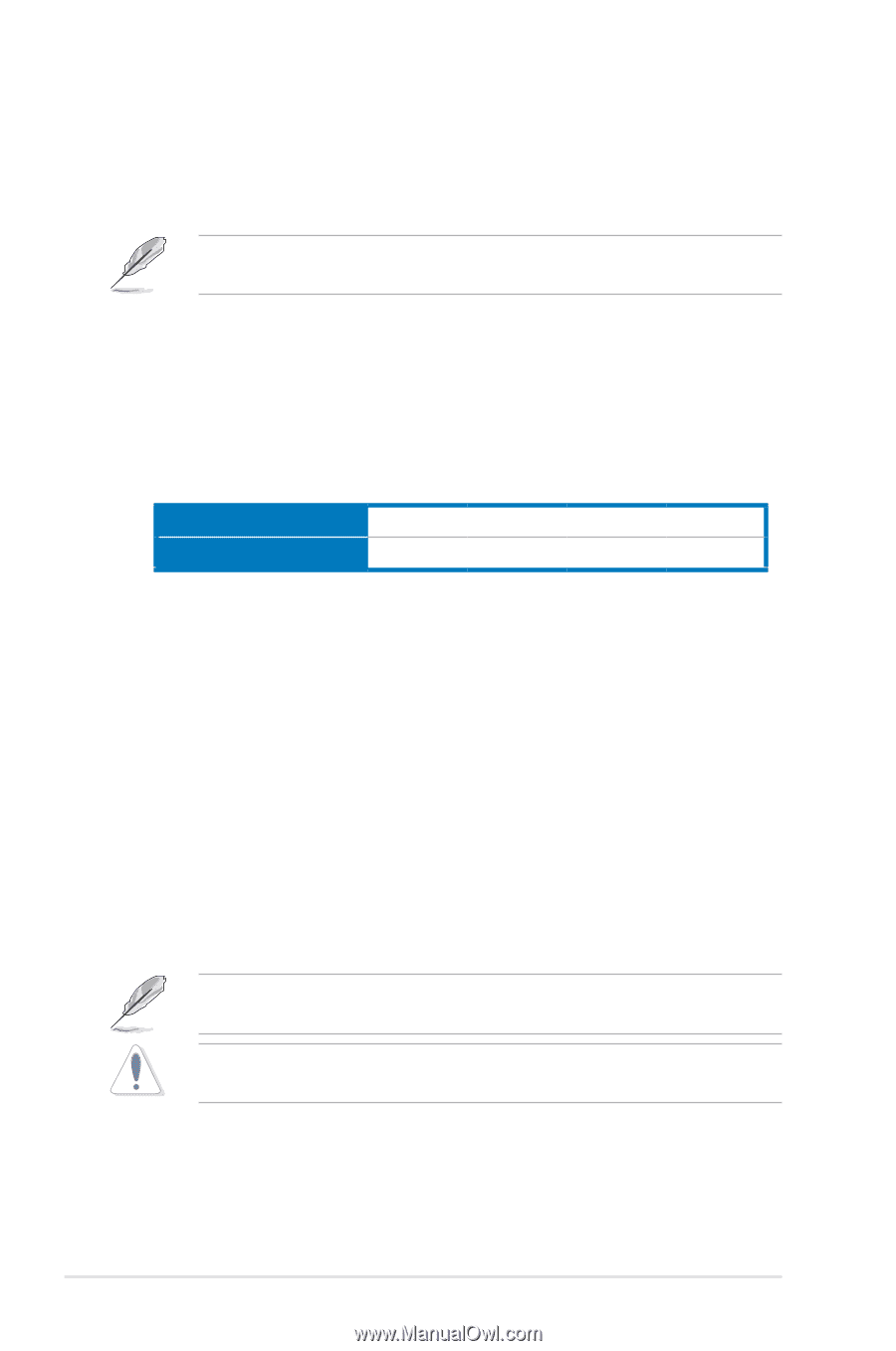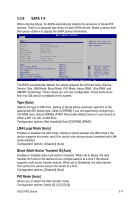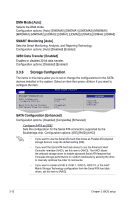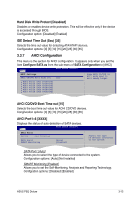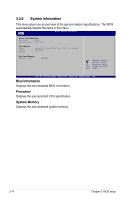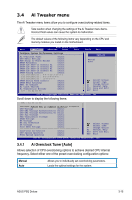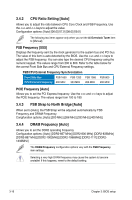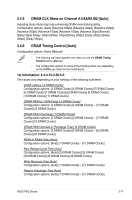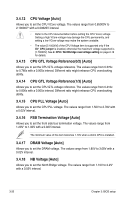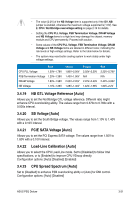Asus P5Q Deluxe User Manual - Page 86
CPU Ratio Setting [Auto], FSB Strap to North Bridge [Auto], DRAM Frequency [Auto]
 |
UPC - 610839162574
View all Asus P5Q Deluxe manuals
Add to My Manuals
Save this manual to your list of manuals |
Page 86 highlights
3.4.2 CPU Ratio Setting [Auto] Allows you to adjust the ratio between CPU Core Clock and FSB Frequency. Use the and keys to adjust the value. Configuration options: [Auto] [06.0] [07.0] [08.0] [09.0] The following two items appear only when you set the Ai Overclock Tuner item to [Manual]. FSB Frequency [XXX] Displays the frequency sent by the clock generator to the system bus and PCI bus. The value of this item is auto-detected by the BIOS. Use the and keys to adjust the FSB frequency. You can also type the desired CPU frequency using the numeric keypad. The values range from 200 to 800. Refer to the table below for the correct Front Side Bus and CPU External Frequency settings. FSB/CPU External Frequency Synchronization Front Side Bus FSB 1600 FSB 1333 FSB 1066 FSB 800 CPU External Frequency 400 MHz 333 MHz 266 MHz 200 MHz PCIE Frequency [Auto] Allows you to set the PCI Express frequency. Use the and keys to adjust the PCIE frequency. The values range from 100 to 180. 3.4.3 FSB Strap to North Bridge [Auto] When set to [Auto], the FSB Strap will be adjusted automatically by FSB Frequency and DRAM Frequency. Congifuration options: [Auto] [200 MHz] [266 MHz] [333 MHz] [400 MHz] 3.4.4 DRAM Frequency [Auto] Allows you to set the DDR2 operating frequency. Configuration options: [Auto] [DDR2-667 MHz] [DDR2-800 MHz] [DDR2-835MHz] [DDR2-887 MHz] [DDR2-1002MHz] [DDR2-1066MHz] [DDR2-1111] [DDR21335MHz] The DRAM Frequency configuration options vary with the FSB Frequency item settings. Selecting a very high DRAM frequency may cause the system to become unstable! If this happens, revert to the default setting. 3-16 Chapter 3: BIOS setup