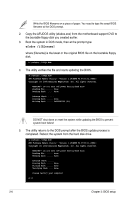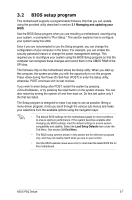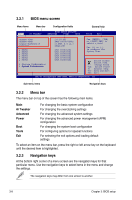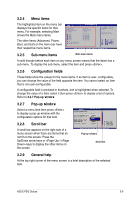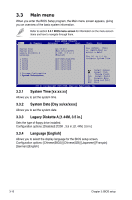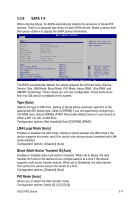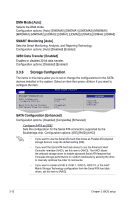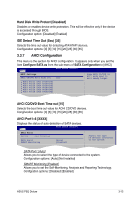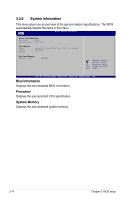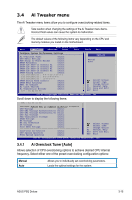Asus P5Q Deluxe User Manual - Page 80
Main menu
 |
UPC - 610839162574
View all Asus P5Q Deluxe manuals
Add to My Manuals
Save this manual to your list of manuals |
Page 80 highlights
3.3 Main menu When you enter the BIOS Setup program, the Main menu screen appears, giving you an overview of the basic system information. Refer to section 3.2.1 BIOS menu screen for information on the menu screen items and how to navigate through them. BIOS SETUP UTILITY Main Ai Tweaker Advanced Power Boot Tools Exit System Time System Date Legacy Diskette A Language SATA1 SATA2 SATA3 SATA4 SATA5 SATA6 Storage Configuration �Sy�s�t�e�m��I�n�f�o�r�m�a�t�i�o�n� [11:55:25] [Wed 05/14/2008] [1.44M, 3.5 in.] [English] [HDT722516DLA380] [Not Detected] [Not Detected] [Not Detected] [Not Detected] [Not Detected] Use [ENTER], [TAB] or [SHIFT-TAB] to select a field. Use [+] or [-] to configure System Time. Select Screen Select Item +- Change Field Tab Select Field F1 General Help F10 Save and Exit ESC Exit v02.61 (C)Copyright 1985-2008, American Megatrends, Inc. 3.3.1 System Time [xx:xx:xx] Allows you to set the system time. 3.3.2 System Date [Day xx/xx/xxxx] Allows you to set the system date. 3.3.3 Legacy Diskette A [1.44M, 3.5 in.] Sets the type of floppy drive installed. Configuration options: [Disabled] [720K , 3.5 in.] [1.44M, 3.5 in.] 3.3.4 Language [English] Allows you to select the display language for the BIOS setup screen. Configuration options: [Chinese(BIG5)] [Chinese(GB)] [Japanese] [Français] [German] [English] 3-10 Chapter 3: BIOS setup