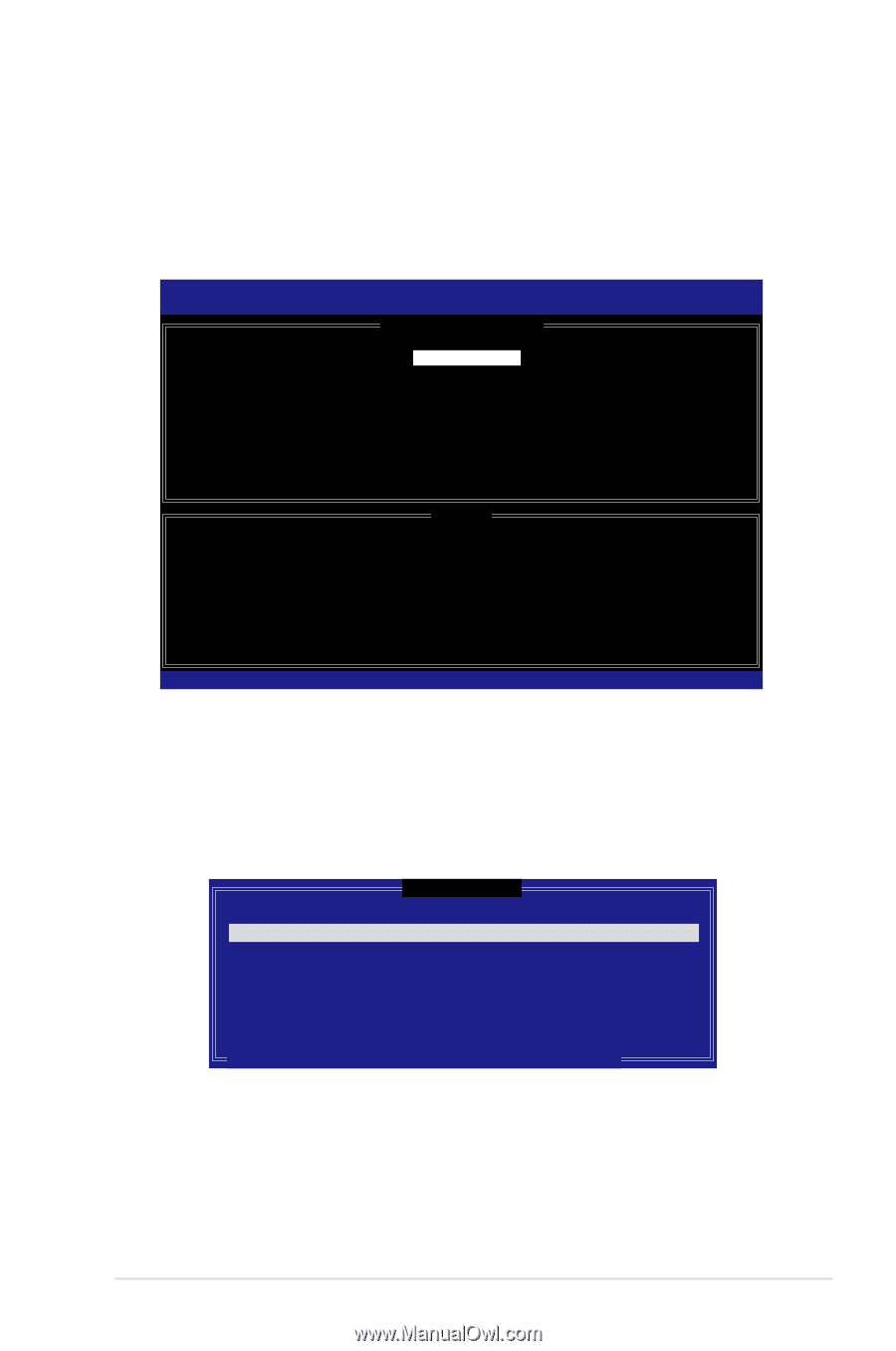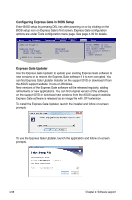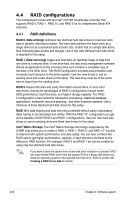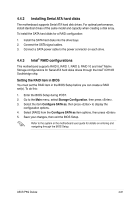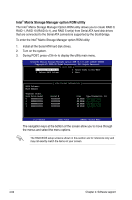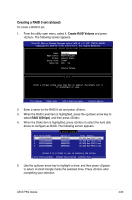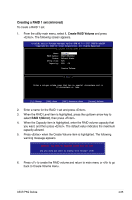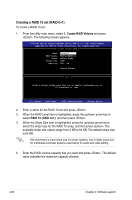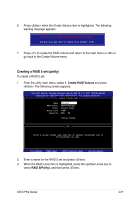Asus P5Q Deluxe User Manual - Page 179
Creating a RAID 0 set striped
 |
UPC - 610839162574
View all Asus P5Q Deluxe manuals
Add to My Manuals
Save this manual to your list of manuals |
Page 179 highlights
Creating a RAID 0 set (striped) To create a RAID 0 set: 1. From the utility main menu, select 1. Create RAID Volume and press . The following screen appears. Intel(R) Matrix Storage Manager option ROM v8.0.0.1027 ICH10R wRAID5 Copyright(C) 2003-08 Intel Corporation. All Rights Reserved. [ CREATE VOLUME MENU ] Name: RAID Level: Disks: Strip Size: Capacity: Volume0 RAID0(Stripe) Select Disks 128KB XXX GB Create Volume [ HELP ] Enter a unique volume name that has no special characters and is 16 characters or less. [↑↓]-Change [TAB]-Next [ESC]-Previous Menu [Enter]-Select 2. Enter a name for the RAID 0 set and press . 3. When the RAID Level item is highlighted, press the up/down arrow key to select RAID 0(Stripe), and then press . 4. When the Disks item is highlighted, press to select the hard disk drives to configure as RAID. The following screen appears. [ SELECT DISKS ] Port Drive Model Serial # Size Status 0 XXXXXXXXXXXX XXXXXXXX XX.XGB Non-RAID Disk 1 XXXXXXXXXXXX XXXXXXXX XX.XGB Non-RAID Disk 2 XXXXXXXXXXXX XXXXXXXX XX.XGB Non-RAID Disk 3 XXXXXXXXXXXX XXXXXXXX XX.XGB Non-RAID Disk Select 2 to 6 disks to use in creating the volume. [↑↓]-Previous/Next [SPACE]-SelectsDisk [ENTER]-Done 5. Use the up/down arrow key to highlight a drive, and then press to select. A small triangle marks the selected drive. Press after completing your selection. ASUS P5Q Deluxe 4-63