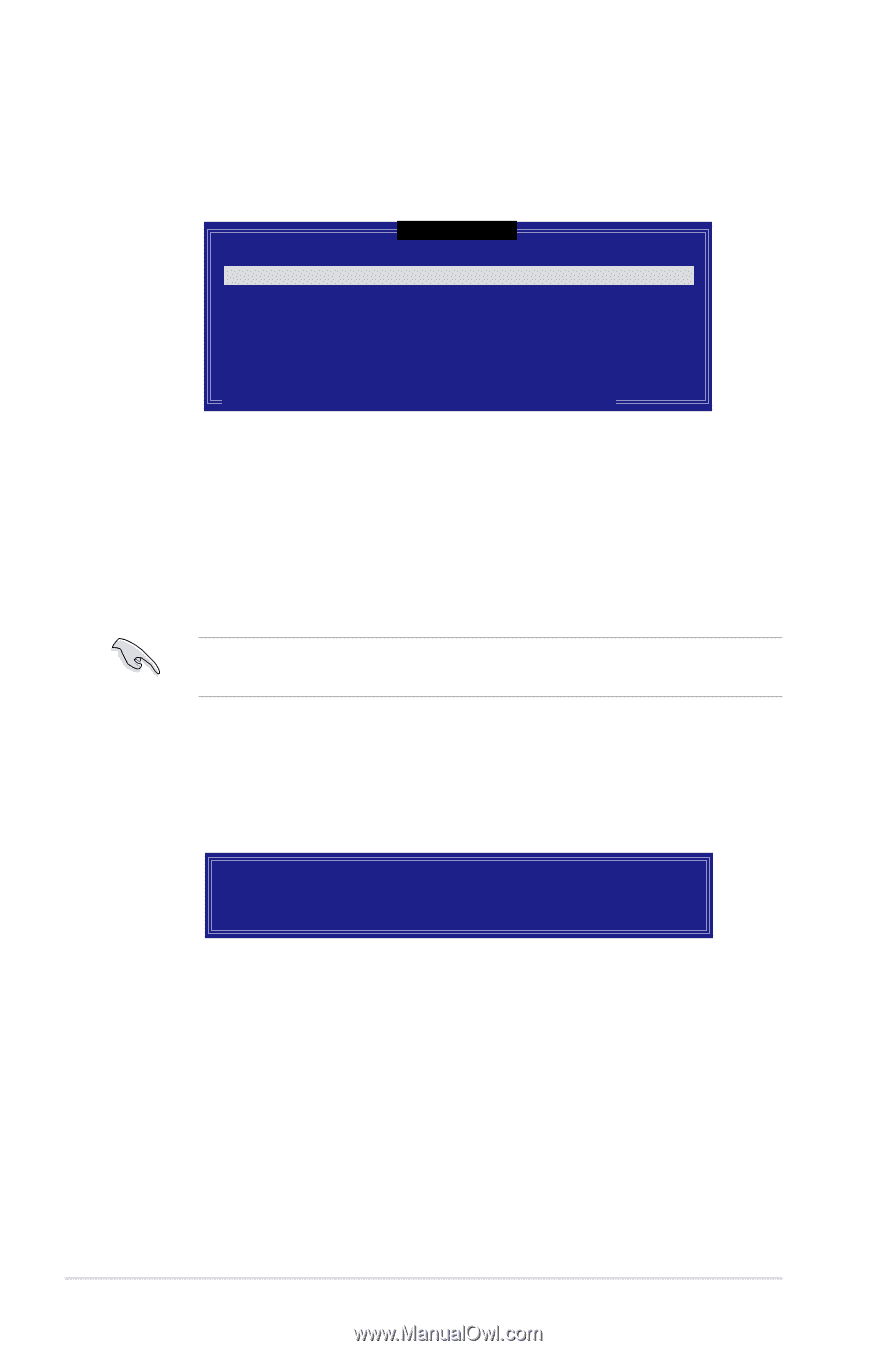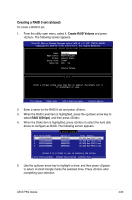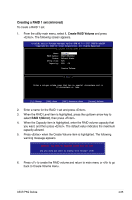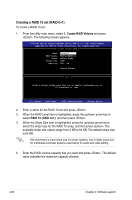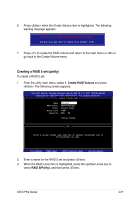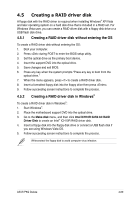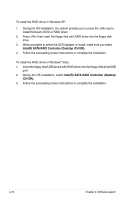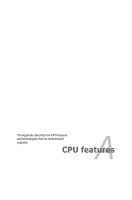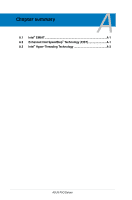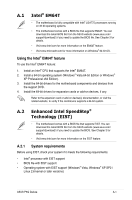Asus P5Q Deluxe User Manual - Page 184
Press <Enter> when the Create Volume item is highlighted. The following
 |
UPC - 610839162574
View all Asus P5Q Deluxe manuals
Add to My Manuals
Save this manual to your list of manuals |
Page 184 highlights
4. The Disks item is highlighted, press to select the hard disk drives to configure as RAID. The following screen appears. [ SELECT DISKS ] Port Drive Model Serial # Size Status 0 XXXXXXXXXXXX XXXXXXXX XX.XGB Non-RAID Disk 1 XXXXXXXXXXXX XXXXXXXX XX.XGB Non-RAID Disk 2 XXXXXXXXXXXX XXXXXXXX XX.XGB Non-RAID Disk 3 XXXXXXXXXXXX XXXXXXXX XX.XGB Non-RAID Disk Select 3 to 6 disks to use in creating the volume. [↑↓]-Previous/Next [SPACE]-SelectsDisk [ENTER]-Done 5. Use the up/down arrow key to highlight the drive you want to set, and then press to select. A small triangle marks the selected drive. Press after completing your selection. 6. When the Stripe Size item is highlighted, press the up/down arrow key to select the stripe size for the RAID 5 array, and then press . The available stripe size values range from 16 KB to 128 KB. The default stripe size is 64 KB. We recommend a lower stripe size for server systems, and a higher stripe size for multimedia computer systems used mainly for audio and video editing. 7. Enter the RAID volume capacity that you want and then press . The default value indicates the maximum allowed capacity. 8. Press when the Create Volume item is highlighted. The following warning message appears. WARNING: ALL DATA ON SELECTED DISKS WILL BE LOST. Are you sure you want to create this volume? (Y/N): 9. Press to create the RAID volume and return to the main menu or to go back to the Create Volume menu. 4-68 Chapter 4: Software support