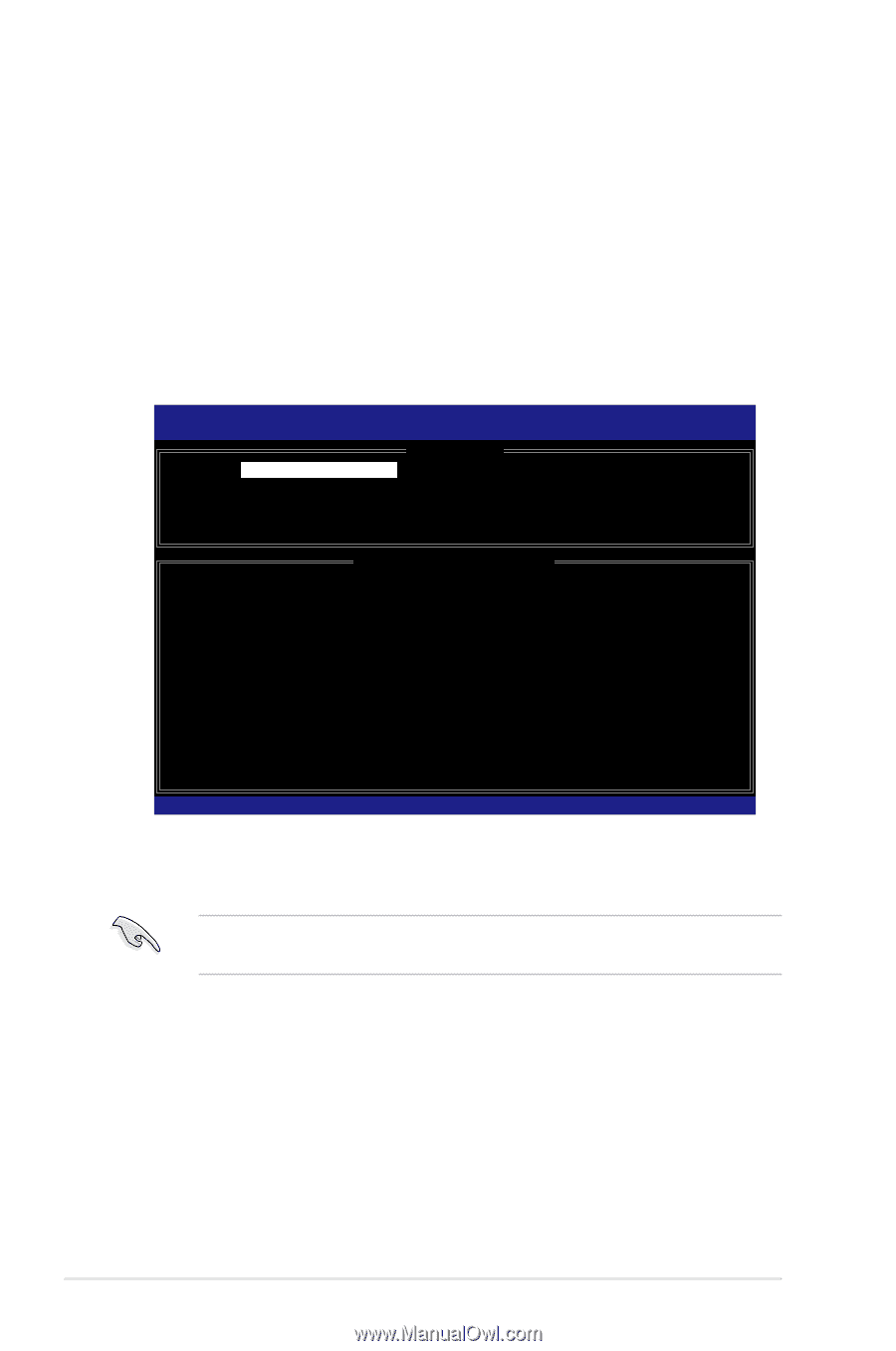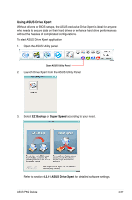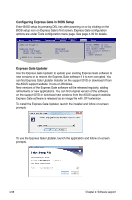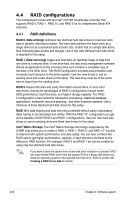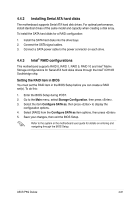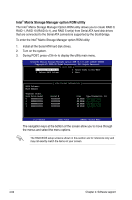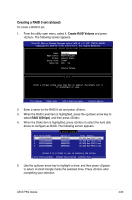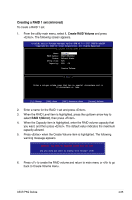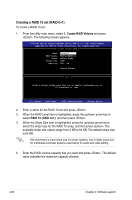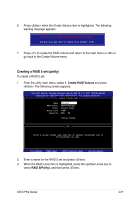Asus P5Q Deluxe User Manual - Page 178
Intel, Matrix Storage Manager option ROM utility
 |
UPC - 610839162574
View all Asus P5Q Deluxe manuals
Add to My Manuals
Save this manual to your list of manuals |
Page 178 highlights
Intel® Matrix Storage Manager option ROM utility The Intel® Matrix Storage Manager Option ROM utility allows you to create RAID 0, RAID 1, RAID 10 (RAID 0+1), and RAID 5 set(s) from Serial ATA hard disk drives that are connected to the Serial ATA connectors supported by the Southbridge. To enter the Intel® Matrix Storage Manager option ROM utility: 1. Install all the Serial ATA hard disk drives. 2. Turn on the system. 3. During POST, press to display the utility main menu. Intel(R) Matrix Storage Manager Option ROM v8.0.0.1027 ICH10R wRAID5 Copyright(C) 2003-08 Intel Corporation. All Rights Reserved. [ MAIN MENU ] 1. Create RAID Volume 3. Reset Disks to Non-RAID 2. Delete RAID Volume 4. Exit RAID Volumes: None defined. [ DISK/VOLUME INFORMATION ] Physical Disks: Port Drive Model Serial Size Type/Status(Vol ID) 0 XXXXXXXXXXX XXXXXXXX XX.XXGB Non-RAID Disk 1 XXXXXXXXXXX XXXXXXXX XX.XXGB Non-RAID Disk 2 XXXXXXXXXXX XXXXXXXX XX.XXGB Non-RAID Disk 3 XXXXXXXXXXX XXXXXXXX XX.XXGB Non-RAID Disk Select [ESC]-Exit [ENTER]-Select Menu The navigation keys at the bottom of the screen allow you to move through the menus and select the menu options. The RAID BIOS setup screens shown in this section are for reference only and may not exactly match the items on your screen. 4-62 Chapter 4: Software support