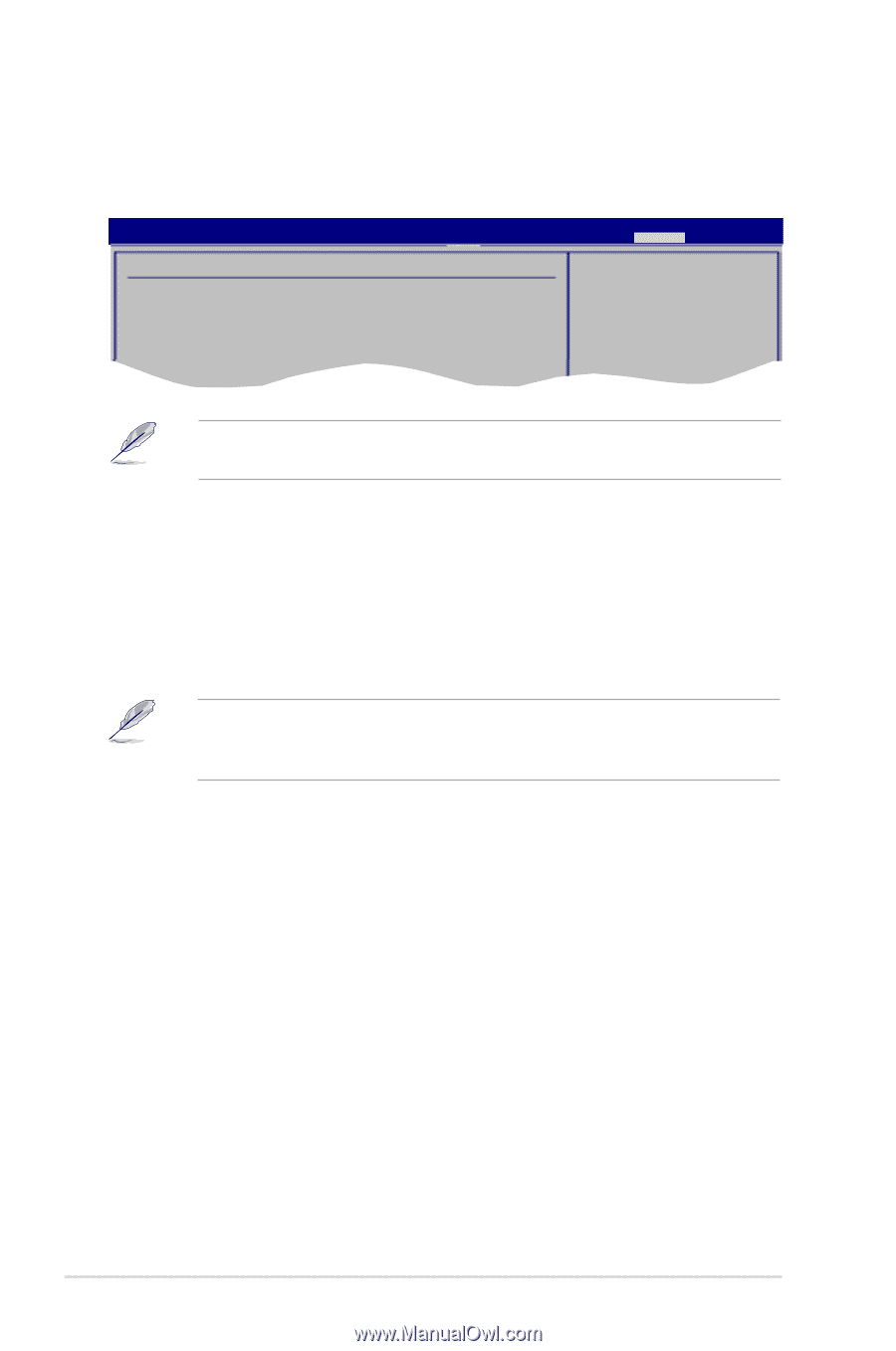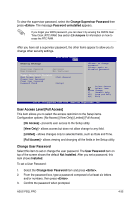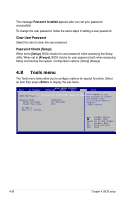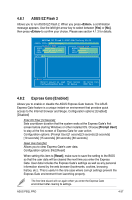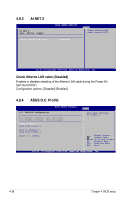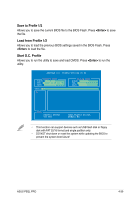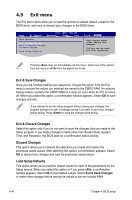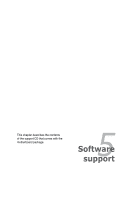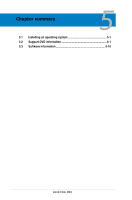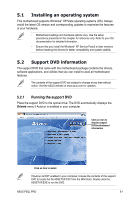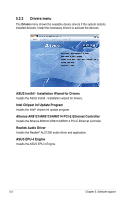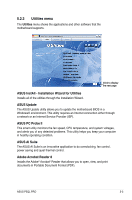Asus P5QL PRO User Manual - Page 102
Exit menu - battery
 |
UPC - 610839163731
View all Asus P5QL PRO manuals
Add to My Manuals
Save this manual to your list of manuals |
Page 102 highlights
4.9 Exit menu The Exit menu items allow you to load the optimal or failsafe default values for the BIOS items, and save or discard your changes to the BIOS items. Main Ai Tweaker BIOS SETUP UTILITY Advanced Power Boot Exit Options Exit & Save Changes Exit & Discard Changes Discard Changes Load Setup Defaults Tools Exit Exit system setup after saving the changes. F10 key can be used for this operation. Select Screen Pressing does not immediately exit this menu. SelecSt eolneectof Ithteemoptions from this menu or from the legend bar to exit. Enter F1 Go to Sub-screen General Help F10 Save and Exit ESC Exit Exit & Save Changes Once you are finished making your selections, choose this option from the Exit menu to ensure the values you selected are saved to the CMOS RAM. An onboard backup battery sustains the CMOS RAM so it stays on even when the PC is turned off. When you select this option, a confirmation window appears. Select OK to save changes and exit. If you attempt to exit the Setup program without saving your changes, the program prompts you with a message asking if you want to save your changes before exiting. Press to save the changes while exiting. Exit & Discard Changes Select this option only if you do not want to save the changes that you made to the Setup program. If you made changes to fields other than System Date, System Time, and Password, the BIOS asks for a confirmation before exiting. Discard Changes This option allows you to discard the selections you made and restore the previously saved values. After selecting this option, a confirmation appears. Select OK to discard any changes and load the previously saved values. Load Setup Defaults This option allows you to load the default values for each of the parameters on the Setup menus. When you select this option or if you press , a confirmation window appears. Select OK to load default values. Select Exit & Save Changes or make other changes before saving the values to the non-volatile RAM. 4-40 Chapter 4: BIOS setup