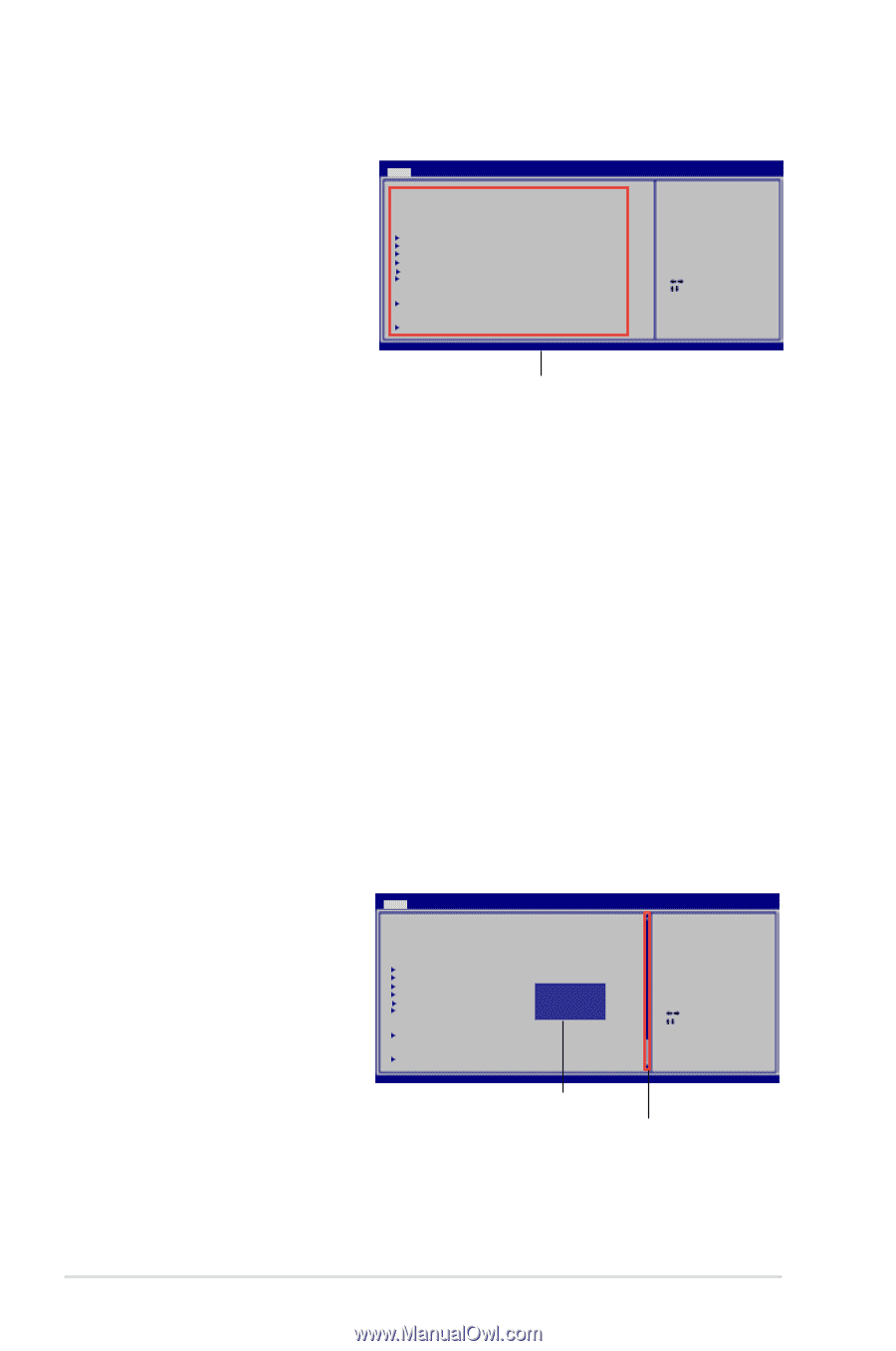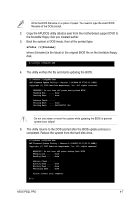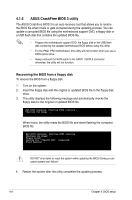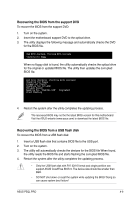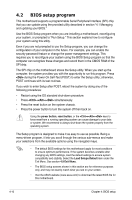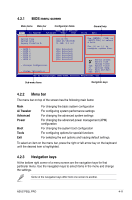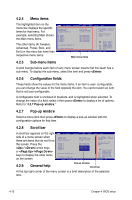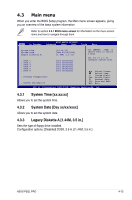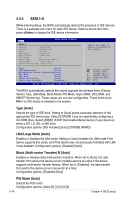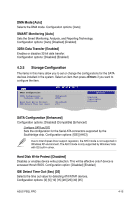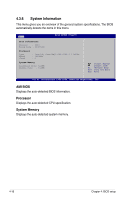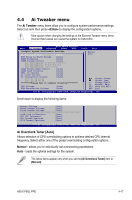Asus P5QL PRO User Manual - Page 74
Menu items, Sub-menu items, Pop-up window, Scroll bar, General help - specification
 |
UPC - 610839163731
View all Asus P5QL PRO manuals
Add to My Manuals
Save this manual to your list of manuals |
Page 74 highlights
4.2.4 Menu items The highlighted item on the menu bar displays the specific items for that menu. For example, selecting Main shows the Main menu items. The other items (Ai Tweaker, Advanced, Power, Boot, and Exit) on the menu bar have their respective menu items. Main Ai Tweaker BIOS SETUP UTILITY Advanced Power Boot Tools Exit System Time [14:14:35] System Date [Wed 04/16/2008] Legacy Diskette A [1.44M, 3.5 in] SATA 1 SATA 2 SATA 3 SATA 4 SATA 5 SATA 6 [Not Detected] [Not Detected] [Not Detected] [Not Detected] [Not Detected] [Not Detected] Storage Configuration System Information Use [ENTER], [TAB] or [SHIFT-TAB] to select a field. Use [+] or [-] to configure system Time. Select Screen Select Item +- Change Field Tab Select Field F1 General Help F10 Save and Exit ESC Exit v02.61 (C)Copyright 1985-2008, American Megatrends, Inc. Main menu items 4.2.5 Sub-menu items A solid triangle before each item on any menu screen means that the iteam has a sub-menu. To display the sub-menu, select the item and press . 4.2.6 Configuration fields These fields show the values for the menu items. If an item is user- configurable, you can change the value of the field opposite the item. You cannot select an item that is not user-configurable. A configurable field is enclosed in brackets, and is highlighted when selected. To change the value of a field, select it then press to display a list of options. Refer to "4.2.7 Pop-up window." 4.2.7 Pop-up window Select a menu item then press to display a pop-up window with the configuration options for that item. 4.2.8 Scroll bar A scroll bar appears on the right side of a menu screen when there are items that do not fit on the screen. Press the / arrow keys or / keys to display the other items on the screen. Main Ai Tweaker BIOS SETUP UTILITY Advanced Power Boot Tools Exit System Time [14:14:35] System Date [Wed 04/16/2008] Legacy Diskette A [1.44M, 3.5 in] SATA 1 SATA 2 SATA 3 SATA 4 SATA 5 SATA 6 [Not Detected] [Not Detected] [N Do iOstpatbilDoendestected] [N7o20tK, Det3e.5ctine.d] [N1o.4t4M,Det3e.5ctine. d] [Not Detected] Storage Configuration System Information Use [ENTER], [TAB] or [SHIFT-TAB] to select a field. Use [+] or [-] to configure system Time. Select Screen Select Item +- Change Field Tab Select Field F1 General Help F10 Save and Exit ESC Exit v02.61 (C)Copyright 1985-2008, A m e r i c a n Megatrends, Inc. 4.2.9 General help Pop-up window Scroll bar At the top right corner of the menu screen is a brief description of the selected item. 4-12 Chapter 4: BIOS setup