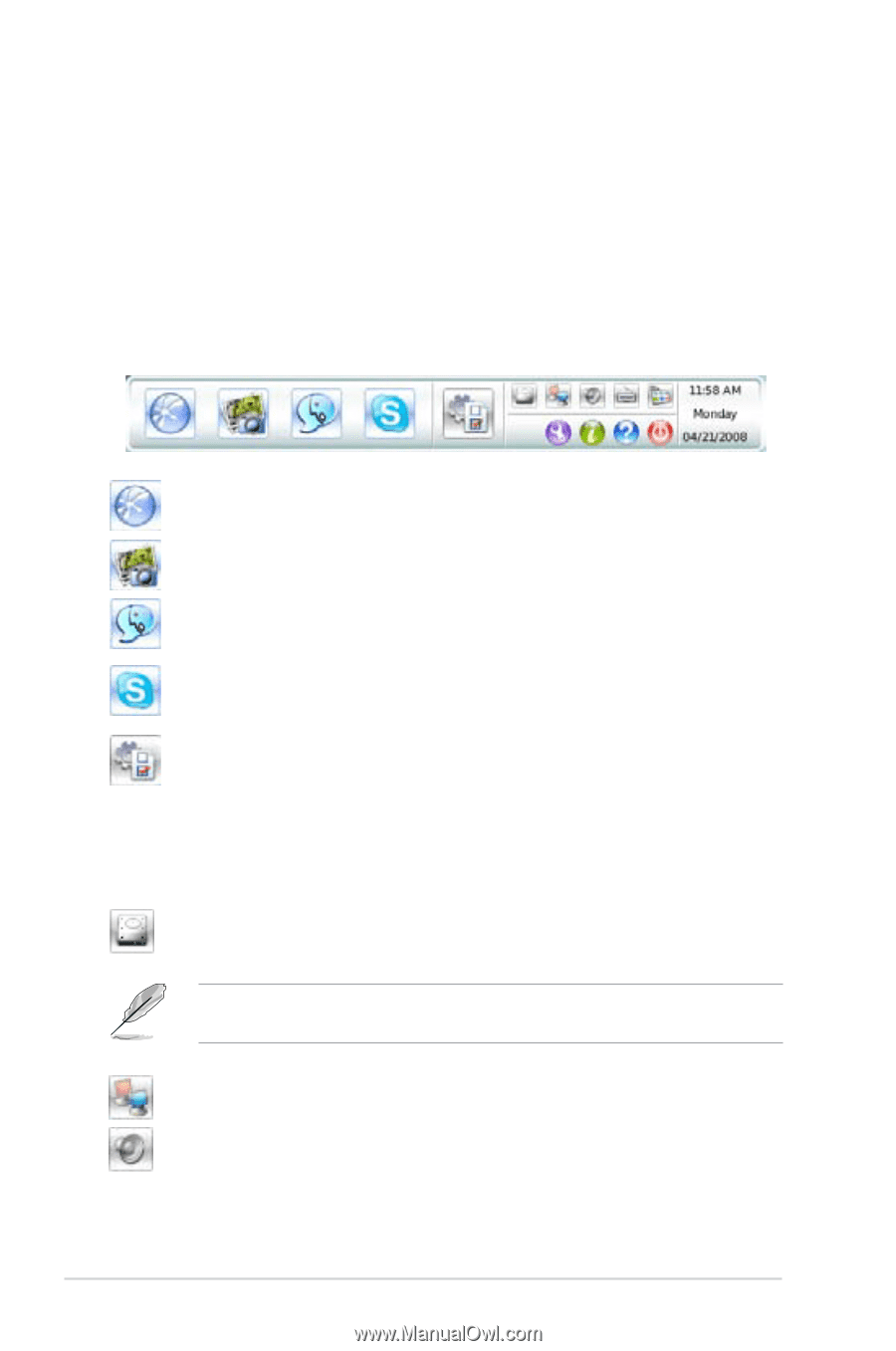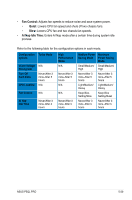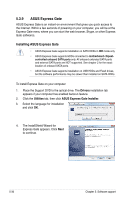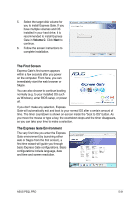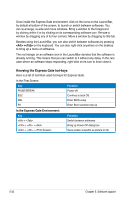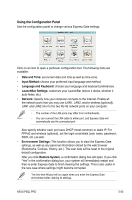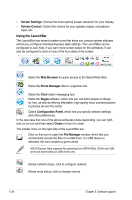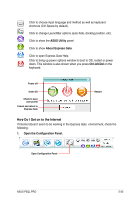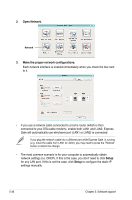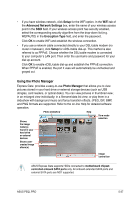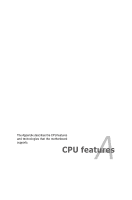Asus P5QL PRO User Manual - Page 138
Using the LaunchBar - express gate download
 |
UPC - 610839163731
View all Asus P5QL PRO manuals
Add to My Manuals
Save this manual to your list of manuals |
Page 138 highlights
• Screen Settings: Choose the most optimal screen resolution for your display. • Volume Control: Control the volume for your speaker output, microphone input, etc. Using the LaunchBar The LaunchBar has several system icons that show you various system statuses and let you configure individual Express Gate settings. The LaunchBar can be configured to auto-hide, if you want more screen space for the softwares. It can also be configured to dock on any of the four sides of the screen. Starts the Web Browser for quick access to the World Wide Web. Starts the Photo Manager album / organizer tool. Starts the Chat instant messaging tool. Starts the Skype software, which lets you call other people on Skype for free, as well as offering affordable, high quality voice communications to phones all over the world. Opens Configuration Panel, which lets you specify network settings and other preferences. In the rare case that one of the above softwares stops responding, you can rightclick on its icon and then select Close to force it to close. The smaller icons on the right side of the LaunchBar are: Click on this icon to open the File Manager window, which lets you conveniently access the files on a USB drive. If a USB device is detected, the icon contains a green arrow. ASUS Express Gate supports file uploading from SATA HDDs, ODDs and USB drive and downloading to USB drives only. Shows network status; click to configure network. Shows mute status; click to change volume. 5-34 Chapter 5: Software support