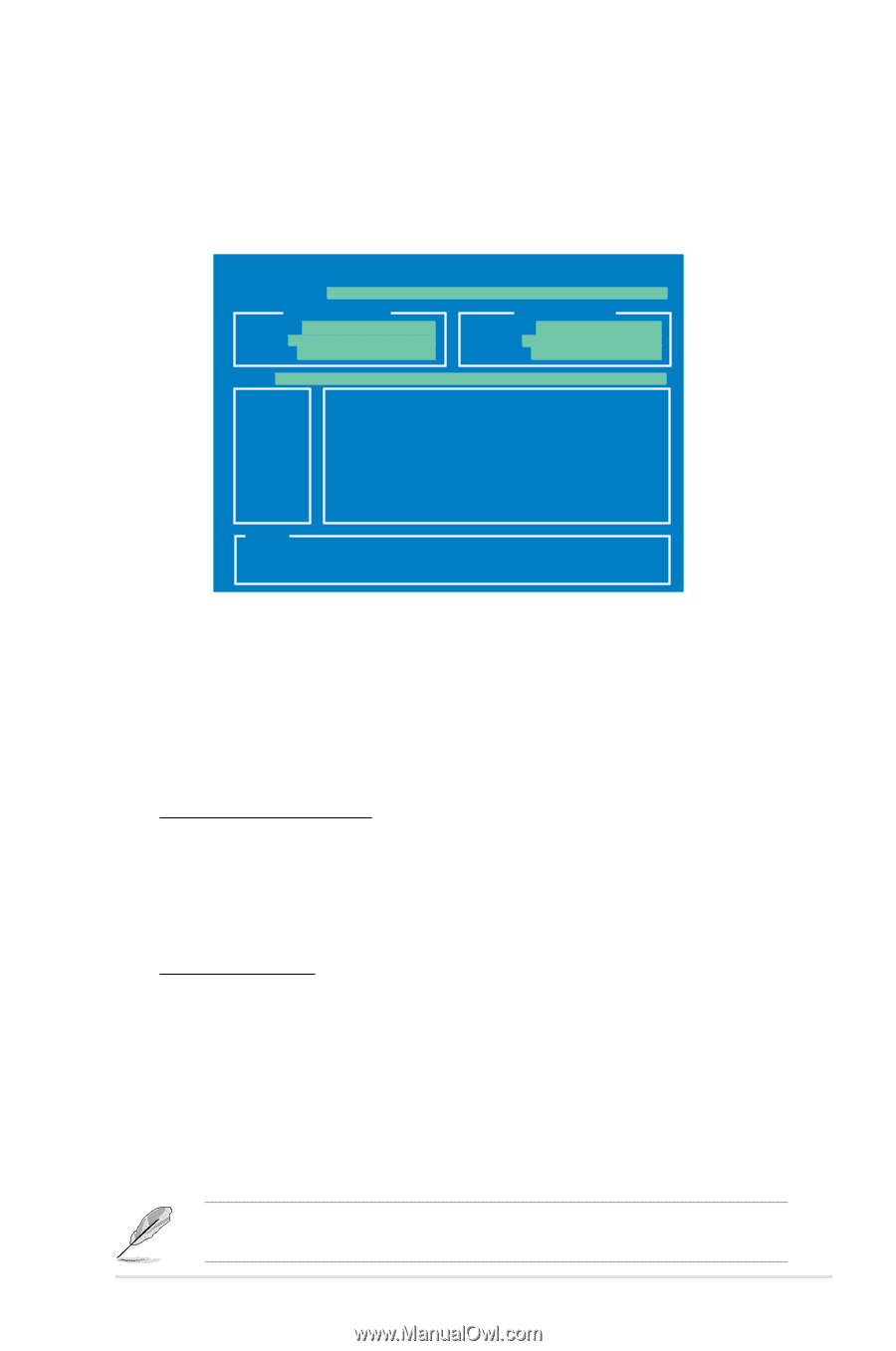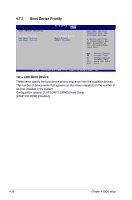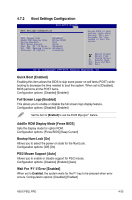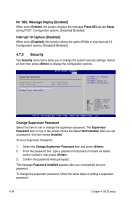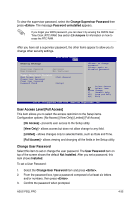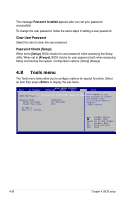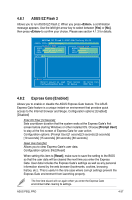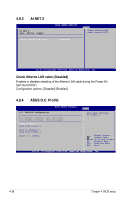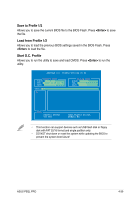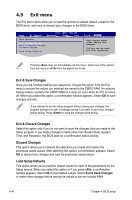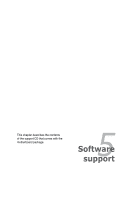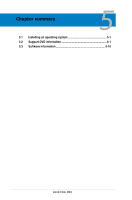Asus P5QL PRO User Manual - Page 99
ASUS EZ Flash 2, Express Gate [Enabled] - flash windows
 |
UPC - 610839163731
View all Asus P5QL PRO manuals
Add to My Manuals
Save this manual to your list of manuals |
Page 99 highlights
4.8.1 ASUS EZ Flash 2 Allows you to run ASUS EZ Flash 2. When you press , a confirmation message appears. Use the left/right arrow key to select between [Yes] or [No], then press to confirm your choice. Please see section 4.1.3 for details. ASUSTek EZ Flash 2 BIOS ROM Utility V3.24 FLASH TYPE: MXIC 25L8005 Current ROM BOARD: P5QL Pro VER: 0314 (H:00 B:03) DATE: 05/27/2008 Update ROM BOARD: Unknown VER: Unknown DATE: Unknown PATH: A:\ A: Note [Enter] Select or Load [Tab] Switch [Up/Down/Home/End] Move [B] Backup [V] Drive Info [ESC] Exit 4.8.2 Express Gate [Enabled] Allows you to enable or disable the ASUS Express Gate feature. The ASUS Express Gate feature is a unique instant-on environment that provides quick access to the Internet browser and Skype. Configuration options: [Enabled] [Disabled] Enter OS Timer [10 Seconds] Sets countdown duration that the system waits at the Express Gate's first screen before starting Windows or other installed OS. Choose [Prompt User] to stay at the first screen of Express Gate for user action. Configuration options: [Prompt User] [1 second] [3 seconds] [5 seconds] [10 seconds] [15 seconds] [20 seconds] [30 seconds] Reset User Data [No] Allows you to clear Express Gate's user data. Configuration options: [No] [Reset] When setting this item to [Reset], make sure to save the setting to the BIOS so that the user data will be cleared the next time you enter the Express Gate. User data includes the Express Gate's settings as well as any personal information stored by the web browser (bookmarks, cookies, browsing history, etc.). This is useful in the rare case where corrupt settings prevent the Express Gate environment from launching properly. The first time wizard will run again when you enter the Express Gate environment after clearing its settings. ASUS P5QL PRO 4-37