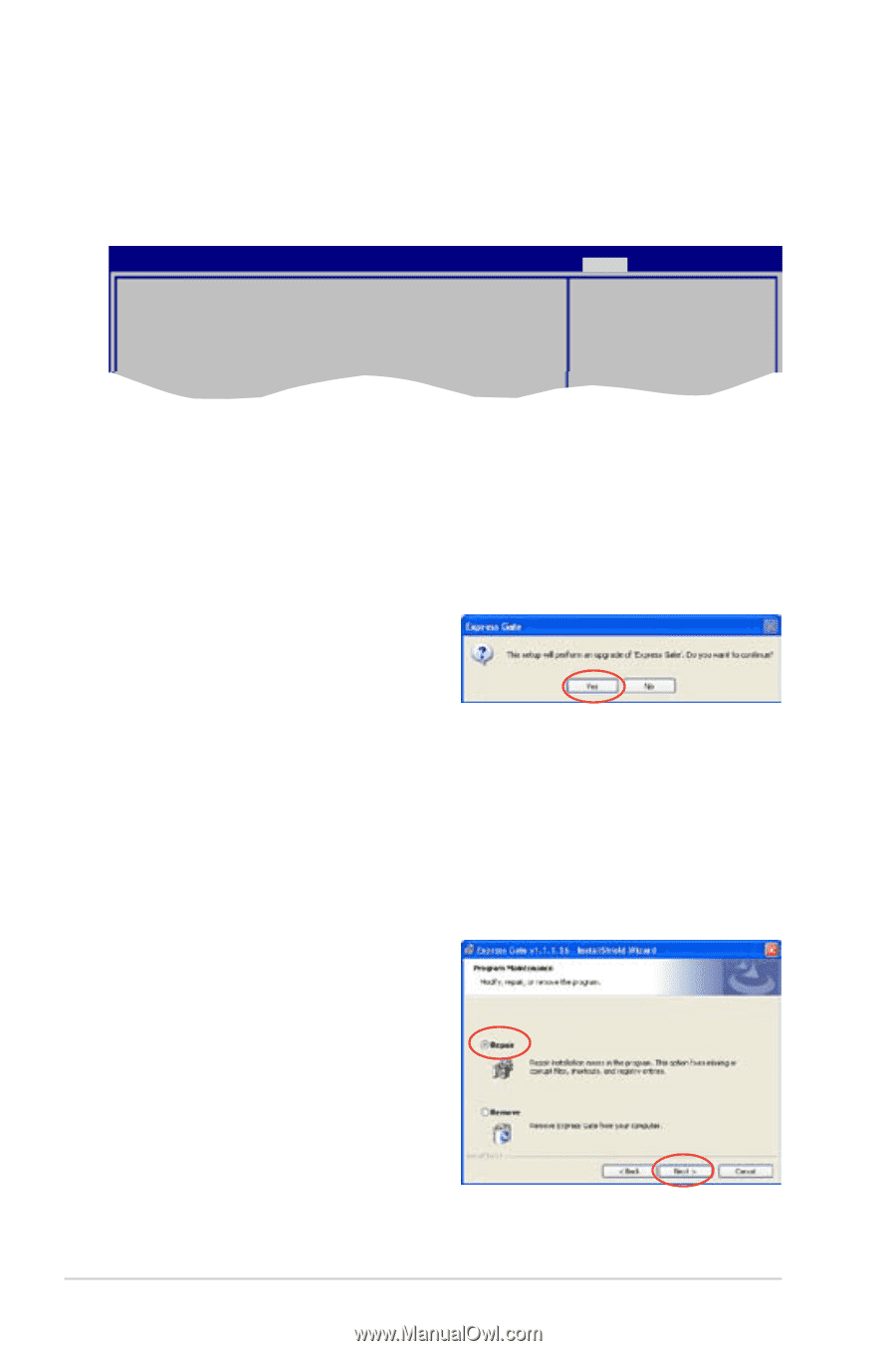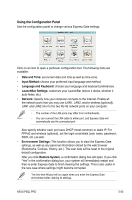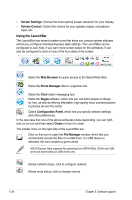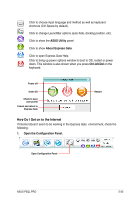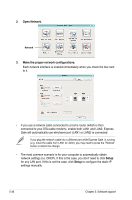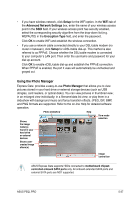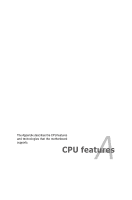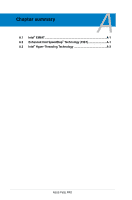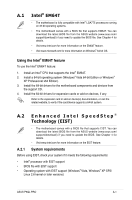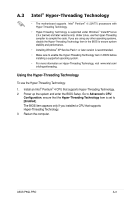Asus P5QL PRO User Manual - Page 142
Configuring Express Gate in BIOS Setup - bios update ez
 |
UPC - 610839163731
View all Asus P5QL PRO manuals
Add to My Manuals
Save this manual to your list of manuals |
Page 142 highlights
Configuring Express Gate in BIOS Setup Enter BIOS setup by pressing DEL key after powering on or by clicking on the BIOS setup icon on Express Gate's first screen. Express Gate configuration options are under the Tools menu. Main Ai Tweaker BIOS SETUP UTILITY Advanced Power Boot Tools Exit ASUS EZ Flash 2 Express Gate Enter OS Timer Reset User Data [Enabled] [10 Seconds] [No] Press ENTER to run the utility to select and update BIOS. This utility doesn't support : 1.NTFS format Updating Express Gate You may update your existing Express Gate software to new versions. New versions of the Express Gate software will be released regularly, adding refinements or new applications. You can find original version of the software on the support DVD or download new versions from the ASUS support website. To update Express Gate 1. Double-click the Express Gate setup file to start software update. 2. A software update confirmation dialog box appears. Click Yes to continue. 3. The InstallShield Wizard for Express Gate appears. Click Next to continue. 4. Follow the screen instructions to complete the installation. Repairing Express Gate In case Express Gate cannot start normally, you can repair Express Gate by reinstalling the software or using the repairing utility. To repair Express Gate • Click Start > All Programs > Express Gate > Express Gate Installer > Repair this software. OR • Double click the Express Gate setup file, choose Repair, and click Next to continue. 5-38 Chapter 5: Software support