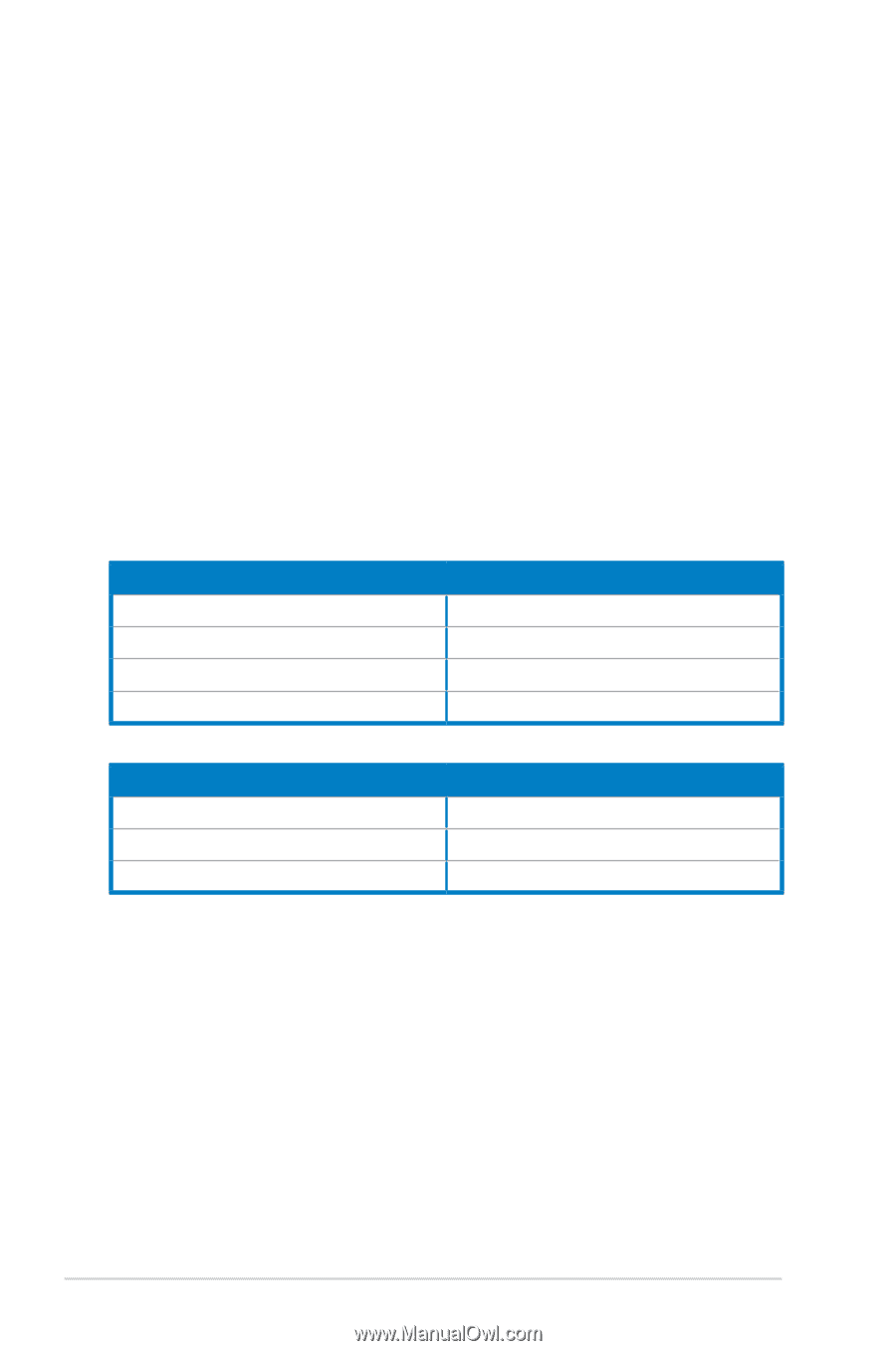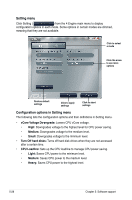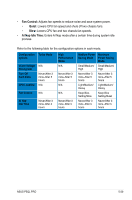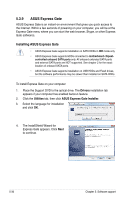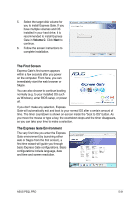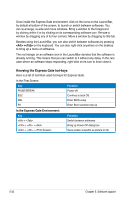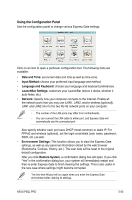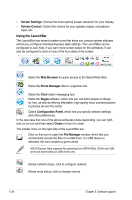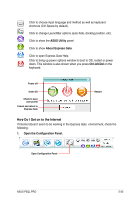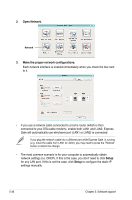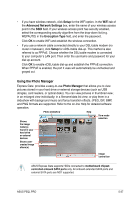Asus P5QL PRO User Manual - Page 136
Knowing the Express Gate hot-keys
 |
UPC - 610839163731
View all Asus P5QL PRO manuals
Add to My Manuals
Save this manual to your list of manuals |
Page 136 highlights
Once inside the Express Gate environment, click on the icons on the LaunchBar, by default at bottom of the screen, to launch or switch between softwares. You can re-arrange, re-size and move windows. Bring a window to the foreground by clicking within it or by clicking on its corresponding software icon. Re-size a window by dragging any of its four corners. Move a window by dragging its title bar. Besides using the LaunchBar, you can also switch between softwares by pressing + on the keyboard. You can also right-click anywhere on the desktop to bring up a menu of softwares. The red triangle on an software icon in the LaunchBar denotes that the software is already running. This means that you can switch to it without any delay. In the rare case where an software stops responding, right-click on its icon to force close it. Knowing the Express Gate hot-keys Here is a list of common-used hot-keys for Express Gate. In the First Screen: Key PAUSE/BREAK ESC DEL F8 Function Power-off Continue to boot OS Enter BIOS setup Enter Boot selection pop-up In the Express Gate Environment: Key + + + + + Function Switch between softwares Bring up Power-Off dialog box Save screen snapshot as picture to file 5-32 Chapter 5: Software support