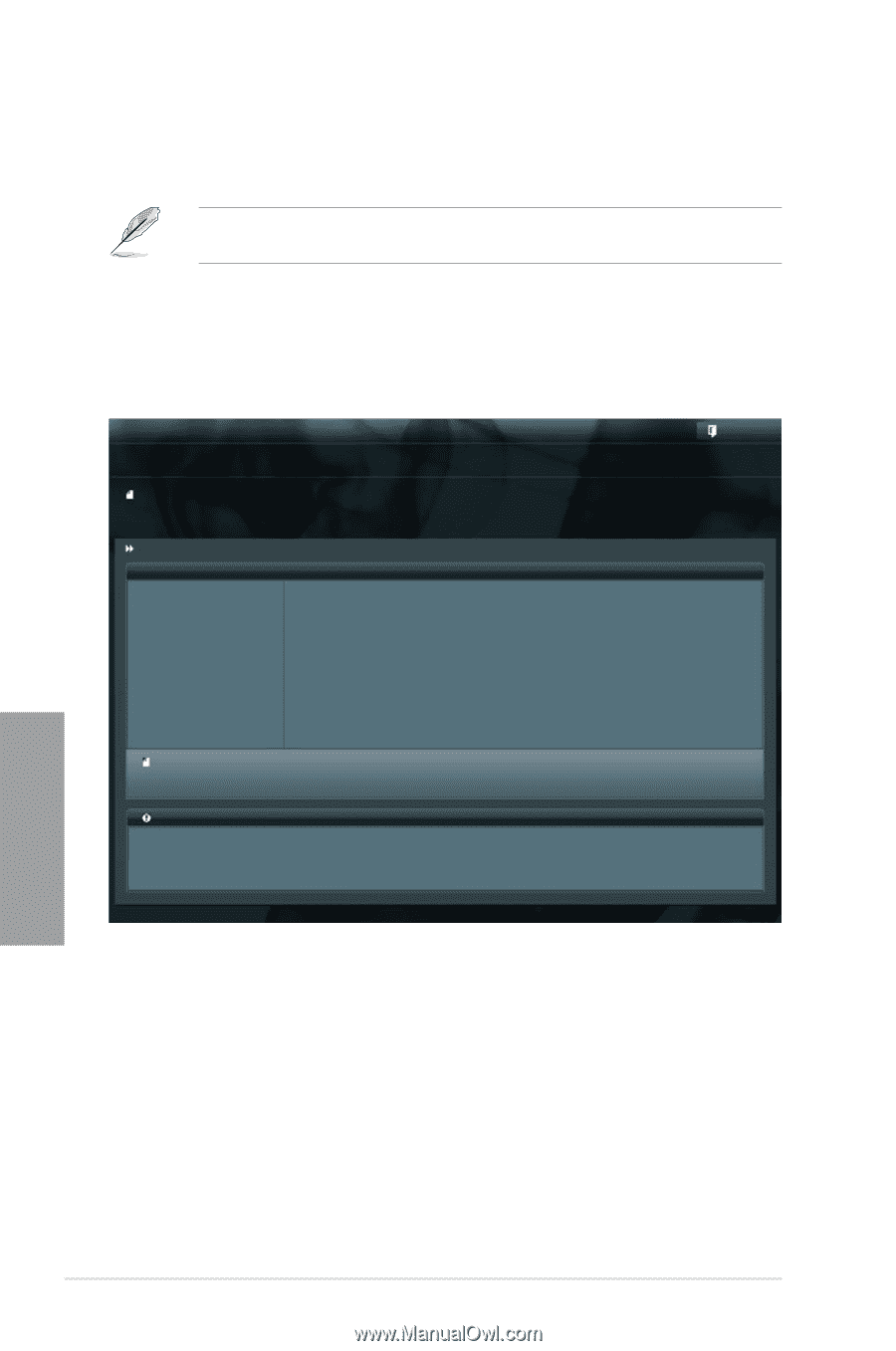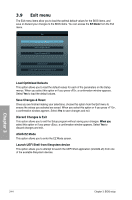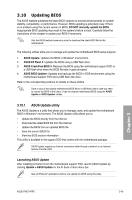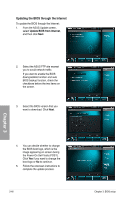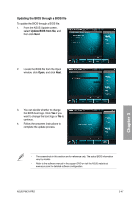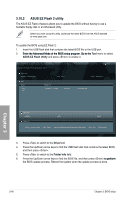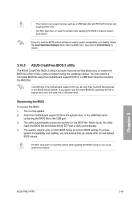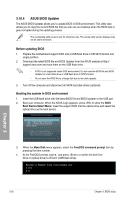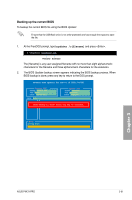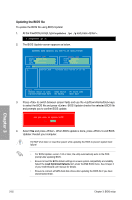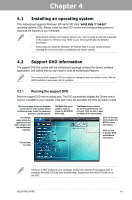Asus P9X79 PRO User Manual - Page 120
ASUS EZ Flash 2 utility - bios download
 |
View all Asus P9X79 PRO manuals
Add to My Manuals
Save this manual to your list of manuals |
Page 120 highlights
3.10.2 ASUS EZ Flash 2 utility The ASUS EZ Flash 2 feature allows you to update the BIOS without having to use a bootable floppy disk or an OS‑based utility. Before you start using this utility, download the latest BIOS from the ASUS website at www.asus.com. To update the BIOS using EZ Flash 2: 1. Insert the USB flash disk that contains the latest BIOS file to the USB port. 2. ���E��n�t�e�r�th��e�A��d�v�a�n�c�e�d��M��o�d�e��o�f�th��e�B��IO��S��s�e�tu��p�p�r�o�g�r�a�m��.�G��o�t�o��th�e� Tool menu to select ASUS EZ Flash Utility and press to enable it. ASUSTek EZ Flash 2 BIOS ROM Utility V00.75 Flash Info MODEL: P9X79 PRO fs0:\ Drive 79 fs0:\ fs1:\ VER: 0220 Folder Info 08/05/10 10:23p 4194304 Exit DATE: 08/09/2011 P9X79D.ROM File Infor MODEL: Help Info VER: DATE: [Enter] Select or Load [Tab] Switch [Up/Down/PageUp/PageDown/Home/End] Move [Esc] Exit [F2] Backup 3. Press to switch to the Drive field. 4. Press the Up/Down arrow keys to find the USB flash disk that contains the latest BIOS, and then press . 5. Press to switch to the Folder Info field. 6. Press the Up/Down arrow keys to find the BIOS file, and then press ��to��p��e�r�fo��r�m� the BIOS update process. Reboot the system when the update process is done. Chapter 3 3-48 Chapter 3: BIOS setup