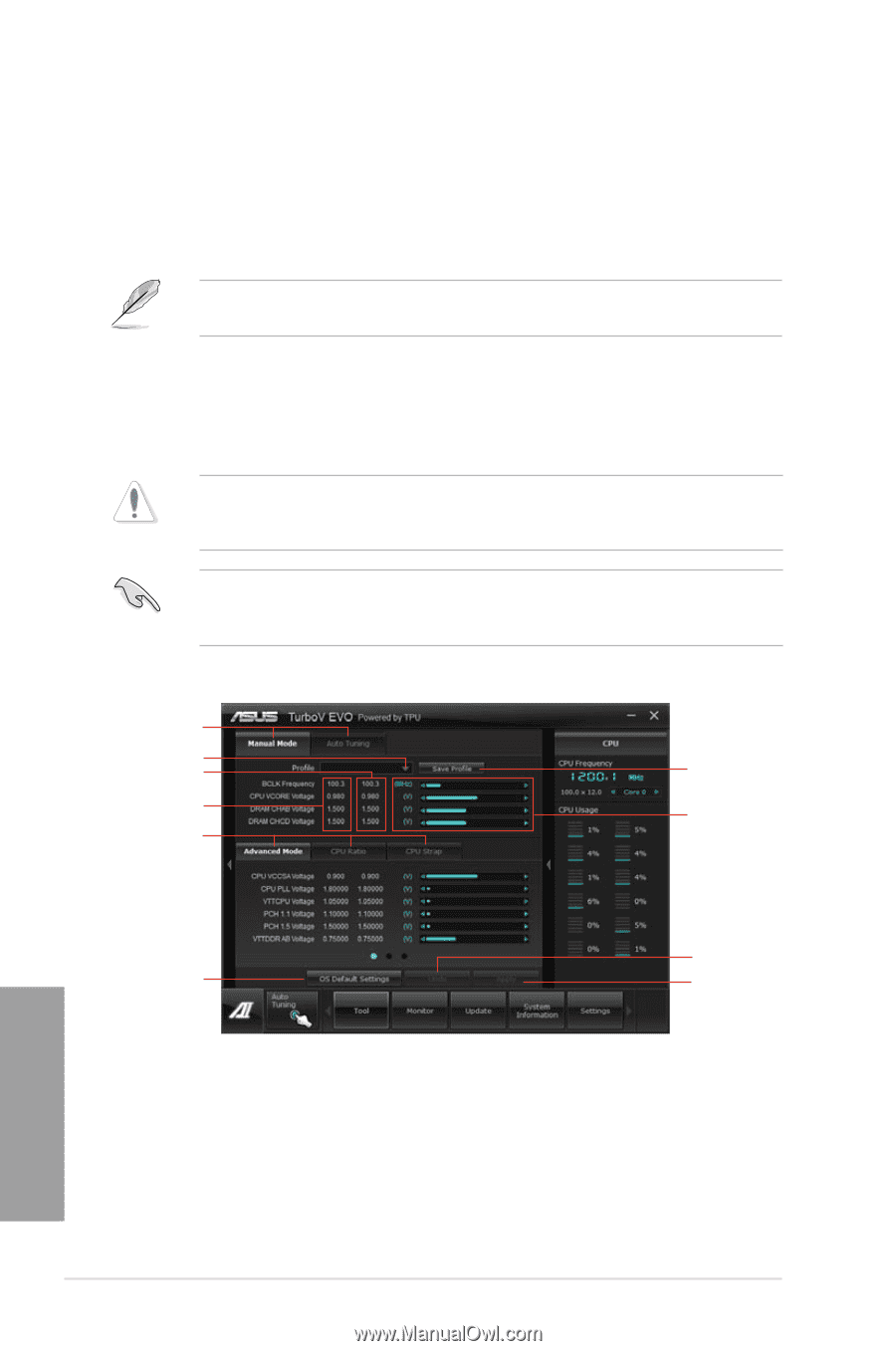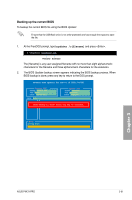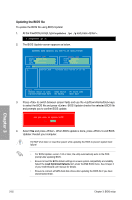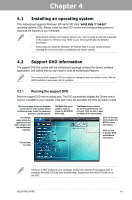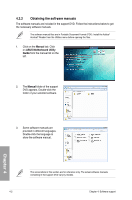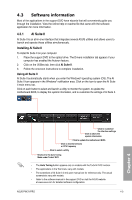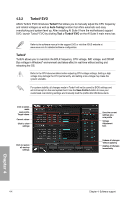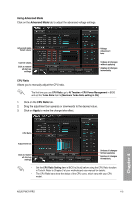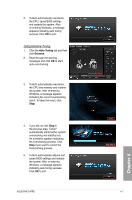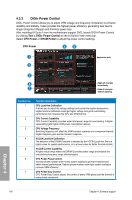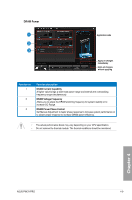Asus P9X79 PRO User Manual - Page 128
TurboV EVO
 |
View all Asus P9X79 PRO manuals
Add to My Manuals
Save this manual to your list of manuals |
Page 128 highlights
4.3.2 TurboV EVO ASUS TurboV EVO introduces TurboV that allows you to manually adjust the CPU frequency and related voltages as well as Auto Tuning function that offers automatic and easy overclocking and system level up. After installing AI Suite II from the motherboard support DVD, launch TurboV EVO by clicking Tool > TurboV EVO on the AI Suite II main menu bar. Refer to the software manual in the support DVD or visit the ASUS website at www.asus.com for detailed software configuration. TurboV TurboV allows you to overclock the BCLK frequency, CPU voltage, IMC voltage, and DRAM Bus voltage in Windows® environment and takes effect in real-time without exiting and rebooting the OS. Refer to the CPU documentation before adjusting CPU voltage settings. Setting a high voltage may damage the CPU permanently, and setting a low voltage may make the system unstable. For system stability, all changes made in TurboV will not be saved to BIOS settings and will not be kept on the next system boot. Use the Save Profile function to save your customized overclocking settings and manually load the profile after Windows starts. Click to select mode Load profile Target values Current values Click to show settings Save the current settings as a new profile Voltage Adjustment bars Click to restore all start-up settings Undoes all changes without applying Applies all changes immediately Chapter 4 4-4 Chapter 4: Software support