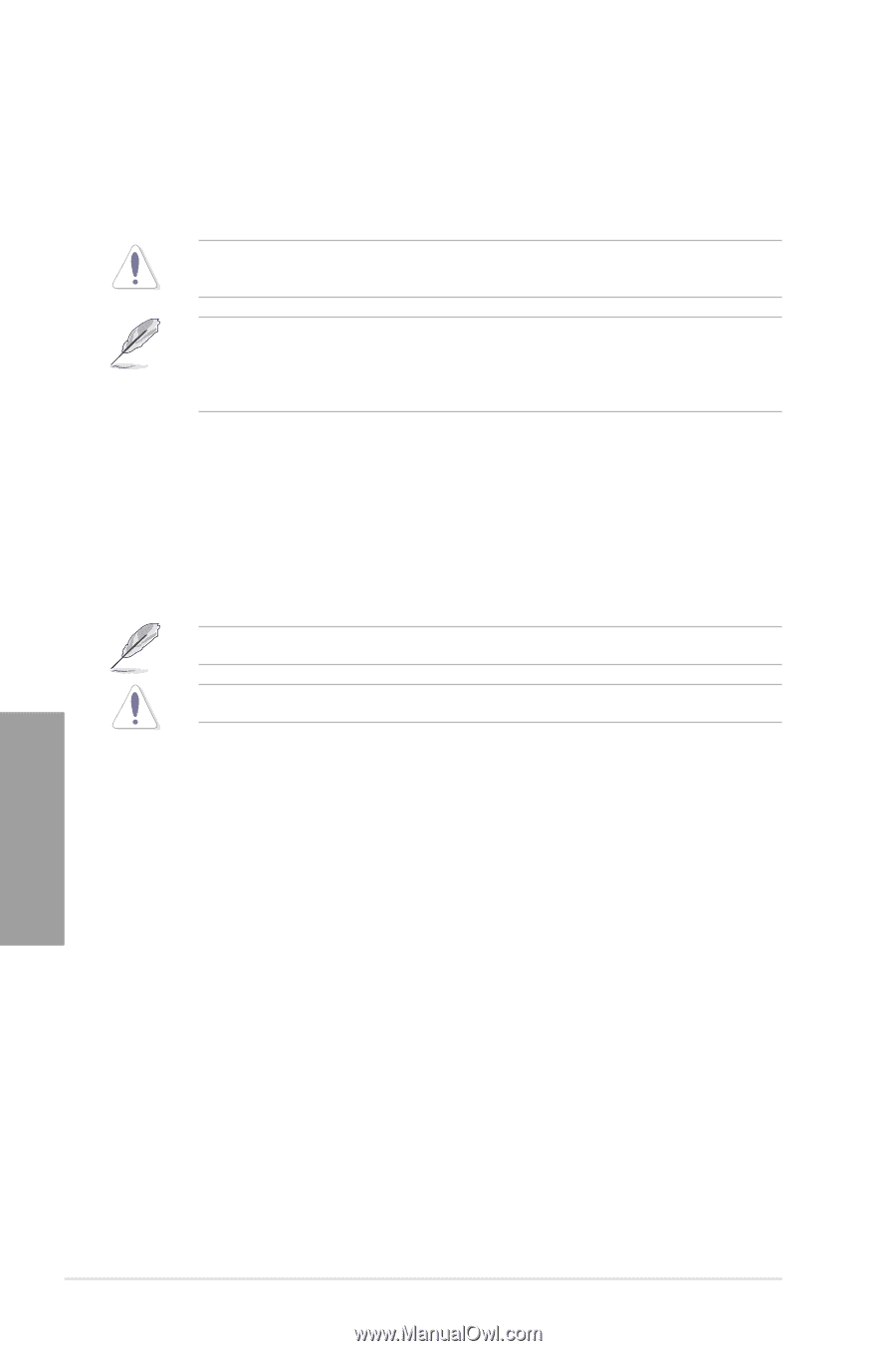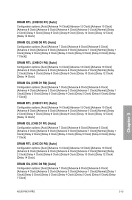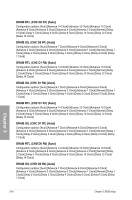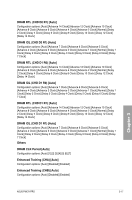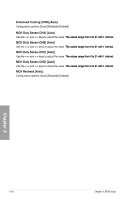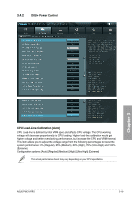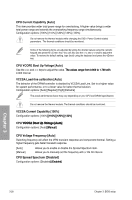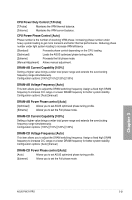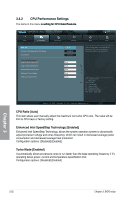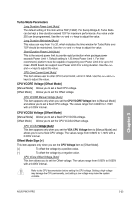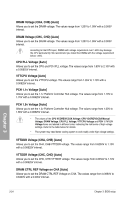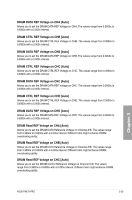Asus P9X79 PRO User Manual - Page 92
CPU VCCSA Boot Up Voltage [Auto]
 |
View all Asus P9X79 PRO manuals
Add to My Manuals
Save this manual to your list of manuals |
Page 92 highlights
CPU Current Capability [Auto] This item provides wider total power range for overclocking. A higher value brings a wider total power range and extends the overclocking frequency range simultaneously. Configuration options: [100%] [110%] [120%] [130%] [140%] Do not remove the thermal module while changing the DIGI+ Power Control related parameters . The thermal conditions should be monitored. Some of the following items are adjusted by typing the desired values using the numeric keypad and press the key. You can also use the and keys to adjust the value. To restore the default setting, type [auto] using the keyboard and press the key. CPU VCORE Boot Up Voltage [Auto] Use the and keys to adjust the value. T��h�e��v�a�l�u�e�s��r�a�n�g��e�f�r�o�m���0�.8��0�0��to��1��.7�0��0��w�i�th� 0.005 interval. VCCSA Load-line calibration [Auto] The behavior of the DRAM controller is decided by VCCSA Load-Line. Set to a higher value for system performance, or to a lower value for better thermal solution. Configuration options: [Auto] [Regular] [High] [Extreme] The actual performance boost may vary depending on your CPU and DRAM specification. Do not remove the thermal module. The thermal conditions should be monitored. VCCSA Current Capability [100%] Configuration options: [100%�] �[1�1�0 1�2��0 1��3�0�%��] CPU �V�C�C��S�A��B�o�o�t��U�p��V�o�lt�a�g�e��[�A�u�t�o�] Configuration options: [Auto�] �[M��a��n�u�a�l�] CPU Voltage Frequency [Auto] Switching frequency will affect the VRM transient response and component thermal. Setting a higher frequency gets faster transient response. [Auto] [Manual] Allows you to enable or disable the Spread Spectrum item. Allows you to manually set the frequency with a 10k Hz interval. CPU Spread Spectrum [Disabled] Configuration options: [Disabled�] �[E��n�a��b�le��d�] Chapter 3 3-20 Chapter 3: BIOS setup