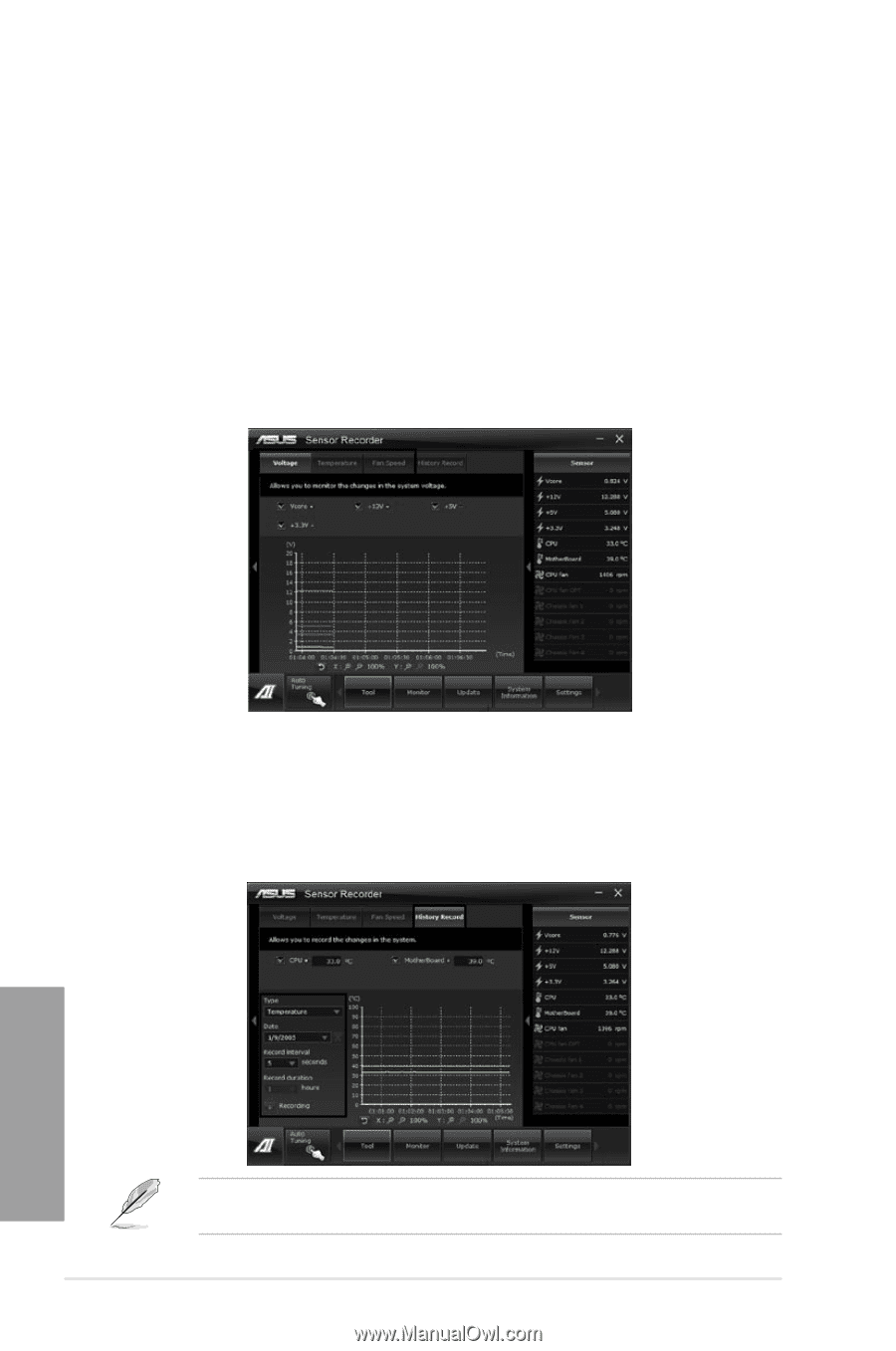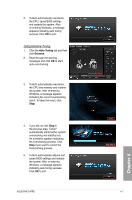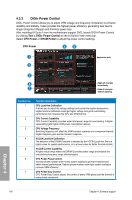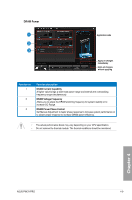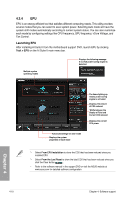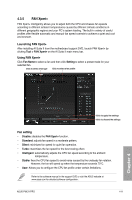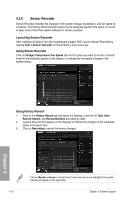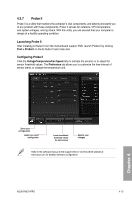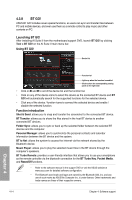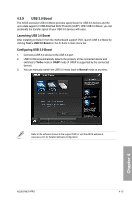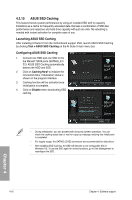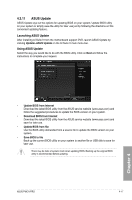Asus P9X79 PRO User Manual - Page 136
Sensor Recorder
 |
View all Asus P9X79 PRO manuals
Add to My Manuals
Save this manual to your list of manuals |
Page 136 highlights
4.3.6 Sensor Recorder Sensor Recorder monitors the changes in the system voltage, temperature, and fan speed on a timeline. The History Record function allows you to designate specific time spans on record to keep track of the three system statuses for certain purposes. Launching Sensor Recorder After installing AI Suite II from the motherboard support DVD, launch Sensor Recorder by clicking Tool > Sensor Recorder on the AI Suite II main menu bar. Using Sensor Recorder Click on Voltage/ Temperature/ Fan Speed tabs for the status you want to monitor. Colored lines will automatically appear on the diagram to indicate the immediate changes in the system status. Using History Record 1. Click on the History Record tab and adjust the settings on the left for Type, Date, Record Interval, and Record Duration according to need. 2. Colored lines will then appear on the diagram to indicate the changes in the requested status of the given time. 3. Click on Recording to record the history changes. Click on Monitor > Sensor on the AI Suite II main menu bar and a highlight of the system statuses will appear on the right panel. 4-12 Chapter 4: Software support Chapter 4