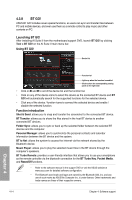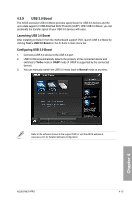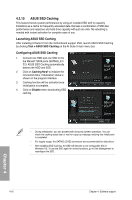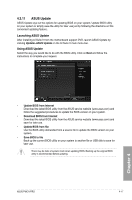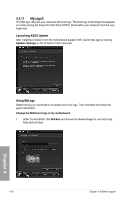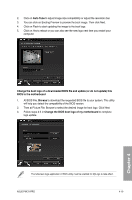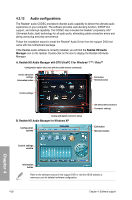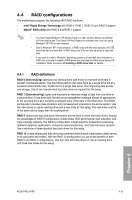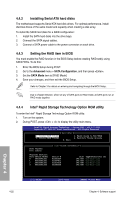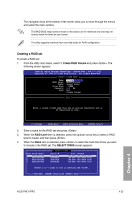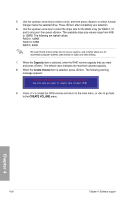Asus P9X79 PRO User Manual - Page 143
Auto Tune, BIOS to the motherboard, Browse, Change the BIOS boot logo of my motherboard
 |
View all Asus P9X79 PRO manuals
Add to My Manuals
Save this manual to your list of manuals |
Page 143 highlights
2. Click on Auto Tune to adjust image size compatibility or adjust the resolution bar. 3. You can click on Booting Preview to preview the boot image. Then click Next. 4. Click on Flash to start updating the image to the boot logo. 5. Click on Yes to reboot or you can also see the new logo next time you restart your computer. Change the boot logo of a downloaded BIOS file and update (or do not update) this BIOS to the motherboard 1. At BIOS File, Browse to download the requested BIOS file to your system. This utility will help you detect the compatibility of the BIOS version. 2. Then at Picture File, Browse to select the desired image for boot logo. Click Next. 3. Follow steps 2-5 in Change the BIOS boot logo of my motherboard to complete logo update. Chapter 4 The fullscreen logo application in BIOS utility must be enabled for MyLogo to take effect. ASUS P9X79 PRO 4-19