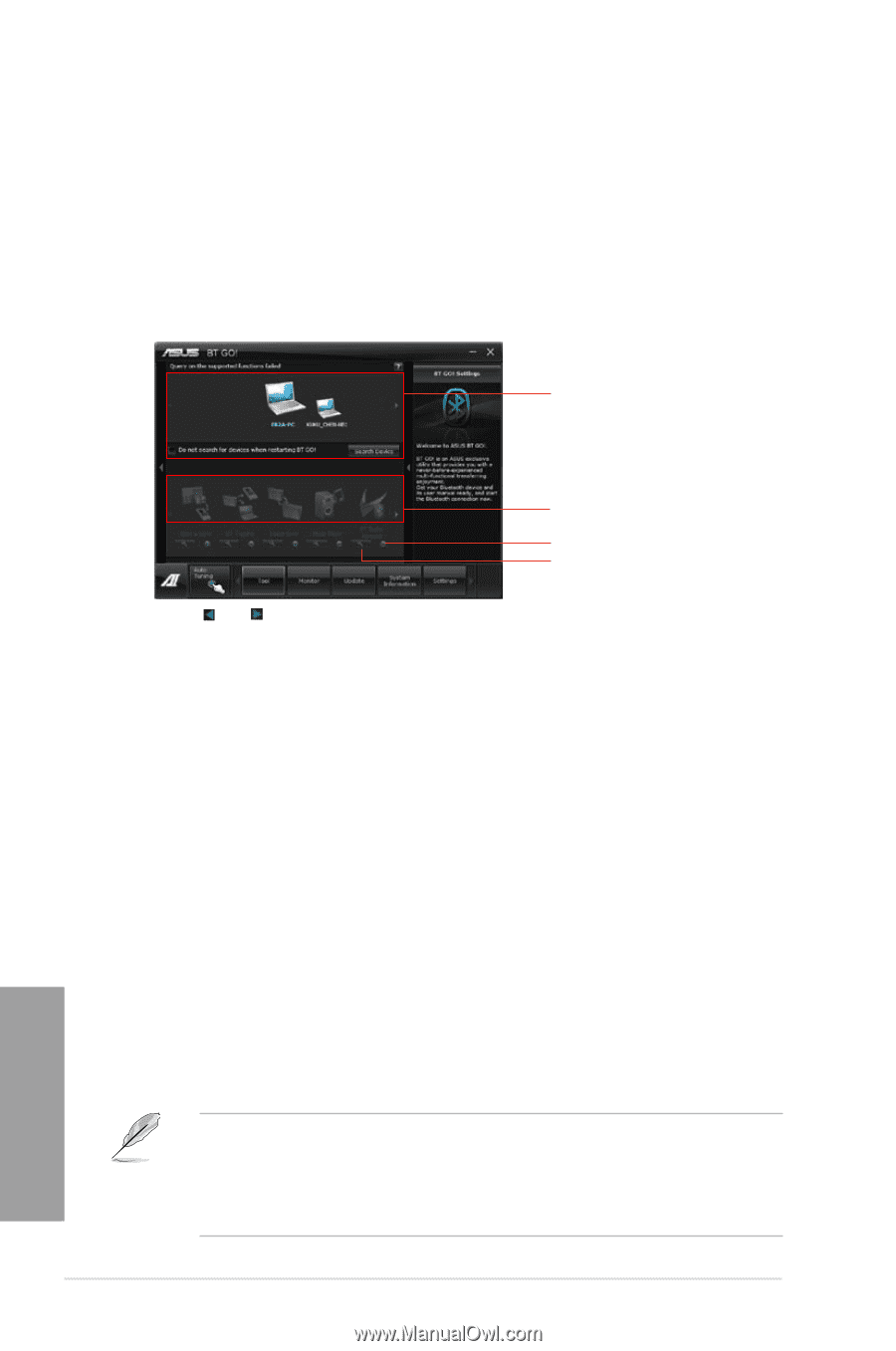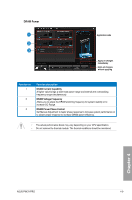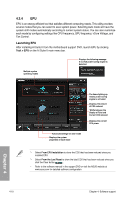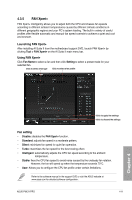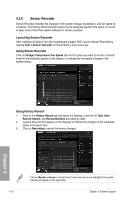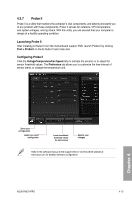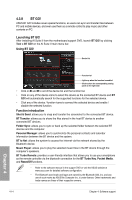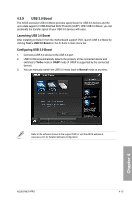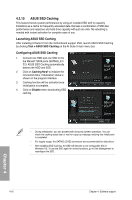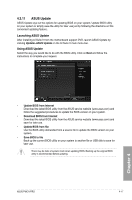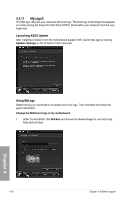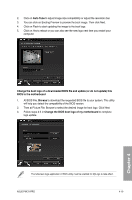Asus P9X79 PRO User Manual - Page 138
Launching BT GO, Function introduction, Using BT GO
 |
View all Asus P9X79 PRO manuals
Add to My Manuals
Save this manual to your list of manuals |
Page 138 highlights
4.3.8 BT GO! ASUS BT GO! includes seven special functions, so users can sync and transfer files between PC and mobile devices, and even use them as a remote control to play music and other contents on PC. Launching BT GO! After installing AI Suite II from the motherboard support DVD, launch BT GO! by clicking Tool > BT GO! on the AI Suite II main menu bar. Using BT GO! Device list Function list Lights up when the function is enabled Click to show the corresponding setting panel on the right side • Click on and to scroll the device list and the function list. • Click on any of the device icons to select the device as the connected BT device and BT GO! will automatically search for the supported functions for the selected device. • Click any of the device / function icons to connect the selected device and enable / disable the selected function. Function introduction Shot & Send: allows you to snap and transfer the screenshot to the connected BT device. BT Transfer: allows you to share the files stored in the host BT device to another connected BT devices. Folder Sync: allows you to sync or back up the selected folder between the selected BT devices and the computer. Personal Manager: allows you to synchronize the personal contacts and calendar information between the BT device and the system. BT to Net: allows the system to access the Internet via the network shared by the Bluetooth device. Music Player: allows you to play the selected music files in the BT device through the computer's speakers. BT Turbo Remote: provides a user-friendly interface that allows you to use your smartphone as the remote controller via the bluetooth connection for the BT Turbo Key, Pocket Media, and Reset/Off functions. • Refer to the software manual in the support DVD or visit the ASUS website at www.asus.com for detailed software configuration. • The Bluetooth word mark and logos are owned by the Bluetooth SIG, Inc. and any use of such marks by ASUSTek Computer Inc. is under license. Other trademarks and trade names are those of their respective owners. 4-14 Chapter 4: Software support Chapter 4