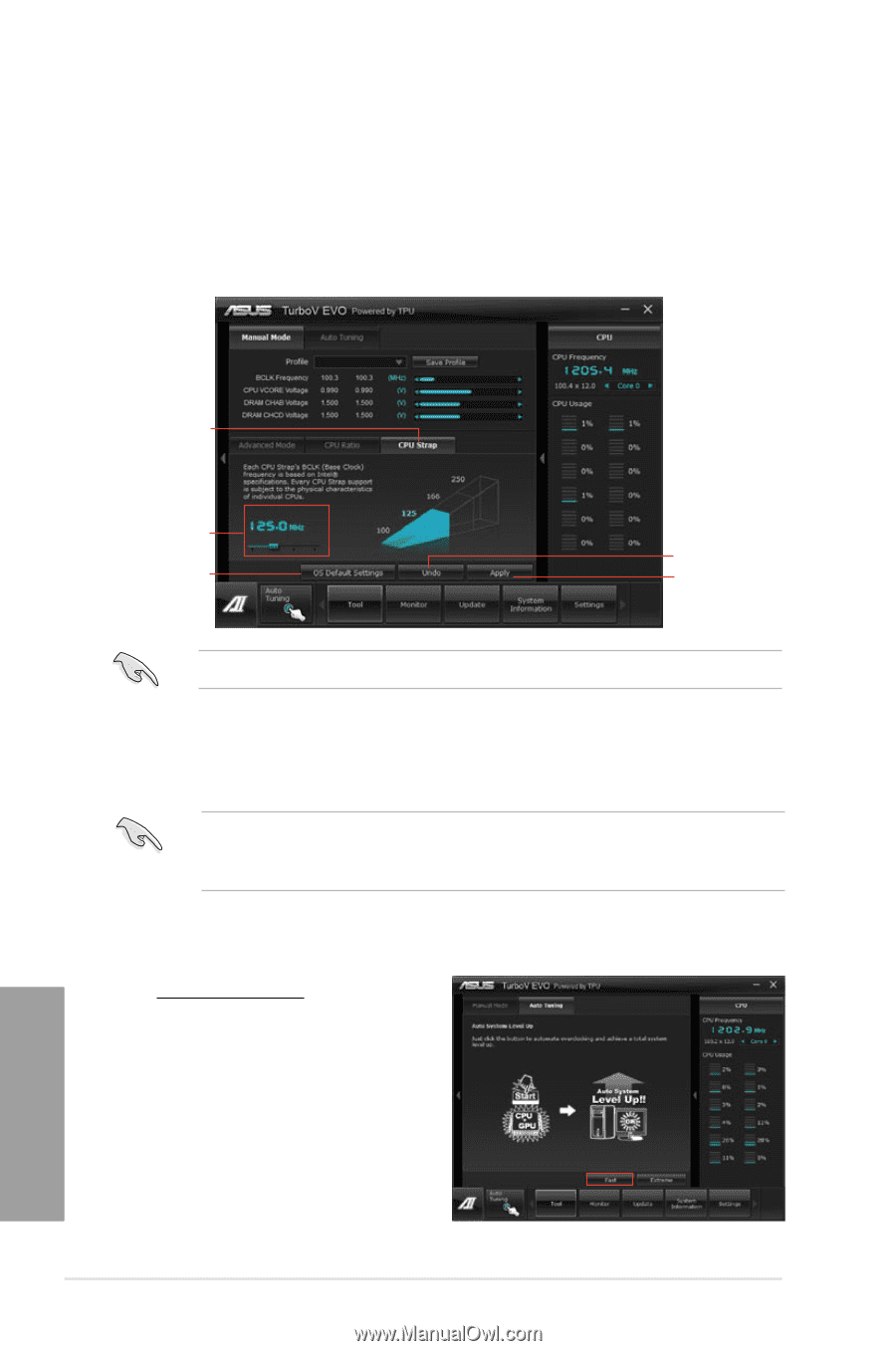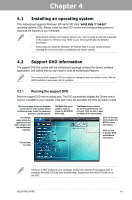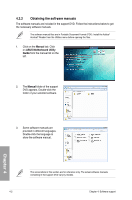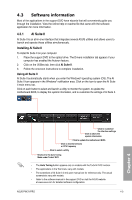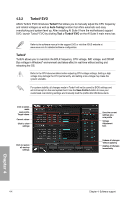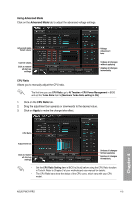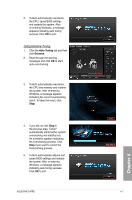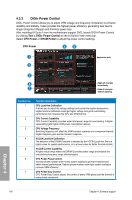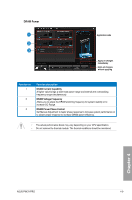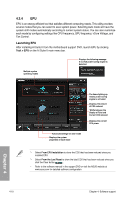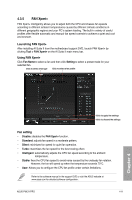Asus P9X79 PRO User Manual - Page 130
Auto Tuning
 |
View all Asus P9X79 PRO manuals
Add to My Manuals
Save this manual to your list of manuals |
Page 130 highlights
CPU Strap Allows you to manually adjust CPU Strap. 1. Click on the CPU Strap tab. 2. Click on the adjustment bar to the desired value. The graph on the right will change value accordingly. 3. Click on Apply to make the change take effect. CPU Strap Adjustment bar Click to restore all start-up settings Undoes all changes without applying Applies all changes immediately Every CPU Strap support is subject to the physical characteristics of individual CPUs. Auto Tuning ASUS TurboV EVO includes two auto tuning modes, providing the most flexible auto-tuning options. • The overclocking result varies with the CPU model and the system configuration. • To prevent overheating from damaging the motherboard, a better thermal environment is strongly recommended. • Fast Tuning: fast CPU overclocking • Extreme Tuning: extreme overclocking for CPU and memory Using Fast Tuning 1. Click the Auto Tuning tab and then click Fast. 2. Read through the warning messages and click OK to start auto-overclocking. Chapter 4 4-6 Chapter 4: Software support