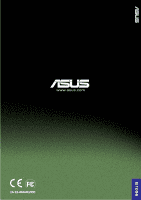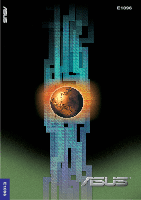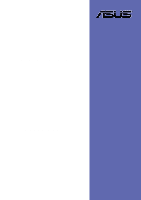Asus PRL-DLS PRL-DLS User Manual
Asus PRL-DLS Manual
 |
View all Asus PRL-DLS manuals
Add to My Manuals
Save this manual to your list of manuals |
Asus PRL-DLS manual content summary:
- Asus PRL-DLS | PRL-DLS User Manual - Page 1
® PRL-DLS ® www.asus.com 15-15-065051000 E1096 - Asus PRL-DLS | PRL-DLS User Manual - Page 2
PRL-DLS Dual Intel® Xeon™-based Motherboard ServerWorks® GCSL SystemSet E1096 ® PRL-DLS User Guide E1096 - Asus PRL-DLS | PRL-DLS User Manual - Page 3
Motherboard PRL-DLS User Guide - Asus PRL-DLS | PRL-DLS User Manual - Page 4
Product warranty or service will not be extended if: (1) the product is repaired, modified or altered, unless such repair, modification of alteration is authorized in writing by ASUS; or (2) the serial number of the product is defaced or missing. ASUS PROVIDES THIS MANUAL "AS IS" WITHOUT WARRANTY - Asus PRL-DLS | PRL-DLS User Manual - Page 5
Center, Building 2, Newark, CA 94560, USA +1-510-608-4555 [email protected] Technical Support Support Fax: General Support: Web Site: Support Email: +1-510-608-4555 +1-502-933-8713 www.asus.com [email protected] ASUS COMPUTER GmbH (Germany & Austria) Address: General Fax: General Email: Harkortstr - Asus PRL-DLS | PRL-DLS User Manual - Page 6
6 1.4.1 Major components 6 1.4.2 Core specifications 8 Hardware information Chapter 2 2.1 Motherboard installation 1 2.1.1 Placement direction 1 2.1.2 Screw holes 1 2.2 Motherboard layout 2 2.3 Before you proceed 3 2.4 Central Processing Unit (CPU 4 2.4.1 Overview 4 2.4.2 Installing - Asus PRL-DLS | PRL-DLS User Manual - Page 7
Menu 22 4.5.1 Power Up Control 24 4.5.2 Hardware Monitor 26 4.6 Boot Menu 27 4.6.1 Slot Configuration 30 4.7 Server Menu 31 4.7.1 Event Log Viewer 32 4.8 Exit Menu 33 Support CD Chapter 5 v - Asus PRL-DLS | PRL-DLS User Manual - Page 8
. This equipment generates, uses and can radiate radio frequency energy and, if not installed and used in accordance with manufacturer's instructions, may cause harmful interference to radio communications. However, there is no guarantee that interference will not occur in a particular installation - Asus PRL-DLS | PRL-DLS User Manual - Page 9
or removing signal cables from the motherboard, ensure that all power cables to fix it by yourself. Contact a qualified service technician or your retailer. Operation safety • Before clips, screws, and staples away from connectors, slots, sockets and circuitry. • Avoid dust, humidity, and temperature - Asus PRL-DLS | PRL-DLS User Manual - Page 10
this ASUS motherboard. How this guide is organized This manual contains the following parts: • Chapter 1: Product introduction This chapter describes the features of this motherboard. It includes brief descriptions of the special attributes of the motherboard and the new technology it supports - Asus PRL-DLS | PRL-DLS User Manual - Page 11
in this guide To make sure that you perform certain tasks properly, take note of the following symbols used throughout this manual. WARNING: ASUS Websites The ASUS websites worldwide provide updated information on ASUS hardware and software products. The ASUS websites are listed in the ASUS - Asus PRL-DLS | PRL-DLS User Manual - Page 12
PRL-DLS specifications summary CPU Chipsets Front Side Bus (FSB) Memory Onboard LAN Onboard SCSI Onboard VGA Expansion slots Rear panel I/O Internal connectors Support for Intel® Xeon™ processor On-die 512KB L2 cache RCC Grand Champion Super Lite North Bridge (GMIC-SL) RCC Champion South Bridge - Asus PRL-DLS | PRL-DLS User Manual - Page 13
PRL-DLS specifications summary BIOS features Form Factor Support CD contents 4Mb Flash ROM, Award BIOS with ACPI, DMI, Green, PnP features, and Enhanced Server BIOS features Extended ATX form factor: 12 in x 13 - Asus PRL-DLS | PRL-DLS User Manual - Page 14
- Asus PRL-DLS | PRL-DLS User Manual - Page 15
Chapter 1 This chapter describes the features of the PRL-DLS motherboard. It includes brief explanations of the special attributes of the motherboard and the new technology it supports. Product introduction - Asus PRL-DLS | PRL-DLS User Manual - Page 16
Chapter summary 1.1 Welcome 1-1 1.2 Package contents 1-1 1.3 Special features 1-2 1.4 Motherboard overview 1-6 ASUS PRL-DLS motherboard - Asus PRL-DLS | PRL-DLS User Manual - Page 17
! Thank you for buying the ASUS® PRL-DLS motherboard! The ASUS PRL-DLS motherboard delivers a host of new features and latest technologies making it another standout in the long line of ASUS quality server motherboards! The PRL-DLS incorporates dual Intel® Xeon™ and Gallatin™ processors in 603 - Asus PRL-DLS | PRL-DLS User Manual - Page 18
Latest processor technology The PRL-DLS motherboard supports both Intel® Xeon™ and Gallatin™ processors via dual 604-pin surface mount ZIF sockets. The processor features the Intel® NetBurst™ micro-architecture that includes hyper-pipelined technology, a rapid execution engine, a 533MHz or a 400MHz - Asus PRL-DLS | PRL-DLS User Manual - Page 19
the Intel® 82540 Gigabit Ethernet controller and the Broadcom 5703C Gigabit Ethernet controller to support the latest LAN technologies. Onboard VGA The ATI Rage-XL PCI-based VGA controller integrates an 8MB display SDRAM to provide onboard video solution. ASUS PRL-DLS motherboard user guide 1-3 - Asus PRL-DLS | PRL-DLS User Manual - Page 20
ASUS for critical components. Dual function power switch While motherboard comes with an ASMC connector that supports the optional ASMC-HE/ME/LE card to comply with server reliability, availability, and serviceability requirements. Remote management response via remote diagnostics and troubleshooting - Asus PRL-DLS | PRL-DLS User Manual - Page 21
2.0 requirements for systems and components are based on the following high-level goals: support for Plug-and-Play compatibility and power management for configuring and managing all system make identification easy as required by the PC '99 specification. ASUS PRL-DLS motherboard user guide 1-5 - Asus PRL-DLS | PRL-DLS User Manual - Page 22
damage the board and its components. 1.4.1 Major components The following are the major components of the PRL-DLS motherboard as pointed out in the picture on page 1-7. 1. 604-pin CPU sockets 2. ServerWorks® Grand Champion SuperLite (GCSL) North Bridge 3. 8-pin 12V SSI power connector 24/20-pin ATX - Asus PRL-DLS | PRL-DLS User Manual - Page 23
1 23 4 5 6 22 7 8 21 20 19 18 17 23 16 15 14 13 1211 10 9 24 29 28 27 26 25 ASUS PRL-DLS motherboard user guide 1-7 - Asus PRL-DLS | PRL-DLS User Manual - Page 24
Core specifications 1 604-pin CPU sockets. A 604-pin surface mount, Zero Insertion Force (ZIF) socket for the Intel® Xeon™ and Intel® Gallatin This 5-switch Dual Inline Package (DIP) allows you to set the CPU external frequency. 5 DDR DIMM sockets. These four 184-pin DIMM sockets support up to 4GB - Asus PRL-DLS | PRL-DLS User Manual - Page 25
PCI-based VGA controller supports up to 8MB display SDRAM for 1280x1024 and true color resolutions. 19 PCI-X/PCI slots. Four 64-bit/100MHz PCI-X slot and one 64-bit/ 33MHz PCI slots, and a 32-bit/33MHz PCI expansion slot support bus master PCI-X/PCI cards. ASUS PRL-DLS motherboard user guide 1-9 - Asus PRL-DLS | PRL-DLS User Manual - Page 26
10Mbps. 21 Broadcom® 5703CHK Ethernet Controller. This LAN controller fully supports 10BASE-T/100BASE-TX networking protocols and data rates up to 1000Mbps, 100Mbps, and 10Mbps. The BCM5703 is optimized for LAN on Motherboard designs (LOM), enterprise networking, and Internet appliances that use PCI - Asus PRL-DLS | PRL-DLS User Manual - Page 27
Chapter 2 This chapter describes the hardware setup procedures that you have to perform when installing system components. It includes details on the switches, jumpers, and connectors on the motherboard. Hardware information - Asus PRL-DLS | PRL-DLS User Manual - Page 28
Chapter summary 2.1 Motherboard installation 2-1 2.2 Motherboard layout 2-2 2.3 Before you proceed 2-3 2.4 Central Processing Unit (CPU 2-4 2.5 System memory 2-8 2.6 Expansion slots 2-11 2.7 Switches and jumpers 2-14 2.8 Connectors 2-19 ASUS PRL-DLS motherboard - Asus PRL-DLS | PRL-DLS User Manual - Page 29
as indicated in the image below. 2.1.2 Screw holes Place screws into the holes indicated by circles to secure the motherboard to the chassis. Do not overtighten the screws! Doing so may damage the motherboard. Place this side towards the rear of the chassis ASUS PRL-DLS motherboard user guide 2-1 - Asus PRL-DLS | PRL-DLS User Manual - Page 30
08in) 2.2 Motherboard layout PS/2 Super I/O FAN2 COM2 CON1 FAN3 0 1 2 3 4 5 6 7 PRL-DLS ServerWorks ® RCC CSB6 South Bridge FLOPPY CR2032 3V Lithium Cell CMOS Power IDE2 LED5 LED3 LED4 LED2 LED1 CLRCMOS1 ASUS ASIC with Hardware Monitor SW2 BUZZ1 J1 ASUS PANEL1 J2 LSI® 53C1030/ LSI - Asus PRL-DLS | PRL-DLS User Manual - Page 31
the following precautions before you install motherboard components or change any motherboard settings. 1. Unplug the power cord from the wall socket before touching any component. 2. Use cause severe damage to the motherboard, peripherals, and/or components. ASUS PRL-DLS motherboard user guide 2-3 - Asus PRL-DLS | PRL-DLS User Manual - Page 32
engine, 400MHz system bus, and execution trace cache. Together, these attributes improve system performance by allowing higher core frequencies, faster execution of integer instructions, and data transfer rate of up to 3.2GB/s. Intel® Xeon™ Processor PRL-DLS ® Gold Arrow PRL-DLS Socket 604 - Asus PRL-DLS | PRL-DLS User Manual - Page 33
force the CPU into the socket to prevent bending the pins and damaging the CPU! 4. When the CPU is in place, press it firmly on the socket while you push down the socket lever to secure the CPU. The lever clicks on the side tab to indicate that it is locked. ASUS PRL-DLS motherboard user guide 2-5 - Asus PRL-DLS | PRL-DLS User Manual - Page 34
2.4.3 Installing the CPU heatsink and fan The Intel® Xeon™ processors require aspecially designed heatsink and fan assembly to ensure optimum thermal condition and corner of the plastic retention base. (The retention base comes installed with the motherboard.) 2-6 Chapter 2: Hardware information - Asus PRL-DLS | PRL-DLS User Manual - Page 35
, connect the fan cable to the fan connector on the motherboard labeled CPUFAN1 (for the CPU on socket 1) and CPUFAN2 (for the CPU on socket 2). Don't forget to connect the CPU fan cable. Hardware monitoring problems may occur if you fail to plug the cable. ASUS PRL-DLS motherboard user guide 2-7 - Asus PRL-DLS | PRL-DLS User Manual - Page 36
The motherboard comes with six Double Data Rate (DDR) Dual Inline Memory Module (DIMM) sockets. These sockets support up to 12GB system memory using 184-pin registered PC2100/1600 DIMMs with Serial Presence Detect (SPD) and Error Check and Correction (ECC). PRL-DLS ® 104 Pins 80 Pins PRL-DLS 184 - Asus PRL-DLS | PRL-DLS User Manual - Page 37
to pairs DDRB1/DDRB2 and DDRC1/DDRC2. Memory configuration table DIMM Socket DDRA1 DDRA2 DDRB1 DDRB2 184-pin ECC DDR DIMM Total Memory SDRAM supports PC2100/1600 registered ECC DIMMs. Make sure to use only the specified DIMM types for stable system operation. ASUS PRL-DLS motherboard user guide - Asus PRL-DLS | PRL-DLS User Manual - Page 38
motherboard and the components. Follow these steps to install a DIMM. 1. Unlock a DIMM socket by pressing the retaining clips outward. 2. Align a DIMM on the socket to unlock the DIMM. 2. Remove the DIMM from the socket. Support the DIMM lightly with your fingers when pressing the retaining clips - Asus PRL-DLS | PRL-DLS User Manual - Page 39
install expansion cards. The following subsections describe the slots and the expansion cards that they support. Make sure to unplug the power cord before adding or removing expansion cards. Failure to 3. Install the software drivers for the expansion card. ASUS PRL-DLS motherboard user guide 2-11 - Asus PRL-DLS | PRL-DLS User Manual - Page 40
are usually available for ISA or PCI devices. IRQ assignments for this motherboard PCI INTA PCI-X slot 1 12 PCI-X slot 2 8 PCI-X - - - - When using PCI cards on shared slots, ensure that the drivers support "Share IRQ" or that the cards do not need IRQ assignments. Otherwise, conflicts will - Asus PRL-DLS | PRL-DLS User Manual - Page 41
(Zero Channel RAID) card PCI slot (PCI6) PCI6 is a 32-bit/33MHz 5V PCI slot with a Low Pin Count (LPC) signal connector to accommodate the ASUS Server Management Card. This slot has the same specifications regardless of the onboard SCSI controller. ASUS PRL-DLS motherboard user guide 2-13 - Asus PRL-DLS | PRL-DLS User Manual - Page 42
The following figure shows the location and default settings of the DIP switches on the motherboard. Keep the default settings for stable system operation. PRL-DLS ® PRL-DLS DIP Switches ON 12345678 SW2 OFF ON 1. Reserved 2. Reserved 3. Reserved 4. Reserved 5. Frequency Multiple 6. Frequency - Asus PRL-DLS | PRL-DLS User Manual - Page 43
ON 12345678 ON 12345678 ON 12345678 PRL-DLS ® 17.0x 18.0x 19.0x 20.0x ON 12345678 ON 12345678 ON 12345678 ON 12345678 PRL-DLS CPU Frequency Multiple Selection 21.0x 22 ] [OFF] [OFF] [OFF] [OFF] [OFF] [OFF] [ON] [ON] [ON] [ON] [ON] [ON] [ON] [OFF] [ON] ASUS PRL-DLS motherboard user guide 2-15 - Asus PRL-DLS | PRL-DLS User Manual - Page 44
by default, pins [1-2], to enable the onboard INTEL 82540 Fast Ethernet controller to support 10/100/1000BASE-TX networking. Reset to pins 2-3 to disable the controller. PRL-DLS ® JLAN1 32 21 Disable Enable (Default) PRL-DLS Intel 82540 LAN Chip Setting 2-16 Chapter 2: Hardware information - Asus PRL-DLS | PRL-DLS User Manual - Page 45
support 10/100/ 1000BASE-TX networking. Reset to pins 2-3 to disable the controller. PRL-DLS ® JBCMLAN1 1 2 Enable (Default) 2 3 Disable PRL-DLS the VGA controller. PRL-DLS ® PRL-DLS ATI RageXL VGA Setting JVGA1 2 1 Enable (Default) 3 2 Disable ASUS PRL-DLS motherboard user guide 2-17 - Asus PRL-DLS | PRL-DLS User Manual - Page 46
the power cord and turn ON the computer. 6. Hold down the key during the boot process and enter BIOS setup to re-enter data. PRL-DLS ® PRL-DLS Clear RTC RAM CLRCMOS1 Short solder points to Clear CMOS 2-18 Chapter 2: Hardware information - Asus PRL-DLS | PRL-DLS User Manual - Page 47
optional serial port bracket. Connect the bracket cable to this connector then install the bracket into a slot opening at the back of the system chassis. PRL-DLS ® PIN 1 PRL-DLS Serial COM2 Connector ASUS PRL-DLS motherboard user guide 2-19 - Asus PRL-DLS | PRL-DLS User Manual - Page 48
. PRL-DLS ® PRL-DLS IDE Connectors IDE3 IDE2 PIN 1 IDE1 PIN 1 PIN 1 NOTE: Orient the red markings (usually zigzag) on the IDE ribbon cable to PIN 1. For UltraDMA/100/66 IDE devices, use an 80-conductor IDE cable. The UltraDMA/66 cable included in the motherboard package also supports - Asus PRL-DLS | PRL-DLS User Manual - Page 49
. If you wish to use the chassis intrusion detection feature, remove the jumper cap from the pins. Ground Chassis Signal +5Volt (Power Supply Stand By) PRL-DLS ® J3 PRL-DLS Chassis Open Alarm Lead ASUS PRL-DLS motherboard user guide 2-21 - Asus PRL-DLS | PRL-DLS User Manual - Page 50
completely fit. In addition to the 24/20-pin ATXPWR connector, this motherboard requires that you connect the 8-pin ATX +12V power plug to provide Power OK +5V Standby +12 Volts +12 Volts +3 Volts PRL-DLS ® GND CON12V GND GND GND PRL-DLS ATX Power Connector 12V 8-pin 12V 12V 4-pin 12V 2-22 - Asus PRL-DLS | PRL-DLS User Manual - Page 51
fan connectors support cooling fans of 350mA~740mA (8.88W max.) or a total of 1A~2.22A (26.64W max.) at +12V. Connect the fan cables to the fan connectors on the motherboard, making detected through the COM port. PRL-DLS ® J2 PRL-DLS Wake on Ring Header ASUS PRL-DLS motherboard user guide 2-23 - Asus PRL-DLS | PRL-DLS User Manual - Page 52
and connect the cable from the card to this connector. The PCI6 slot on the motherboard has a Low Pin Count (LPC) signal connector to accommodate the ASMC card. PRL-DLS ® PRL-DLS eRMC Connector 9. IPMI connector (4-pin CON2) The Intelligent Platform Management Interface (IPMI) connector is for - Asus PRL-DLS | PRL-DLS User Manual - Page 53
Ribbon) Channel B PRL-DLS ® Internal SCSI Devices (up to 15 devices) 68-pin Female Terminator 68-pin Internal SCSI Cable (Twisted-Pair Ribbon) Channel A Internal SCSI Devices (up to 15 devices) PRL-DLS SCSI Connection Example 68-pin Female Terminator ASUS PRL-DLS motherboard user guide 2-25 - Asus PRL-DLS | PRL-DLS User Manual - Page 54
Speaker Power LED Connector +5 V PLED Keylock Ground +5V Ground Ground Speaker 11 20 PRL-DLS ® 1 10 +5 V MLED PWR Ground Reset Ground Message LED PRL-DLS OS and driver support. • System Warning Speaker Lead (4-pin SPEAKER) This 4-pin connector is for a chassis-mounted speaker. • ATX Power - Asus PRL-DLS | PRL-DLS User Manual - Page 55
35 SCSI2 Onboard LEDs CPULED1 Lights if one or two CPU overheats or if CPU 1 is not inserted. POWERLED1 Lights when the motherboard is turned ON. STBYLED1 Lights when the motherboard receives standby power. LED1-LED8 Port 80h post code LEDs (see next page) ASUS PRL-DLS motherboard user guide 2-27 - Asus PRL-DLS | PRL-DLS User Manual - Page 56
2.9.1 Port 80h post code LEDs LED 8 7 6 5 4 3 2 1 FFh C0h 0Dh 00h POST Code < C0h > 1. Chipset very early initialization. 2. Programed chipset registers before memory detection. POST Code < C1h > 1. Power on check. 2. Memory detection and initialization. POST Code < 80h > : Get memory type from SPD. - Asus PRL-DLS | PRL-DLS User Manual - Page 57
< 0Ch > 1. Initialize the keyboard controller and set up all of the 40: area data. 2. Load CPU micro-code update if BIOS updated option is enable. ASUS PRL-DLS motherboard user guide 2-29 - Asus PRL-DLS | PRL-DLS User Manual - Page 58
POST Code < 0Dh > 1. Programed CPU MTRR. Measure CPU speed and save CPU speed. 2. Initialized the video, whether it is mono, color or EGA/VGA. After initialize, shrink the VGA BIOS. 3. If no video found in this stage, beep a warning sound. POST Code < 0Eh > 1. Set A20 on. 2. Showed HP Logo or Award - Asus PRL-DLS | PRL-DLS User Manual - Page 59
> 1. Checked whether the keyboard is locked or not. 2. Report USB Keyboard. 3. Translate HaltOn_Item value to tell whether individual catagory error should be reported or not. ASUS PRL-DLS motherboard user guide 2-31 - Asus PRL-DLS | PRL-DLS User Manual - Page 60
POST Code < 4Fh > 1. Power management initialization. 2. Verify password. POST Code < 50h > 1. Write all of CMOS back to RAM. POST Code < 52h > 1. Do whatever needs to do before PCI ROM initialization. 2. Shadow adaptor card's ROM. 3. Do whatever need to do after PCI ROM initialization. 4. Build BBS - Asus PRL-DLS | PRL-DLS User Manual - Page 61
EC00 to EFFF shadow read/write. 9. Set segment EC00 to EFFF shadow read/write. 10. Set A20 off. POST Code < ffh > 1. INT 19h (system boot). ASUS PRL-DLS motherboard user guide 2-33 - Asus PRL-DLS | PRL-DLS User Manual - Page 62
2-34 Chapter 2: Hardware information - Asus PRL-DLS | PRL-DLS User Manual - Page 63
Chapter 3 This chapter describes the power up sequence and gives information on the BIOS beep codes. Powering up - Asus PRL-DLS | PRL-DLS User Manual - Page 64
Chapter summary 3.1 Starting up for the first time 3-1 3.2 Powering off the computer 3-2 ASUS PRL-DLS motherboard - Asus PRL-DLS | PRL-DLS User Manual - Page 65
found or video card memory bad CPU overheated; System running at a lower frequency 7. At power on, hold down to enter BIOS Setup. Follow the instructions in Chapter 4. ASUS PRL-DLS motherboard user guide 3-1 - Asus PRL-DLS | PRL-DLS User Manual - Page 66
3.2 Powering off the computer You must first exit the operating system and shut down the system before switching off the power. For ATX power supplies, you can press the ATX power switch after exiting or shutting down the operating system. If you use Windows 95/98/2000/XP, click the Start button, - Asus PRL-DLS | PRL-DLS User Manual - Page 67
Chapter 4 This chapter tells how to change system settings through the BIOS Setup menus. Detailed descriptions of the BIOS parameters are also provided. BIOS setup - Asus PRL-DLS | PRL-DLS User Manual - Page 68
Chapter summary 4.1 Managing and updating your BIOS 4-1 4.2 BIOS Setup program 4-5 4.3 Main Menu 4-8 4.4 Advanced Menu 4-15 4.5 Power Menu 4-22 4.6 Boot Menu 4-27 4.7 Server Menu 4-29 4.8 Exit Menu 4-30 ASUS PRL-DLS motherboard - Asus PRL-DLS | PRL-DLS User Manual - Page 69
mode, type A:\AFLASH to run AFLASH. If the word "unknown" appears after Flash Memory:, the memory chip is either not programmable or is not supported by the ACPI BIOS and therefore, cannot be programmed by the Flash Memory Writer utility. ASUS PRL-DLS motherboard user guide 4-1 - Asus PRL-DLS | PRL-DLS User Manual - Page 70
5. Select 1. Save Current BIOS to File from the Main menu and press . The Save Current BIOS To File screen appears. 6. Type a filename and the path, for example, A:\XXX-XX.XXX, then press . 4-2 Chapter 4: BIOS Setup - Asus PRL-DLS | PRL-DLS User Manual - Page 71
will solve your problems. Careless updating may result to more problems with the motherboard! 1. Download an updated ASUS BIOS file from the Internet (WWW or FTP) (see ASUS CONTACT INFORMATION on to confirm the BIOS update, press Y to start the update. ASUS PRL-DLS motherboard user guide 4-3 - Asus PRL-DLS | PRL-DLS User Manual - Page 72
process, and if the problem persists, load the original BIOS file you saved to the boot disk. If the Flash Memory Writer utility is not able to successfully update a complete BIOS file, the system may not boot. If this happens, call the ASUS service center for support. 4-4 Chapter 4: BIOS Setup - Asus PRL-DLS | PRL-DLS User Manual - Page 73
motherboard supports a programmable Flash ROM that you can update using the provided utility described in section "4.1 Managing and updating your BIOS." Use the BIOS Setup program when you are installing a motherboard match what you see on your screen. ASUS PRL-DLS motherboard user guide 4-5 - Asus PRL-DLS | PRL-DLS User Manual - Page 74
4.2.1 BIOS menu bar The top of the screen has a menu bar with the following selections: MAIN Use this menu to make changes to the basic system configuration. ADVANCED Use this menu to enable and make changes to the advanced features. POWER Use this menu to configure power management features. - Asus PRL-DLS | PRL-DLS User Manual - Page 75
appear in the Item Specific Help window located to the right of each menu. This window displays the help text for the currently highlighted field. ASUS PRL-DLS motherboard user guide 4-7 - Asus PRL-DLS | PRL-DLS User Manual - Page 76
. Configuration options: [None] [360K, 5.25 in.] [1.2M , 5.25 in.] [720K , 3.5 in.] [1.44M, 3.5 in.] [2.88M, 3.5 in.] Floppy 3 Mode Support [Disabled] This is required to support older Japanese floppy drives. The Floppy 3 Mode feature allows reading and writing of 1.2MB (as opposed to 1.44MB) on - Asus PRL-DLS | PRL-DLS User Manual - Page 77
] [All but Disk/Keyboard] Installed Memory [XXX MB] This field automatically displays the amount of conventional memory detected by the system during the boot process. ASUS PRL-DLS motherboard user guide 4-9 - Asus PRL-DLS | PRL-DLS User Manual - Page 78
. If the hard disk was already formatted on an older system, Setup may detect incorrect parameters. In these cases, select [User Type HDD] to manually enter the IDE hard disk drive parameters. Refer to the next section for details. Before attempting to configure a hard disk drive, make sure you have - Asus PRL-DLS | PRL-DLS User Manual - Page 79
[User Type HDD] Manually enter the number of cylinders, heads and sectors per track for the drive. Refer to the drive documentation or on When the Main menu appears, the hard disk drive field displays the size for the hard disk drive that you configured. ASUS PRL-DLS motherboard user guide 4-11 - Asus PRL-DLS | PRL-DLS User Manual - Page 80
Type field to [User Type HDD] and the Translation Method field to [Manual]. CHS Capacity This field shows the drive's maximum CHS capacity as calculated by number of sectors per block to the highest number that the drive supports. Note that when this field is automatically configured, the set value - Asus PRL-DLS | PRL-DLS User Manual - Page 81
. Set to [Disabled] to suppress Ultra DMA capability. To make changes to this field, set the Type field to [User Type HDD]. Configuration options: [0] [1] [2] [3] [4] [5] [Disabled] ASUS PRL-DLS motherboard user guide 4-13 - Asus PRL-DLS | PRL-DLS User Manual - Page 82
4.3.2 Keyboard Features Boot Up NumLock Status [On] This field enables users to activate the Number Lock function upon system boot. Configuration options: [Off] [On] Keyboard Auto-Repeat Rate [6/Sec] This controls the speed at which the system registers repeated keystrokes. Options range from 6 to - Asus PRL-DLS | PRL-DLS User Manual - Page 83
4.4 Advanced Menu CPU Speed [Manual] This field displays the auto-detected Enabled] This item allows you to enable or disable support for Hyper-Threading Technology enabled processors which contain multiple startup. Configuration options: [Enabled] [Auto] ASUS PRL-DLS motherboard user guide 4-15 - Asus PRL-DLS | PRL-DLS User Manual - Page 84
need to set this option to [Enabled]. Otherwise, leave to the default setting [Disabled]. Configuration options: [Disabled] [Enabled] USB Legacy Support [Auto] This motherboard supports Universal Serial Bus (USB) devices. The default of [Auto] allows the system to detect a USB device at startup. If - Asus PRL-DLS | PRL-DLS User Manual - Page 85
caching the display data. You must set this to UC (uncacheable) if your display card cannot support this feature; otherwise your system may not boot. Configuration options: [UC] [USWC] Onboard PCI , 96, is for auto selection. Configuration options: [0...96] ASUS PRL-DLS motherboard user guide 4-17 - Asus PRL-DLS | PRL-DLS User Manual - Page 86
4.4.2 I/O Device Configuration Floppy Disk Access Control [R/W] When set to [Read Only], this parameter protects files from being copied to floppy disks by allowing reads from, but not writes to, the floppy disk drive. The default setting [R/W] allows both reads and writes. Configuration options: - Asus PRL-DLS | PRL-DLS User Manual - Page 87
channel for the selected ECP mode. This selection is available only if you select [ECP] or [ECP+EPP] in Parallel Port Mode above. Configuration options: [1] [3] ASUS PRL-DLS motherboard user guide 4-19 - Asus PRL-DLS | PRL-DLS User Manual - Page 88
-standard VGA cards, like graphics accelerators or MPEG video cards, may not show colors properly. Setting this field to [Enabled] corrects this problem. If you are using standard VGA cards, leave this field to the default setting [Disabled]. Configuration options: [Disabled] [Enabled] PCI Latency - Asus PRL-DLS | PRL-DLS User Manual - Page 89
Onboard SCSI BIOS [Auto] [Auto] allows the motherboard BIOS to detect whether you have a Adaptec SCSI controller. If the SCSI controller is detected boot from the network using the onboard LAN controller boot ROM. Configuration options: [Disabled] [Enabled] ASUS PRL-DLS motherboard user guide 4-21 - Asus PRL-DLS | PRL-DLS User Manual - Page 90
4.5 Power Menu The Power menu allows you to reduce power consumption. This feature turns off the video display and shuts down the hard disk after a period of inactivity. Power Management [User Defined] This field allows you to activate or deactivate the automatic power saving features. When set to - Asus PRL-DLS | PRL-DLS User Manual - Page 91
card if it supports the DPMS feature. dual function where pressing less than 4 seconds puts the system in sleep mode. Regardless of the setting, holding the ATX switch for more than 4 seconds powers off the system. Configuration options: [Soft off] [Suspend] ASUS PRL-DLS motherboard user guide - Asus PRL-DLS | PRL-DLS User Manual - Page 92
4.5.1 Power Up Control AC PWR Loss Restart [Disabled] This allows you to set whether or not to reboot the system after power interruptions. [Disabled] leaves your system off while [Enabled] reboots the system. [Previous State] sets the system back to the state it was before the power interruption. - Asus PRL-DLS | PRL-DLS User Manual - Page 93
at a certain time of the day by selecting [Everyday] or at a certain time and day by selecting [By Date]. Configuration options: [Disabled] [Everyday] [By Date] ASUS PRL-DLS motherboard user guide 4-25 - Asus PRL-DLS | PRL-DLS User Manual - Page 94
MB Temperature [xxxC/xxxF], CPU1 Temperature [xxxC/xxxF], CPU2 Temperature [xxxC/xxxF] The onboard hardware monitor is able to detect the MB (motherboard) and CPU temperatures. Set to [Ignore] only if necessary. CPU1 Fan Speed [xxxxRPM], CPU2 Fan Speed [xxxxRPM], System Fan Speed [xxxxRPM] The - Asus PRL-DLS | PRL-DLS User Manual - Page 95
4.6 Boot Menu The motherboard BIOS supports the BIOS Boot Specification (BBS) version 1.01. BBS is an intelligent mechanism that provides flexible ) Legacy devices PnP devices, includes Boot Connection Vector (BCV) and Bootstrap Entry Vector (BEV) devices ASUS PRL-DLS motherboard user guide 4-27 - Asus PRL-DLS | PRL-DLS User Manual - Page 96
can boot on an operating system but requires a specific BIOS code for support. Bootable FDDs, ATA HDD, ATAPI CD-ROM, ATA ZIP, and ATA application, you must set that legacy device at the 1st Boot sequence. For this motherboard, the following options are present onboard: [Disabled] [Floppy] [HDD] [CD- - Asus PRL-DLS | PRL-DLS User Manual - Page 97
options: [No] [Yes] MPS 1.4 Support [Enabled] This field allows you to enable or disable the MultiProcessor Specification 1.4 support. Configuration options: [Disabled] [Enabled] Quick ] Post Diag [Disabled] Configuration options: [Disabled] [Enabled] ASUS PRL-DLS motherboard user guide 4-29 - Asus PRL-DLS | PRL-DLS User Manual - Page 98
4.6.1 Slot Configuration Init Slot 1, 2, 3, 4, 5, 6 IRQ [Normal] This field allows you to set the priority level for each expansion slot in order to determine expansion card initialization order. Configuration options: [High] [Normal] [Low] [Skip] 4-30 Chapter 4: BIOS Setup - Asus PRL-DLS | PRL-DLS User Manual - Page 99
the slots. Installed DIMMs automatically display [Enabled]. If the DIMM slot is empty, the gray "Not Installed" message is displayed. Configuration options: [Enabled] Not Installed. ASUS PRL-DLS motherboard user guide 4-31 - Asus PRL-DLS | PRL-DLS User Manual - Page 100
4.7.1 Event Log Viewer No IPMI Device Detected Unless an IPMI device, like the ASMC-LE/HE server management card is installed, the Event Log Viewer will not display any data. If installed, a detailed range of server data is displayed. 4-32 Chapter 4: BIOS Setup - Asus PRL-DLS | PRL-DLS User Manual - Page 101
to the Setup program. If you made changes to fields other than system date, system time, and password, the BIOS asks for a confirmation before exiting. ASUS PRL-DLS motherboard user guide 4-33 - Asus PRL-DLS | PRL-DLS User Manual - Page 102
Load Setup Defaults This option allows you to load the default values for each of the parameters on the Setup menus. When you select this option or if you press , a confirmation window appears. Select [Yes] to load default values. Select Exit Saving Changes or make other changes before saving - Asus PRL-DLS | PRL-DLS User Manual - Page 103
Chapter 5 This chapter gives information on the provided motherboard support CD. Support CD - Asus PRL-DLS | PRL-DLS User Manual - Page 104
Chapter summary 5.1 Microsoft Windows NT Server 5.2 Microsoft Windows 2000 Server 5.3 Microsoft Windows XP Professional 5.4 Novell NetWare Server 5.5 SUN Solaris 7 Server 5.6 SCO Open Server 5.0.x 5.7 SCO UnixWare Server 5.8 Linux RedHat 7.x ASUS PRL-DLS motherboard - Asus PRL-DLS | PRL-DLS User Manual - Page 105
is where you can find drivers for the onboard devices. Follow the installation wizards or find additional instructions as text files in each of the drivers' folders. Management Software This is where you will find ASUS' specially designed server management software. ASUS motherboard user guide 5-1 - Asus PRL-DLS | PRL-DLS User Manual - Page 106
This is where you can install Adobe Acrobat Reader for viewing User's Manuals contained in this support CD or from ASUS' Web Site. Contact This is where you can find contact information for ASUS technical support. The following pages will give information on certain drivers for server systems - Asus PRL-DLS | PRL-DLS User Manual - Page 107
SCSI controllers, you must load the driver manually prior to Windows NT 4.0 installation. A. Preparing an LSI Driver Disk The drivers are located on the ASUS Driver Support CD at: \Drivers\Sdms\Drivers\WINNT Copy by that driver are available during Windows NT Setup. ASUS motherboard user guide 5-3 - Asus PRL-DLS | PRL-DLS User Manual - Page 108
NT driver required to support your LSI adapter(s) and press Enter. The driver files are distributed with ASUS Driver Support CD and are created appears next. 3. Press S to skip automatic detection and perform a manual selection. A screen displays the message "Setup has recognized the following - Asus PRL-DLS | PRL-DLS User Manual - Page 109
. 7. When prompted, insert the appropriate LSI driver disk containing the Windows NT driver required to support your LSI adapter(s). The path to copy manufacturer's files is: A:\WINNT\MINIPORT and select OK. menu. If it is not highlighted, select it. Choose OK. ASUS motherboard user guide 5-5 - Asus PRL-DLS | PRL-DLS User Manual - Page 110
for the Intel LAN controllers. Before installing Windows NT 4.0, copy the LAN drivers from the support CD into a floppy disk. Prepare one blank formatted high density floppy disk before proceeding. 1. Insert the support CD into the CD-ROM drive. 2. Run the dcreat.exe utility from the following path - Asus PRL-DLS | PRL-DLS User Manual - Page 111
to install the required LAN drivers. 5.1.3 ATI® Rage XL Display Driver Installation 1. Insert the ASUS support CD into your CD-ROM drive. 2. If Autorun in enabled in your computer, the \Nt40\Setup.exe 3. Follow the screen instructions to complete the installation. ASUS motherboard user guide 5-7 - Asus PRL-DLS | PRL-DLS User Manual - Page 112
5.2 Microsoft® Windows® 2000 Server 5.2.1 LSI® SCSI Driver Installation A. Preparing an LSI SCSI Driver Disk The drivers are located on ASUS Driver Support CD at: \Drivers\Sdms\Drivers\Win2k Copy all the files and subdirectory under the Win2k subdirectory to the root directory of a clean floppy disk - Asus PRL-DLS | PRL-DLS User Manual - Page 113
location is checked. Insert the appropriate LSI driver disk that contains the Windows 2000 driver required to support your LSI adapter(s) and press Enter. The LSI driver disk was created earlier. 9. The is not desired or click Yes to continue the installation. ASUS motherboard user guide 5-9 - Asus PRL-DLS | PRL-DLS User Manual - Page 114
disk into the floppy disk drive when prompted. 4. Follow the screen instructions to complete the process. B. Update Driver on an Existing System Installation You may update the LAN driver directly from the support CD. 1. Insert the support CD into the CD-ROM drive. On the screen that appears, click - Asus PRL-DLS | PRL-DLS User Manual - Page 115
Follow the succeeding instructions to complete the supporting the onboard ATI RAGE XL graphics controller chipset. 5.2.4 Enabling ATA100 Feature in Windows® 2000 To enable the ATA100 feature under Windows 2000, you need to upgrade to Windows 2000 Service Pack 2. ASUS motherboard user guide - Asus PRL-DLS | PRL-DLS User Manual - Page 116
recommended that you use the Intel driver from the PRupport CD. 1. Insert the support CD into the CD-ROM drive. 2. On the screen that appears, select Create (See picture on the next page.) 5. Follow the succeeding installation instructions. 6. When done, the following screen appears. Click Finish to - Asus PRL-DLS | PRL-DLS User Manual - Page 117
SDMS™ NWPA drivers for the Novell NetWare operating system are located on the ASUS Driver Support CD at: \Drivers\Sdms\Drivers\NetWare\ Copy all the drivers into a diskette and it will be used for the NetWare system installation. Label it "LSI driver for NetWare". ASUS motherboard user guide 5-13 - Asus PRL-DLS | PRL-DLS User Manual - Page 118
(www.novell.com) for information on Netware 5.X support. D. NetWare 4.XX New Installations 1. Begin the file server installation according to the instructions in the file server installation chapter in the Novell NetWare Installation Manual. 2. When the NetWare installation procedure prompts you - Asus PRL-DLS | PRL-DLS User Manual - Page 119
is located here: \Drivers\Lan\makedisk\makenw.bat 2. Use the manual to create driver disk. If you need to use a floppy disk MAKEDISK.BAT utility located at \Drivers\LAN\MAKEDISK in the ASUS Driver Support CD. MAKEDISK [operating system] [destination] where [operating ASUS motherboard user guide 5-15 - Asus PRL-DLS | PRL-DLS User Manual - Page 120
. 2. Install NetWare 4.xx or 5.x according to the NetWare instructions. 3. When the NetWare installation procedure prompts you for a Network modules are too old. Download the latest Netware Support Pack from Novell web site at: http://support.novell.com/products/nw411/patches.htm 4. Installation of - Asus PRL-DLS | PRL-DLS User Manual - Page 121
manual to create a driver disk. To create a SYMHISL diskette for Solaris7 installations, copy the raw symitu.dd image file onto a 1.44MB floppy disk. This process is dependent upon the operating system that you are using to create this diskette. See the instructions ASUS motherboard user guide 5-17 - Asus PRL-DLS | PRL-DLS User Manual - Page 122
.DD RAWRITE3.COM, which is a public domain utility, is available on this CD-ROM at this location: \Drivers\Sdms\Drivers\UNIXES \RAWRITE3.COM Instructions for using this utility are included in its accompanying RaWrite file or as a Microsoft Word document located at: \Drivers\Sdms\Drivers\UNIXES - Asus PRL-DLS | PRL-DLS User Manual - Page 123
appears. 13. At the Boot Solaris screen, select the device controller attached to the device that contains your install medium, i.e., CD-ROM or Network device. ASUS motherboard user guide 5-19 - Asus PRL-DLS | PRL-DLS User Manual - Page 124
, and prompts you to insert each of the Solaris Driver ITU diskette(s) required to install into your system: Installing unbundled device driver support Extracting driver list from tree... driver-name... Insert the Driver Update diskette labeled . Press - Asus PRL-DLS | PRL-DLS User Manual - Page 125
newly supported hardware devices should be installed and configured according to the instructions in the corresponding Device Reference Page, if any. See the Device Reference Manual for Unconditionally installing ITUs Install patch driver-name [y] ASUS motherboard user guide 5-21 - Asus PRL-DLS | PRL-DLS User Manual - Page 126
itself at installation step. You didn't need to load the network driver for the onboard LAN device. 5.5.3 ATI® Rage XL Display Driver Installation Solaris 7 cannot support ATI Rage XL graphic default, you can configure the graphic as a "Standard VGA" device for - Asus PRL-DLS | PRL-DLS User Manual - Page 127
process is dependent upon the operating system that you are using to create this diskette. See the instructions below for UNIX System and DOS System Users. For UNIX System Users: Follow these steps to create that is located at: \Drivers\Sdms\Diskimag\OPNSERVR.EXE ASUS motherboard user guide 5-23 - Asus PRL-DLS | PRL-DLS User Manual - Page 128
B. New System Installation This procedure installs SCO UNIX onto a hard disk drive. This installation is necessary to build a new UNIX kernel that includes your SDMS driver. During installation, you are given the option of retaining current partitions on the root hard disk. For instance, you could - Asus PRL-DLS | PRL-DLS User Manual - Page 129
For more details on UNIX installation, refer to the SCO UNIX System Administrator's Reference Manual. 1. The SCO OpenServer 5 system automatically creates a file unix.safe during installation. default (y/n)?" Type: y Press Enter. The system backs up the old kernel. ASUS motherboard user guide 5-25 - Asus PRL-DLS | PRL-DLS User Manual - Page 130
doesn't need to load or modify the network driver for the onboard LAN device. You can find the Intel Network driver from support CD at: \Drivers\Lan\UNIX\SCO5 Instructions for Installing the eeE Driver for SCO OpenServer 1. Copy the eee.vol file to any directory, say /tmp, on the SCO system - Asus PRL-DLS | PRL-DLS User Manual - Page 131
process is dependent upon the operating system that you are using to create this diskette. See the instructions below for UNIX System and DOS System Users. After you have created the driver disk, label it here: \Drivers\Sdms\Drivers\UNIXES\UNIXWARE\UW7 \UNIXWARE.DD ASUS motherboard user guide 5-27 - Asus PRL-DLS | PRL-DLS User Manual - Page 132
adapter diskette provided with the UnixWare distribution package and press Enter. If there are no other host adapter drivers to install, follow the instructions to continue the installation. 4. The system loads the required drivers, such as C8XX, and indicates when they are loaded. 5. At the end of - Asus PRL-DLS | PRL-DLS User Manual - Page 133
of the old kernel to reboot the system if the driver installation fails. Refer to Troubleshooting for more information. 3. Once the old kernel is saved, insert the "PCI SCSI section titled "Troubleshooting." If the reboot is successful, the system is ready to use. ASUS motherboard user guide 5-29 - Asus PRL-DLS | PRL-DLS User Manual - Page 134
installation. User doesn't need to load or modify the network driver for the onboard LAN device. You can find the Intel Network driver from support CD at: \Drivers\Lan\UNIX\UW7DDI8 It is not necessary, nor recommended, to remove previous versions of this package from the system before installing - Asus PRL-DLS | PRL-DLS User Manual - Page 135
version already bundle with LSI SCSI driver support. To support RedHat 7.0, download the LSI SCSI driver "redhat70.exe" for RedHat 7.0 from ASUS Web site at www.asus.com.tw/products/addon/ scsi/scsilan_drv. load or modify the video driver for the onboard VGA device. ASUS motherboard user guide 5-31 - Asus PRL-DLS | PRL-DLS User Manual - Page 136
5-32 Chapter 5: OS Installation
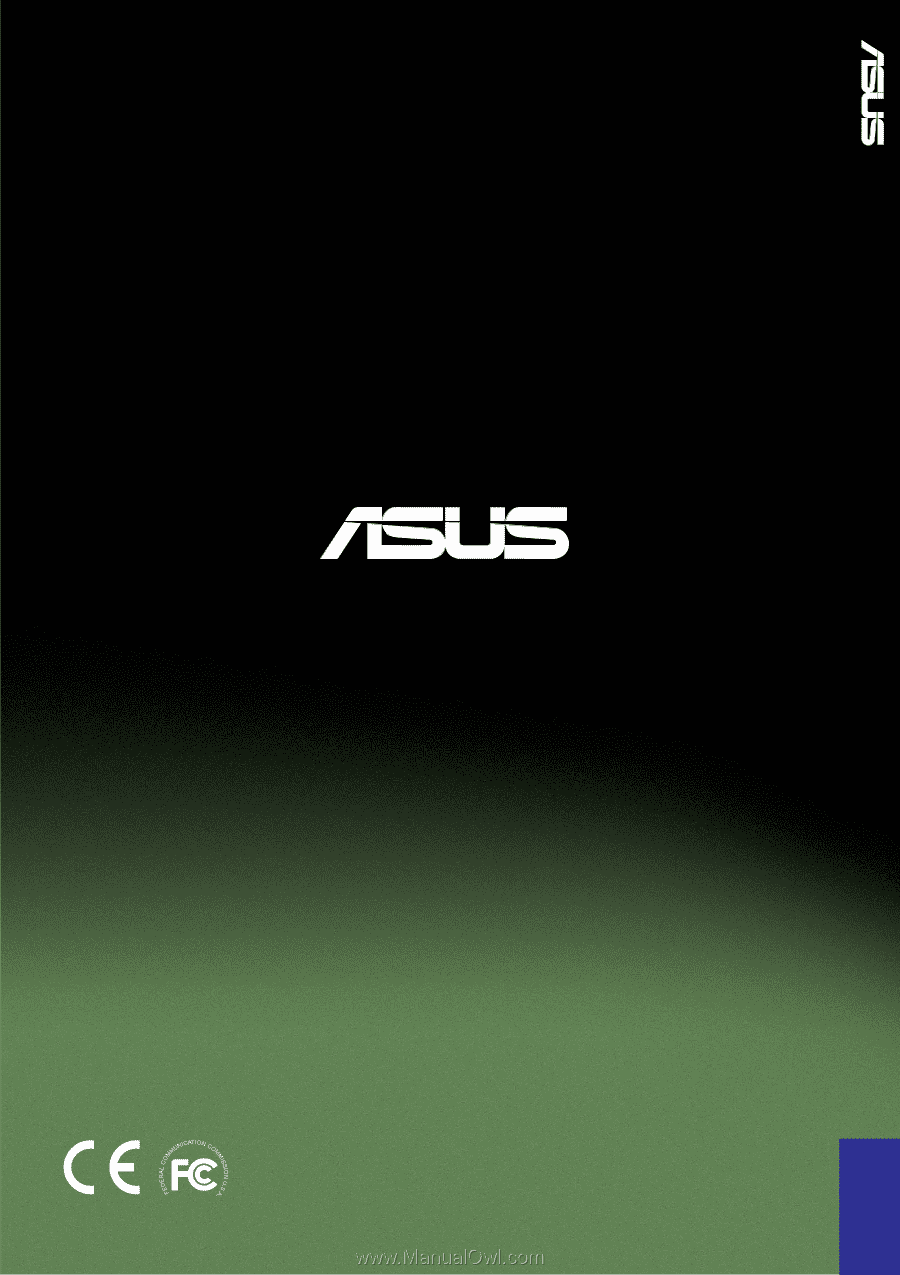
15-15-065051000
E1096
®
www.asus.com
®
PRL-DLS