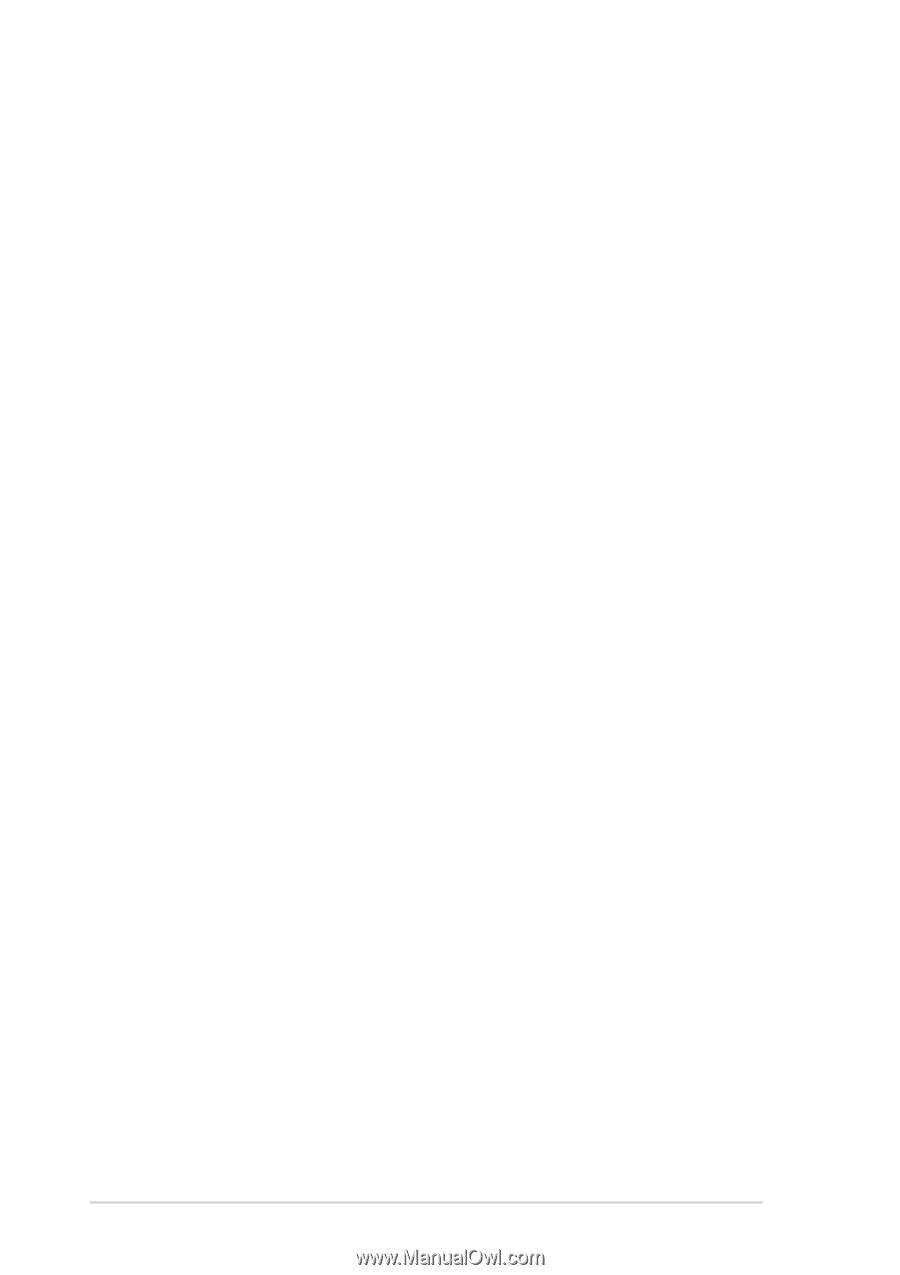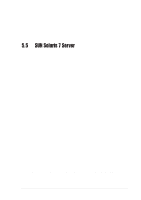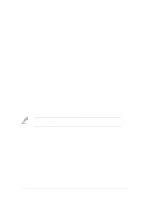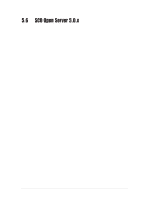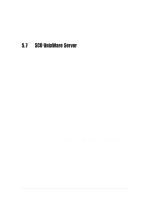Asus PRL-DLS PRL-DLS User Manual - Page 126
Intel, LAN Driver Installation, Rage XL Display Driver Installation
 |
View all Asus PRL-DLS manuals
Add to My Manuals
Save this manual to your list of manuals |
Page 126 highlights
7. If the driver is the one that you want to install, type Y for yes or press Enter. If the driver is not the one you want to install, type N for no. If you specify yes, the install.sh script installs the driver you indicated as well as bootmod and bootbin patches. 8. When the installation has completed, and the install.sh script exits, un-mount the diskette by typing at the command prompt: # cd / # umount /mnt 9. Remove the Solaris Driver ITU diskette from the diskette drive. 10. Reboot your machine by typing at the command prompt: # touch /reconfigure # reboot 11. If you have not already done so, turn off your system, add the new hardware, and turn on your system again. 12. At the > prompt, type: b -r to force reconfiguration of the machine. When the Solaris operating environment is finished booting and running, the new devices whose drivers you installed are available for use. 5.5.2 Intel® LAN Driver Installation Solaris7 system can correctly recognize Intel controller by itself at installation step. You didn't need to load the network driver for the onboard LAN device. 5.5.3 ATI® Rage XL Display Driver Installation Solaris 7 cannot support ATI Rage XL graphic default, you can configure the graphic as a "Standard VGA" device for supporting Solaris X Window. 5-22 Chapter 5: OS Installation