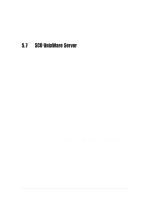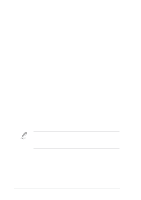Asus PRL-DLS PRL-DLS User Manual - Page 133
Select C8XX and press Enter. The C8XX driver is then loaded
 |
View all Asus PRL-DLS manuals
Add to My Manuals
Save this manual to your list of manuals |
Page 133 highlights
C. Existing System Installation Adding or Updating the C8XX Package for LSI SCSI controller. Before you install the C8XX driver, make a backup copy of the existing kernel: 1. Log on as root. 2. At the shell prompt, type: # cp /stand/unix /stand/unix.safe Use this copy of the old kernel to reboot the system if the driver installation fails. Refer to Troubleshooting for more information. 3. Once the old kernel is saved, insert the "PCI SCSI SCO UnixWare driver" diskette. 4. Load the driver using the pkgadd command by typing: # pkgadd -d diskette1 5. Select C8XX and press Enter. The C8XX driver is then loaded onto the system. 6. The system will again prompt you to load a driver even if loading was successful. Type q (quit) and press Enter. 7. Verify that the driver is now loaded successfully by typing: # pkginfo c8xx 8. The package information should look like this: "system c8xx Symbios IHV HBA" 9. After the C8XX package is loaded, a message indicating a system reboot is necessary may appear. To reboot the system, type the following command: # init 6 During the boot process, the driver scans the SCSI bus and lists the devices found on it. If the kernel panics during boot, then reboot the system with the saved copy of the old kernel. Booting from the saved copy of the kernel is described in the following section titled "Troubleshooting." If the reboot is successful, the system is ready to use. ASUS motherboard user guide 5-29