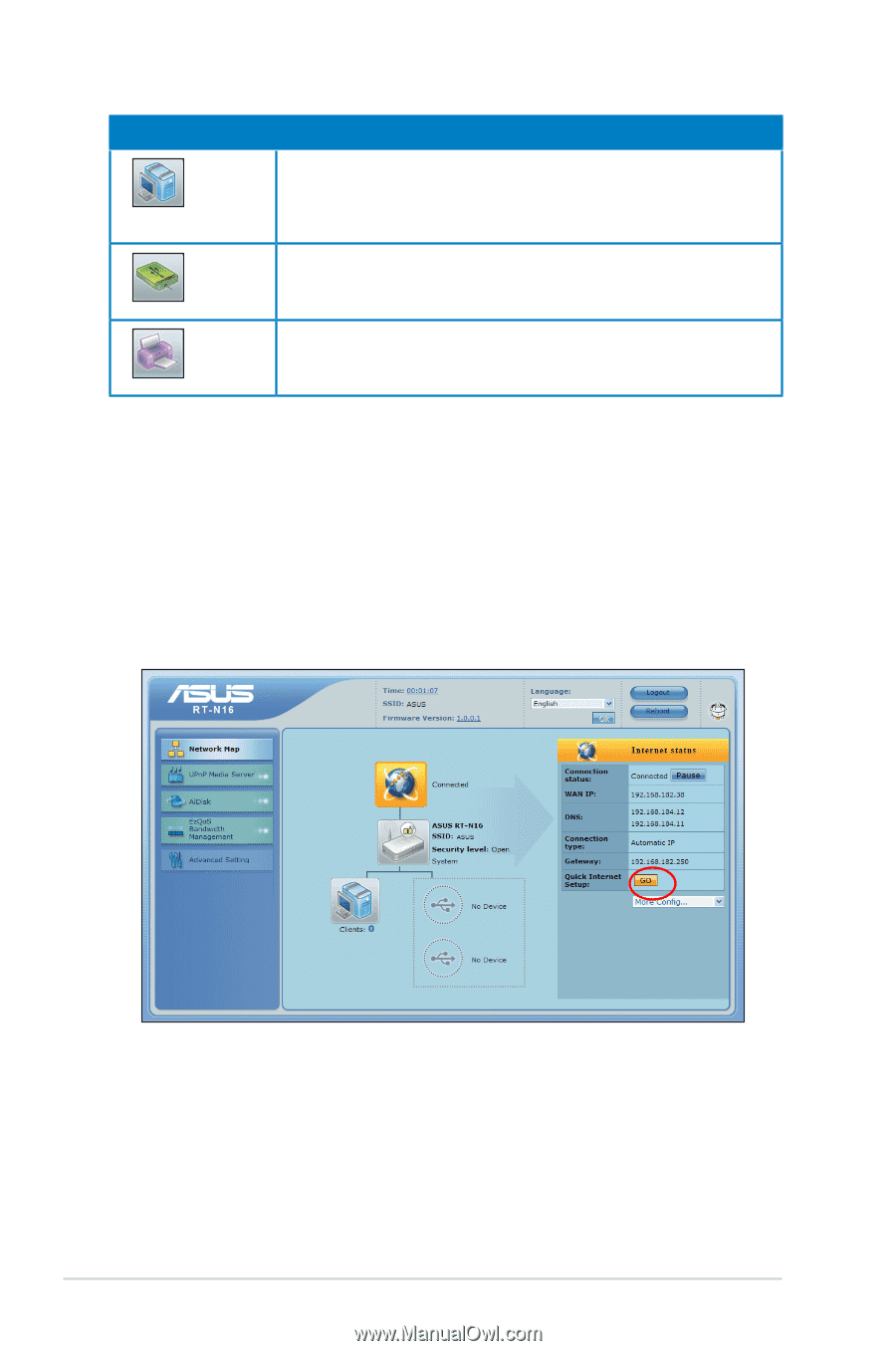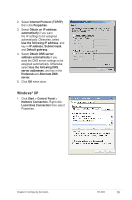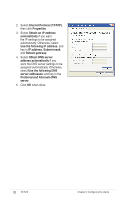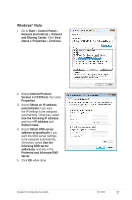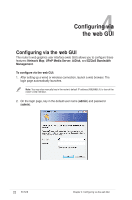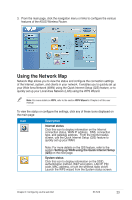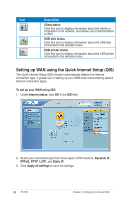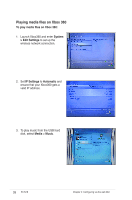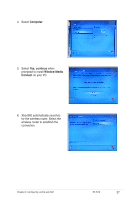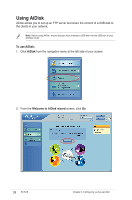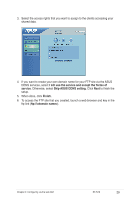Asus RT-N16 User Manual - Page 24
Setting up WAN using the Quick Internet Setup (QIS), To set up your WAN using QIS, Internet status - printer setup
 |
UPC - 610839056583
View all Asus RT-N16 manuals
Add to My Manuals
Save this manual to your list of manuals |
Page 24 highlights
Icon Description Client status Click this icon to display information about the clients or computers in the network, and allows you to block/unblock a client. USB disk status Click this icon to display information about the USB disk connected to the wireless router. USB printer status Click this icon to display information about the USB printer connected to the wireless router. Setting up WAN using the Quick Internet Setup (QIS) The Quick Internet Setup (QIS) function automatically detects the Internet connection type. It guides you in setting up your WAN when encountering special Internet connection types. To set up your WAN using QIS: 1. Under Internet status, click GO in the QIS field. 2. Select your connection type from these types of ISP services: Dynamic IP, PPPoE, PPTP, L2TP, and Static IP. 3. Click Apply all settings to save the settings. 24 RT-N16 Chapter 4: Configuring via the web GUI