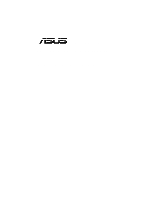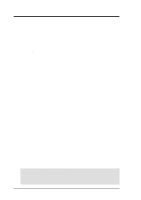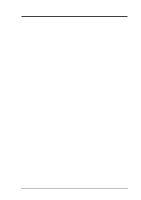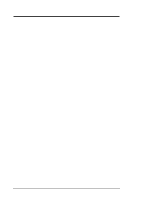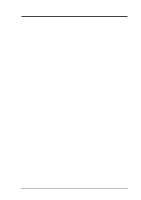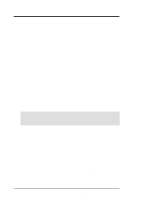Asus TRL-DLS TRL-DLS User Manual
Asus TRL-DLS Manual
 |
View all Asus TRL-DLS manuals
Add to My Manuals
Save this manual to your list of manuals |
Asus TRL-DLS manual content summary:
- Asus TRL-DLS | TRL-DLS User Manual - Page 1
TRL-DLS Dual Tualatin™ Motherboard USER'S MANUAL - Asus TRL-DLS | TRL-DLS User Manual - Page 2
ASUS"). Product warranty or service ASUS HAS BEEN ADVISED OF THE POSSIBILITY OF SUCH DAMAGES ARISING FROM ANY DEFECT OR ERROR IN THIS MANUAL OR PRODUCT. SPECIFICATIONS AND INFORMATION CONTAINED IN THIS MANUAL ASUS TRL-DLS Manual Revision: 1.03 E979 Release Date: May 2002 2 ASUS TRL-DLS User's Manual - Asus TRL-DLS | TRL-DLS User Manual - Page 3
@asuscom.de (for marketing requests only) Technical Support Support Hotline: MB/Others: +49-2102-9599-0 Notebook (Tel): +49-2102-9599-10 Support Fax: +49-2102-9599-11 Support (Email): www.asuscom.de/de/support (for online support) Web Site: www.asuscom.de ASUS TRL-DLS User's Manual 3 - Asus TRL-DLS | TRL-DLS User Manual - Page 4
1.1 How This Manual Is Organized 7 1.2 Item Checklist 7 2. FEATURES 8 2.1 ASUS TRL-DLS Motherboard 8 2.1.1 Specifications 8 2.1.2 Performance 10 2.1.3 Intelligence 11 2.2 TRL-DLS Motherboard Components 12 2.2.1 Component Locations 13 3. HARDWARE SETUP 14 3.1 TRL-DLS Motherboard Layout 14 - Asus TRL-DLS | TRL-DLS User Manual - Page 5
Monitor 58 4.6 Boot Menu 59 4.7 Server Menu 61 4.8 Exit Menu 62 5. OS Driver Installation 65 (Turn to page 66 for detailed contents on OS Drivers) ASUS TRL-DLS User's Manual 5 - Asus TRL-DLS | TRL-DLS User Manual - Page 6
radiate radio frequency energy and, if not installed and used in accordance with manufacturer's instructions, may cause harmful interference to radio communications. However, there is no guarantee that numérique de la classe B est conforme à la norme NMB-003 du Canada. 6 ASUS TRL-DLS User's Manual - Asus TRL-DLS | TRL-DLS User Manual - Page 7
(1) ASUS Motherboard (1) I/O Shield (1) Ribbon cable for master and slave IDE drives (1) 68-pin LVD SCSI ribbon cable for Ultra160 devices with Terminator (1) Ribbon cable for a 3.5" floppy disk drive (1) Motherboard Support CD (1) Socket 370 CPU Terminator (UMB type) (1) User's Manual ASUS TRL-DLS - Asus TRL-DLS | TRL-DLS User Manual - Page 8
ASUS TRL-DLS motherboard is designed for server systems that require flexible configurations. Powered by dual Intel® Pentium® III Tualatin™ /Coppermine processors, the TRL-DLS efficiently complies with today's demand for a highintegration server. 2.1.1 Specifications • Processor Support: Supports - Asus TRL-DLS | TRL-DLS User Manual - Page 9
ASUS Server Management Card: The optional ASMC-LE, ASMC-ME, and ASMC-HE cards support Intelligent Platform Management Interface (IPMI), system health monitor, and LAN security mode solutions to achieve server reliability, availability, and serviceability requirements. ASUS TRL-DLS User's Manual 9 - Asus TRL-DLS | TRL-DLS User Manual - Page 10
the clock, yet satisfy all the energy saving standards. To fully utilize the benefits of ACPI, an ACPI-supported OS, such as Windows 2000, must be used. • New Compliancy: Both the BIOS and hardware levels of icons make identification easy as required by PC '99. 10 ASUS TRL-DLS User's Manual - Asus TRL-DLS | TRL-DLS User Manual - Page 11
(supports the optional ASMC-LE and ASMC-ME cards) that complies with server reliability, availability, and serviceability requirements. Remote management response via remote diagnostics and troubleshooting still works even when the operating system has frozen. ASUS TRL-DLS User's Manual 11 - Asus TRL-DLS | TRL-DLS User Manual - Page 12
support ASUS ASIC) ....... 15 (4) Fan Power & Speed Monitoring Connectors (see layout on p. 14) Power EATX 24-pin Power Supply Connector 2 +12V 8-pin Power Supply Connector 5 Special Features eRMC Connector 17 Form Factor EATX 12 in. x 13 in. (30.5 cm x 33 cm) 12 ASUS TRL-DLS User's Manual - Asus TRL-DLS | TRL-DLS User Manual - Page 13
2. FEATURES 2.2.1 Component Locations 1 2 3 4 5 6 78 2. FEATURES Component Locations 20 19 18 17 16 21 15 14 13 12 11 10 9 22 27 26 25 24 23 ASUS TRL-DLS User's Manual 13 - Asus TRL-DLS | TRL-DLS User Manual - Page 14
COM1 ATX_POWER 33.2cm (13.07in) CPUFAN1 PARALLEL PORT Super I/O PGA 370 VGA RJ-45 ® TRL-DLS ServerWorks® CNB20 HESL North Bridge PGA 370 RJ-45 COM2 CPUFAN2 Intel Fast Ethernet Intel Fast Ethernet PCI1 motherboard layout. 3. H/W SETUP Motherboard Layout 14 ASUS TRL-DLS User's Manual - Asus TRL-DLS | TRL-DLS User Manual - Page 15
- STATUS - PWRSW - RESET - PWR.LED - NMI - SPEAKER - IDELED p. 16 PCI Slot Setting p. 17 168-Pin System Memory Support p. 19 Central Processing Unit (CPU) p. 21 64-bit PCI (2-pin) p. 33 System Warning Speaker Connector (4-pin) p. 33 IDE/SCSI Activity LED (2-pin) ASUS TRL-DLS User's Manual 15 - Asus TRL-DLS | TRL-DLS User Manual - Page 16
components. 3.4 Jumper Settings There is only one jumper on the motherboard. This jumper allows you to set the speed for the PCI slots. 3. H/W SETUP Jumper ® TRL-DLS TRL-DLS PCI Slot Setting P1_66EN 12 23 Normal (Default) Force 33Mhz 16 ASUS TRL-DLS User's Manual - Asus TRL-DLS | TRL-DLS User Manual - Page 17
, 256MB, 512MB, 1GB Total System Memory (Max. 6GB) Total Memory x1 x1 x1 x1 x1 x1 = IMPORTANT: The system chipset only supports 64Mbit, 128Mbit, and 256Mbit "registered" SDRAMs with ECC. Make sure to use only the specified DIMM types for smooth system operation. ASUS TRL-DLS User's Manual 17 - Asus TRL-DLS | TRL-DLS User Manual - Page 18
fits in one direction. SDRAM DIMMs have different pin contacts on each side. ® TRL-DLS TRL-DLS 168-Pin DIMM Sockets IMPORTANT: Always install DIMMs in pairs. See previous section for DIMM type before purchasing. This motherboard supports four clock signals per DIMM. 18 ASUS TRL-DLS User's Manual - Asus TRL-DLS | TRL-DLS User Manual - Page 19
correct CPU and terminator orientation. Pentium III (Coppermine) FC-PGA ® TRL-DLS Gold Arrow Pentium III (Tualatin) FC-PGA2 Gold Arrow TRL-DLS Socket 370 Socket 370 Terminator (Use when only one CPU is socket so as not to damage the CPU pins. 3. H/W SETUP CPU ASUS TRL-DLS User's Manual 19 - Asus TRL-DLS | TRL-DLS User Manual - Page 20
a CPU. The figure on the right shows an installed CPU terminator. CAUTION! DO NOT install a heatsink on the terminator! It will damage the motherboard! 20 ASUS TRL-DLS User's Manual - Asus TRL-DLS | TRL-DLS User Manual - Page 21
3.3V 64-bit/66MHz PCI slots and two 5V 32-bit/33MHz PCI slots. The slots support PCI 2.2 protocol. 3.7.1 Expansion Card Installation Procedure Follow these steps to install an expansion card. on the next page. 3. Install the software drivers for the expansion card. ASUS TRL-DLS User's Manual 21 - Asus TRL-DLS | TRL-DLS User Manual - Page 22
19 PCI 22 PCI 25 PCI 28 PCI INTD PCI 14 PCI 17 PCI 20 PCI 23 PCI 26 PCI 29 3. H/W SETUP Expansion Cards 22 ASUS TRL-DLS User's Manual - Asus TRL-DLS | TRL-DLS User Manual - Page 23
Adaptec SCSI 7899W Primary PCI Bus (33MHz) RCC CSB5 Intel 82550 (1) PCI-5 32-bit PCI-6 32-bit Intel 82550 (2) ATI Rage-XL 3. H/W SETUP Expansion Cards ASUS TRL-DLS User's Manual 23 - Asus TRL-DLS | TRL-DLS User Manual - Page 24
for the jumper settings. BIOS supports specific device bootup (see 4.6. Boot Menu TRL-DLS Secondary IDE Connector Primary IDE Connector TRL-DLS IDE Connectors PIN 1 PIN 1 NOTE: Orient the red markings (usually zigzag) on the IDE ribbon cable to PIN 1. 24 ASUS TRL-DLS User's Manual - Asus TRL-DLS | TRL-DLS User Manual - Page 25
PIN 1 TRL-DLS Floppy Disk Drive Connector 3) Wake-On-LAN Connector (3-pin WOL_CON) This connector supports a LAN TRL-DLS IMPORTANT: Requires an ATX power supply with at least 720mA +5 volt standby power WOL_CON Ground TRL-DLS Wake-On-LAN Connector PME +5 Volt Standby ASUS TRL-DLS User's Manual - Asus TRL-DLS | TRL-DLS User Manual - Page 26
or microswitch. When any chassis component is removed, the sensor triggers and sends a highlevel signal to this connector to record a chassis intrusion event. ® TRL-DLS CHASSIS TRL-DLS Chassis Intrusion Lead +5Volt (Power Supply Stand By) Chassis Signal Ground 26 ASUS TRL-DLS User's Manual - Asus TRL-DLS | TRL-DLS User Manual - Page 27
Ribbon) Channel B Internal SCSI Devices (up to 15 devices) TRL-DLS SCSI Connection Example 68-pin Female Terminator NOTE: Ultra160 SCSI devices do not have termination jumpers and must use a separate terminator on the last connector (internal) or device (external). ASUS TRL-DLS User's Manual 27 - Asus TRL-DLS | TRL-DLS User Manual - Page 28
(3-pin CPUFAN1/2, SYSFAN1/2) These connectors support cooling fans of 860mA (10.3 Watts TRL-DLS CPUFAN1 SYSFAN2 GND +12V Rotation Rotation +12V GND CPUFAN2 SYSFAN1 GND +12V Rotation Rotation +12V GND TRL-DLS 12-Volt Cooling Fan Power 3. H/W SETUP Connectors 28 ASUS TRL-DLS User's Manual - Asus TRL-DLS | TRL-DLS User Manual - Page 29
specific implementation of an I2C bus, which is a multi-device bus; that is, multiple chips can be connected to the same bus and each one can act as a master by initiating data transfer. ® TRL-DLS SMB 1 TRL-DLS the ASMC card. ® TRL-DLS TRL-DLS ASMC Connector ASUS TRL-DLS User's Manual 29 - Asus TRL-DLS | TRL-DLS User Manual - Page 30
Ground +5 Volts Ground +5 Volts Ground +3 Volts +3 Volts ® TRL-DLS 1 Ground +5 Volts +5 Volts +5 Volts -5 Volts Ground Ground Ground PSON# Ground -12 Volts +3 Volts TRL-DLS ATX Power Connector For Power Supply with 20-pin Power Connector 3. H/W SETUP Connectors 30 ASUS TRL-DLS User's Manual - Asus TRL-DLS | TRL-DLS User Manual - Page 31
SCSI controller. The card supports RAID levels 0, 1, 5, multilevel 0/1 and 0/5, cache memory modules with ECC, and predictive caching capability. (Contact Adaptec for more information if you bought the Adaptec 2000S RAID card.) ® TRL-DLS TRL-DLS Zero Channel RAID ASUS TRL-DLS User's Manual 31 - Asus TRL-DLS | TRL-DLS User Manual - Page 32
Access LED * Shared ® Power LED + NIC activity LED- Power LED - Keylock GND NMI button +5V HDD access LED+ HDD access LED- Speaker TRL-DLS 11 20 1 10 TRL-DLS System Panel Connectors NIC activity LED+ Status LED+ Status LED - Power Switch GND RESET button GND 32 ASUS TRL-DLS User's Manual - Asus TRL-DLS | TRL-DLS User Manual - Page 33
connector connects to the case-mounted speaker. • HDD Activity LED (2-pin) This connector supplies power to the IDE and SCSI activity LED. Read and write activity by devices connected to the IDE and SCSI connectors cause this LED to light up. 3. H/W SETUP Connectors ASUS TRL-DLS User's Manual 33 - Asus TRL-DLS | TRL-DLS User Manual - Page 34
running at a lower frequency 7. At power on, hold down to enter BIOS Setup. Follow the instructions in 4. BIOS SETUP. * Powering Off the computer: You must first exit or shut down the system before does not appear when shutting down with ATX power supplies. 34 ASUS TRL-DLS User's Manual - Asus TRL-DLS | TRL-DLS User Manual - Page 35
run AFLASH. 4. BIOS SETUP Updating BIOS IMPORTANT! If the word "unknown" appears after Flash Memory:, the memory chip is either not programmable or is not supported by the ACPI BIOS and therefore, cannot be programmed by the Flash Memory Writer utility. ASUS TRL-DLS User's Manual 35 - Asus TRL-DLS | TRL-DLS User Manual - Page 36
4. BIOS SETUP 5. Select 1. Save Current BIOS to File from the Main menu and press . The Save Current BIOS To File screen appears. 6. Type a filename and the path, for example, A:\XXX-XX.XXX and then press . 4. BIOS SETUP Updating BIOS 36 ASUS TRL-DLS User's Manual - Asus TRL-DLS | TRL-DLS User Manual - Page 37
will solve your problems. Careless updating can result to more problems with the motherboard! 1. Download an updated ASUS BIOS file from the Internet (WWW or FTP) (see ASUS CONTACT INFORMATION on page update, press Y to start the update. 4. BIOS SETUP Updating BIOS ASUS TRL-DLS User's Manual 37 - Asus TRL-DLS | TRL-DLS User Manual - Page 38
, and if the problem still persists, load the original BIOS file you saved to the boot disk. If the Flash Memory Writer utility is not able to successfully update a complete BIOS file, the system may not boot. If this happens, call the ASUS service center for support. 38 ASUS TRL-DLS User's Manual - Asus TRL-DLS | TRL-DLS User Manual - Page 39
4. BIOS SETUP 4.2 BIOS Setup Program This motherboard supports a programmable EEPROM that you can update using the provided utility described in 4.1 Managing and Updating Your , and may not exactly match what you see on your screen. 4. BIOS SETUP Program Information ASUS TRL-DLS User's Manual 39 - Asus TRL-DLS | TRL-DLS User Manual - Page 40
cursor to the last field Resets the current screen to its Setup Defaults Saves changes and exits Setup 4. BIOS SETUP Program Information 40 ASUS TRL-DLS User's Manual - Asus TRL-DLS | TRL-DLS User Manual - Page 41
in the Item Specific Help window located to the right of each menu. This window displays the help text for the currently highlighted field. NOTE: The item heading in square brackets represents the default setting for that field. 4. BIOS SETUP Program Information ASUS TRL-DLS User's Manual 41 - Asus TRL-DLS | TRL-DLS User Manual - Page 42
in.] [2.88M, 3.5 in.] Floppy 3 Mode Support [Disabled] This is required to support older Japanese floppy drives. The Floppy 3 Mode feature allows reading and writing of 1.2MB (as opposed to 1.44MB) on a 3.5-inch diskette. Configuration options: [Disabled] [Enabled] 42 ASUS TRL-DLS User's Manual - Asus TRL-DLS | TRL-DLS User Manual - Page 43
the computer, (6) hold down the key during the boot process to enter BIOS Setup and re-enter CMOS data. 4. BIOS SETUP Master/Slave Devices ® TRL-DLS TRL-DLS Clear RTC RAM R216 ASUS ASIC with Hardware Monitor Short solder points to Clear CMOS ASUS TRL-DLS User's Manual 43 - Asus TRL-DLS | TRL-DLS User Manual - Page 44
an older system, Setup may detect incorrect parameters. In these cases, select [User Type HDD] to manually enter the IDE hard disk drive parameters. Refer to the next section for details. CAUTION! Before attempting system to fail to recognize the installed hard disk. 44 ASUS TRL-DLS User's Manual - Asus TRL-DLS | TRL-DLS User Manual - Page 45
4. BIOS SETUP [User Type HDD] 4. BIOS SETUP Master/Slave Devices Manually enter the number of cylinders, heads and sectors per track for the drive. Refer to the drive appears, the hard disk drive field displays the size for the hard disk drive that you configured. ASUS TRL-DLS User's Manual 45 - Asus TRL-DLS | TRL-DLS User Manual - Page 46
This option automatically sets the number of sectors per block to the highest number that the drive supports. Note that when this field is automatically configured, the set value may not always be the options: [Disabled] [Enabled] 4. BIOS SETUP Master/Slave Devices 46 ASUS TRL-DLS User's Manual - Asus TRL-DLS | TRL-DLS User Manual - Page 47
/Sec] Keyboard Auto-Repeat Delay [1/4 Sec] This field sets the time interval for displaying the first and second characters. Configuration options: [1/4 Sec] [1/2 Sec] [3/4 Sec] [1 Sec] ASUS TRL-DLS User's Manual 47 - Asus TRL-DLS | TRL-DLS User Manual - Page 48
required data. In the default position of [Enabled], the BIOS will load the update on all processors during system bootup. Configuration options: [Disabled] [Enabled] 48 ASUS TRL-DLS User's Manual - Asus TRL-DLS | TRL-DLS User Manual - Page 49
leave this on [Disabled]. Configuration options: [Disabled] [Enabled] USB Legacy Support [Auto] This motherboard supports Universal Serial Bus (USB) devices. The default setting [Auto] allows the options: [Disabled] [Enabled] [Auto] 4. BIOS SETUP Advanced Menu ASUS TRL-DLS User's Manual 49 - Asus TRL-DLS | TRL-DLS User Manual - Page 50
caching the display data. You must set this to UC (uncacheable) if your display card cannot support this feature; otherwise your system may not boot. Configuration options: [UC] [USWC] Onboard PCI IDE : [Both] [Primary] [Disabled] 4. BIOS SETUP Chip Configuration 50 ASUS TRL-DLS User's Manual - Asus TRL-DLS | TRL-DLS User Manual - Page 51
parallel port to operate in bidirectional DMA mode; [ECP+EPP] allows normal speed operation in a two-way mode. Configuration options: [Normal] [EPP] [ECP] [ECP+EPP] ASUS TRL-DLS User's Manual 51 - Asus TRL-DLS | TRL-DLS User Manual - Page 52
this field to [Enabled] corrects this problem. If you are using standard VGA cards, leave this field to the default setting [Disabled]. Configuration options: [Disabled] [Enabled] PCI Latency Timer [32] Leave on default setting for best performance vs. stability. 52 ASUS TRL-DLS User's Manual - Asus TRL-DLS | TRL-DLS User Manual - Page 53
], these fields allow the system to boot from the network using the onboard LAN controller boot ROM. Configuration options: [Disabled] [Enabled] 4. BIOS SETUP PCI Configuration ASUS TRL-DLS User's Manual 53 - Asus TRL-DLS | TRL-DLS User Manual - Page 54
automatically installed. A battery and power cord icon labeled "Power Management" appears in the "Control Panel." Choose "Advanced" in the Power Management Properties dialog box. 54 ASUS TRL-DLS User's Manual - Asus TRL-DLS | TRL-DLS User Manual - Page 55
(Display Power Management System) feature allows the BIOS to control the video display card if it supports the DPMS feature. [Blank Screen] only blanks the screen (use this for monitors without power Configuration options: [Soft off] [Suspend] 4. BIOS SETUP Power Menu ASUS TRL-DLS User's Manual 55 - Asus TRL-DLS | TRL-DLS User Manual - Page 56
: This feature requires an optional network interface card with WakeOn-LAN feature and an ATX power supply with at least 720mA +5V standby power. 56 ASUS TRL-DLS User's Manual - Asus TRL-DLS | TRL-DLS User Manual - Page 57
[By Date]. NOTE: Automatic Power Up will not work if the system is powered down by operating systems, such as Windows 98, which have ACPI support enabled. Configuration options: [Disabled] [Everyday] [By Date] 4. BIOS SETUP Power Up Control ASUS TRL-DLS User's Manual 57 - Asus TRL-DLS | TRL-DLS User Manual - Page 58
found an error. Enter Power setup menu for details". You will then be prompted to "Press F1 to continue or DEL to enter SETUP". 58 ASUS TRL-DLS User's Manual - Asus TRL-DLS | TRL-DLS User Manual - Page 59
product IDs of all your connected ATAPI CDROM drives. Other Boot Device Select [INT18 Device (Network)] Configuration options: [Disabled] [SCSI Boot Device] [INT18 Device (Network)] ASUS TRL-DLS User's Manual 59 - Asus TRL-DLS | TRL-DLS User Manual - Page 60
Configuration options: [No] [Yes] MPS 1.4 Support [Enabled] This field allows you to enable or disable the MultiProcessor Specification 1.4 support. Configuration options: [Disabled] [Enabled] Quick Configuration options: [Disabled] [Enabled] 4. BIOS SETUP Boot Menu 60 ASUS TRL-DLS User's Manual - Asus TRL-DLS | TRL-DLS User Manual - Page 61
system memory is greater than 4GB. Configuration options: [Disabled] [Enabled] DIMM Pair 0, DIMM Pair 1, DIMM Pair 2 These memory fields display the auto-detected system memory. ASUS TRL-DLS User's Manual 61 - Asus TRL-DLS | TRL-DLS User Manual - Page 62
program. If you have made changes to fields other than system date, system time, and password, the system will ask for confirmation before exiting. 62 ASUS TRL-DLS User's Manual - Asus TRL-DLS | TRL-DLS User Manual - Page 63
this option, all selections are saved and a confirmation is requested. Select [Yes] to save any changes to the non-volatile RAM. 4. BIOS SETUP Exit Menu ASUS TRL-DLS User's Manual 63 - Asus TRL-DLS | TRL-DLS User Manual - Page 64
4. BIOS SETUP 4. BIOS SETUP 64 ASUS TRL-DLS User's Manual - Asus TRL-DLS | TRL-DLS User Manual - Page 65
TRL-DLS Dual Tualatin™ Motherboard 5. OS Driver Installation - Asus TRL-DLS | TRL-DLS User Manual - Page 66
® SCSI Driver Installation 86 II. Intel® 82550 Network Driver Installation 86 III. ATI® Rage XL Display Driver Installation 86 5. Driver Installation Table of Contents 66 ASUS TRL-DLS User's Manual - Asus TRL-DLS | TRL-DLS User Manual - Page 67
Microsoft Windows NT 4.0 Setup Disk." A. Preparing an Adaptec Driver Disk 1. Insert the ASUS TRL-DLS support CD into your CD-ROM drive. 2. Run the Adaptec Disk Creation Utility from the Installation WinNT4.0 Server 4. Select Microsoft Windows NT 4.0. Press Enter. ASUS TRL-DLS User's Manual 67 - Asus TRL-DLS | TRL-DLS User Manual - Page 68
Setup Disk." 6. Press Enter and follow the succeeding screen instructions. B. New System Installation This procedure installs the ADPT160M.SYS by booting from the Windows NT CD-ROM. The system BIOS must support booting from a CD-ROM. Adaptec BIOS settings may need to be ASUS TRL-DLS User's Manual - Asus TRL-DLS | TRL-DLS User Manual - Page 69
the Windows NT driver required to support your Adaptec adapter(s) and press Enter. The driver files are distributed with ASUS Driver Support CD and are created from the previous for network and graphics driver installation. 5. Driver Installation WinNT4.0 Server ASUS TRL-DLS User's Manual 69 - Asus TRL-DLS | TRL-DLS User Manual - Page 70
When prompted, insert the appropriate Adaptec driver diskette containing the Windows NT driver required to support your Adaptec adapter(s). The path to copy manufacturer's files is: A:\WINNT\MINIPORT and new miniport driver(s). 5. Driver Installation WinNT4.0 Server 70 ASUS TRL-DLS User's Manual - Asus TRL-DLS | TRL-DLS User Manual - Page 71
adapter drivers, use the dcreat.exe utility located in the \Drivers\LAN\MAKEDISK directory in the ASUS Support CD. Make sure you have a 1.44 MB formatted, non-bootable diskette in the floppy drive in the Network adapters list. 5. Driver Installation WinNT4.0 Server ASUS TRL-DLS User's Manual 71 - Asus TRL-DLS | TRL-DLS User Manual - Page 72
Installation 1. Insert the ASUS TRL-DLS support CD into your CD-ROM drive. 2. Install the display driver from the following path: \Drivers\Display\Nt40\Setup.exe 3. Follow the screen instructions to complete the installation. 5. Driver Installation WinNT4.0 Server 72 ASUS TRL-DLS User's Manual - Asus TRL-DLS | TRL-DLS User Manual - Page 73
. Insert the appropriate Adaptec driver diskette that contains the Windows 2000 driver required to support your Adaptec adapter(s) and press Enter. The Adaptec driver diskette was created earlier. and click on the Next button. 5. Driver Installation Win2000 Server ASUS TRL-DLS User's Manual 73 - Asus TRL-DLS | TRL-DLS User Manual - Page 74
is newer than the source (upgrade) driver. Click No to cancel the driver upgrade at this point or click Yes to continue the installation. 74 ASUS TRL-DLS User's Manual - Asus TRL-DLS | TRL-DLS User Manual - Page 75
adapter drivers with the MAKEDISK.BAT utility located in the \Drivers\LAN\MAKEDISK directory in ASUS Support CD. MAKEDISK [operating system] [destination] where [operating system] is the OS for Yes to continue installing driver. 5. Driver Installation Win2000 Server ASUS TRL-DLS User's Manual 75 - Asus TRL-DLS | TRL-DLS User Manual - Page 76
Driver Installation Windows 2000 system can correctly recognize ATI RAGE XL PCI driver during system installation. You do not need to load any driver for supporting the onboard ATI RAGE XL graphics chip. 5. Driver Installation Win2000 Server 76 ASUS TRL-DLS User's Manual - Asus TRL-DLS | TRL-DLS User Manual - Page 77
vendors are developing CDMs to support their specific devices. Novell Netware does not ASUS TRL-DLS support CD into your CD-ROM drive. 2. Run the Adaptec Disk Creation Utility from the following path: \Drivers\Adaptec\fmsutil.exe 5. Driver Installation Novell Netware ASUS TRL-DLS User's Manual - Asus TRL-DLS | TRL-DLS User Manual - Page 78
Netware version 3.1x/4.xx Setup Disk" or "Ultra160 FMS v1.11 for Novell Netware version 5.xx Setup Disk" 7. Press Enter and follow the succeeding screen instructions. 78 ASUS TRL-DLS User's Manual - Asus TRL-DLS | TRL-DLS User Manual - Page 79
the file server installation according to the instructions in the file server installation chapter in the Novell NetWare Installation Manual. 2. When the NetWare installation procedure prompts .HAM driver appears as a selection. 5. Driver Installation Novell Netware ASUS TRL-DLS User's Manual 79 - Asus TRL-DLS | TRL-DLS User Manual - Page 80
executable file is located here: \Drivers\Lan\makedisk\makenw.bat 2. Use the manual to create driver diskette. If you need to use a floppy disk to directory on ASUS Driver Support CD. MAKEDISK [operating system] [destination] 5. Driver Installation Novell Netware 80 ASUS TRL-DLS User's Manual - Asus TRL-DLS | TRL-DLS User Manual - Page 81
2. Install NetWare 4.xx or 5.x according to the NetWare instructions. 3. When the NetWare installation procedure prompts you for a Netware Support Pack from Novell web site at: http://support.novell.com/products/nw411/patches.htm (For example: the support pack for ASUS TRL-DLS User's Manual 81 - Asus TRL-DLS | TRL-DLS User Manual - Page 82
. III. ATI® Rage XL Display Driver Installation User can select the "Super VGA" for the X Server on NetWare 5.x server system. The other NetWare system didn't support X Server and user didn't need the VGA driver support. 5. Driver Installation Novell Netware 82 ASUS TRL-DLS User's Manual - Asus TRL-DLS | TRL-DLS User Manual - Page 83
.11 for SCO OpenServer 5.0.x Setup Disk". A. Preparing an Adaptec Driver Disk 1. Insert the ASUS TRL-DLS support CD into your CD-ROM drive. 2. Run the Adaptec Disk Creation Utility from the following 4. Select SCO Unixware 2.1x, 7.x, OpenServer 5.0.x. Press Enter. ASUS TRL-DLS User's Manual 83 - Asus TRL-DLS | TRL-DLS User Manual - Page 84
FMS v1.11 for SCO Unixware 7.x Setup Disk" or "Ultra160 FMS v1.11 for SCO OpenServer 5.0.x Setup Disk". 7. Press Enter and follow the succeeding screen instructions. 5. Driver Installation SCO OpenServer 84 ASUS TRL-DLS User's Manual - Asus TRL-DLS | TRL-DLS User Manual - Page 85
the onboard LAN device. You can find the Intel 82550 Network driver from ASUS TRL-DLS support CD at \Drivers\Lan\UNIX\SCO5 Instructions for Installing the eeE Driver for SCO OpenServer 1. Copy the eee.vol file onboard VGA device. 5. Driver Installation SCO OpenServer ASUS TRL-DLS User's Manual 85 - Asus TRL-DLS | TRL-DLS User Manual - Page 86
/XL/Mobility P/M/M1) during installation. You don't need to load or modify the video driver for the onboard VGA device. 5. Driver Installation RedHat Linux 86 ASUS TRL-DLS User's Manual
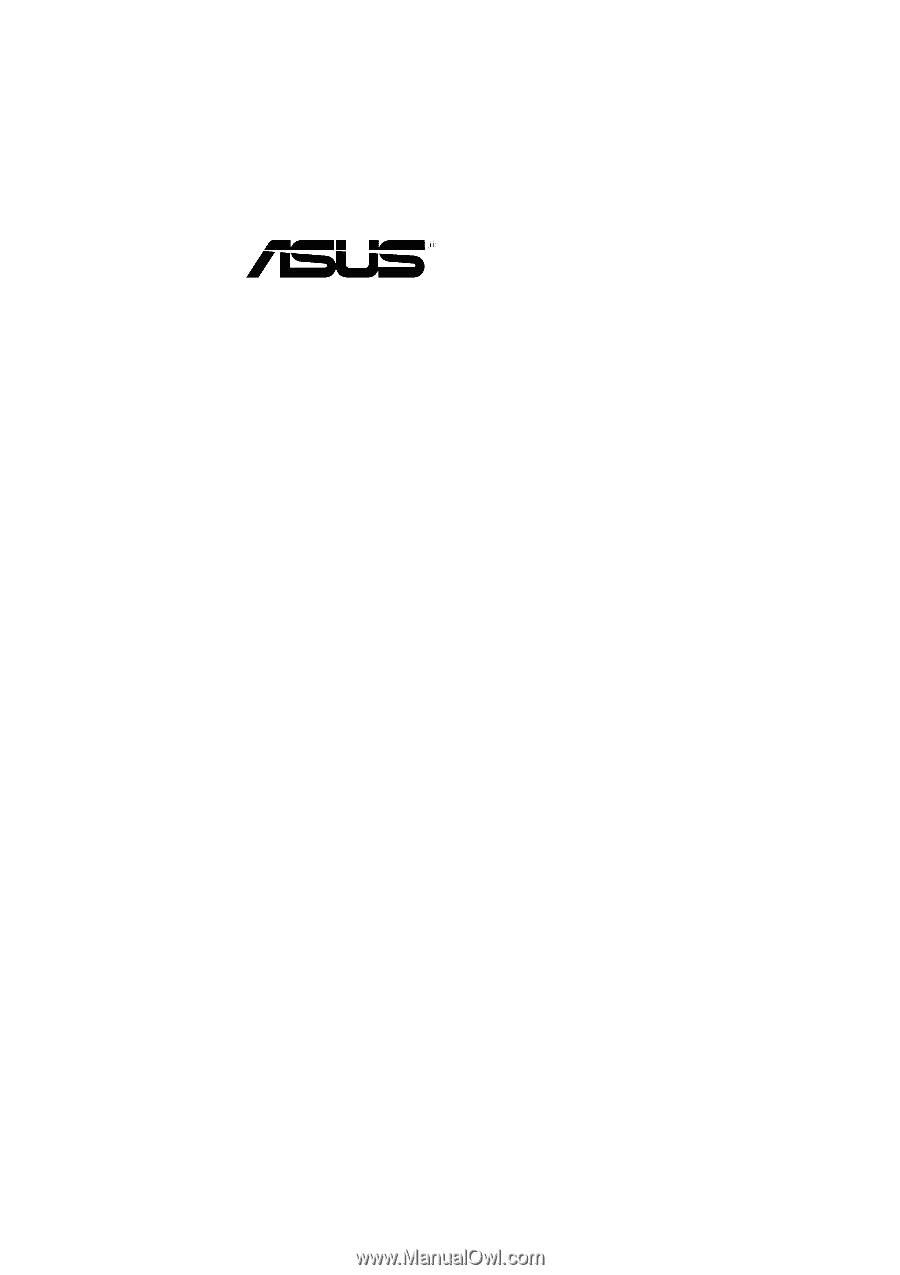
TRL-DLS
Dual Tualatin™ Motherboard
USER’S MANUAL